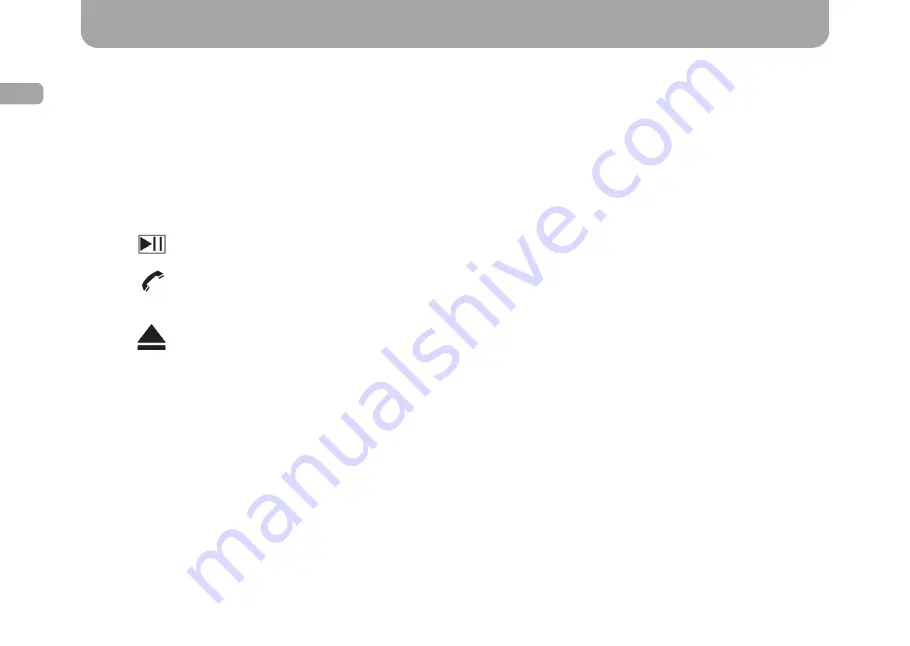
28
ENG
•
NAVI
button is intended for fast switching to a navigation app set before. When held down, the navigation app will
switch to app launched previously..
To set an application to be launched when NAVI button on the front panel is held down and when «Navigation» app icon is
tapped on the main home screen, the following should be done:
1.
Open «Settings» – «Navigation settings» – «Navigation application options»
2.
Select the required app
3.
Press «Back» or «Home» button
•
BAND
ensures fast moving to Radio app. In addition, this button is used to switch between the radio station groups and
frequency bands.
•
Use
button to stop and play back compositions and other media
fi
les.
•
Use
button to navigate fast to Bluetooth app. One can also answer an incoming call by pressing this button.
•
Use
TFT
button for fast switching on/off.
•
Use
button to eject a disk.
•
Use Disc button to activate the playing back of the disk inserted.
The multimedia can be completed with rotating switches:
•
A rotating regulator with
PWR/VOL
writing thereon.
One may change the current sound volume of the multimedia by rotating the switch.
Pressing the switch will resultin fast muting (MUTE). While the regulator is hold down, the multimedia system will switch to
the standby mode.
•
A rotating regulator with
SEL/TUNE
writing thereon.
Backward
or
Forward
button functions will be enabled by rotating the switch.
Pressing the rotating switch will open the equalizer settings.
Front Panel Buttons
Содержание CM60 Series
Страница 1: ...USER MANUAL GAZER CAR MULTIMEDIA SYSTEMS ...
Страница 2: ...User manual 4 33 Руководство пользователя 34 63 Посібник користувача 64 93 ENG RU UA ...
Страница 16: ...17 ENG To access the call log press button Bluetooth App ...
Страница 46: ...47 RU Для перехода к журналу звонков нажмите кнопку Приложение Bluetooth ...
Страница 76: ...77 UA Для переходу до журналу дзвінків натисніть кнопку Додаток Bluetooth ...
Страница 93: ......
Страница 94: ...www gazer com www gazer com ...






























