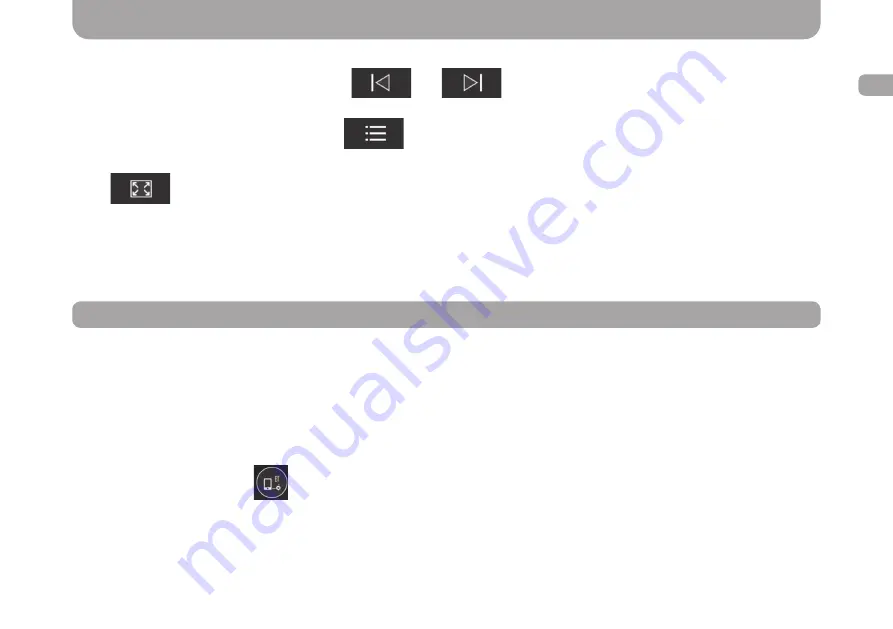
13
ENG
Video App
To skip to the next or previous video clip, use
and
buttons.
To navigate to a certain scene in the video clip, move the slider on the video playback progress bar either back or forward.
To select a media source for playback, press
button or pull the main screen to the right.
To view the current playlist, pull the main screen to the left.
When
button is pressed, the video image will be stretched to fit the screen margins.
Set playback order using the second button on the left (located on the lower panel). Once pressed, the button changes
depending on the selected order.
To quickly increase/decrease the brightness, swipe up or down in the left half of the screen.
To quickly increase/decrease the volume, swipe up or down in the right half of the screen.
Bluetooth
app allows making and receiving hands-free calls.
To connect a mobile phone to the multimedia system, follow the instructions below:
•
Enable bluetooth in the mobile phone.
•
Find the multimedia system in the list of available bluetooth devices. Pair your phone with the multimedia system and
enter the password (
“0000”
by default).
If mobile phone pairing is successful, its name will appear in the
Search
tab of
Bluetooth
app. All other tabs in the app will
also become active.
To disconnect the device, use
button.
Bluetooth App
Содержание CM50-100
Страница 1: ...GAZER CAR MULTIMEDIA SYSTEMS USER MANUAL ...
Страница 2: ......
Страница 3: ...User manual 4 32 Руководство пользователя 33 61 Посібник користувача 62 90 ENG RU UA ...
Страница 17: ...17 ENG To access the call log press button To access bluetooth settings press button Bluetooth App ...
Страница 91: ......
Страница 92: ...www gazer com www gazer com ...




























