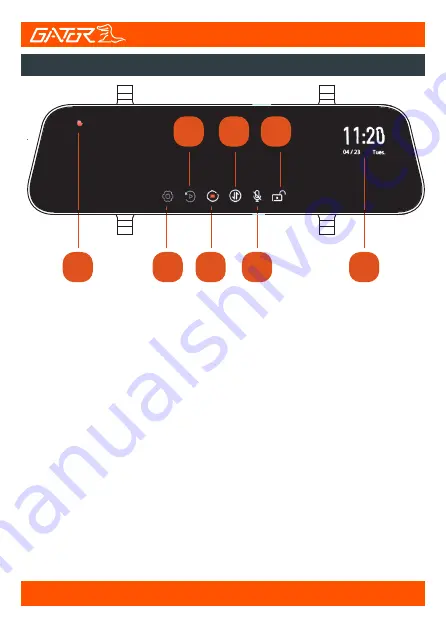
8
Product structure
1
8
2
3 5
4 6
7
Touch screen functions
Long press the power button to turn the Mirror Monitor ON/OFF.
Short press the power button whilst recording to turn the display
off, recording will continue. The recording indicator will start
flashing RED when recording has started. To stop and start
recording, simply press the stop/start recording icon on the touch
screen. When recording press the lock icon to lock the recorded
video. Recording indicator LED will flash YELLOW. To rotate the
image press the Image rotation button. Note the camera does not
have GYRO so the recorded footage will not rotate, thus footage
will be upside down. Press the Microphone icon to turn audio on
or off. To enter settings or playback video files you must stop the
recording. In liveview & reversing mode touch the screen and
scroll Up/Down to change viewing area display. Note this does
not effect recording, for visual display purposes only. Touch the
screen and scroll Left/Right to change brightness.
1
) Recording indicator
2
) Settings
3
) Playback
4
) Stop/Start recording
5
) Image rotation
6
) Microphone ON/OFF
7
) Lock/Unlock recorded files
8
) Date/Time
Содержание GRV90MKT
Страница 16: ......


































