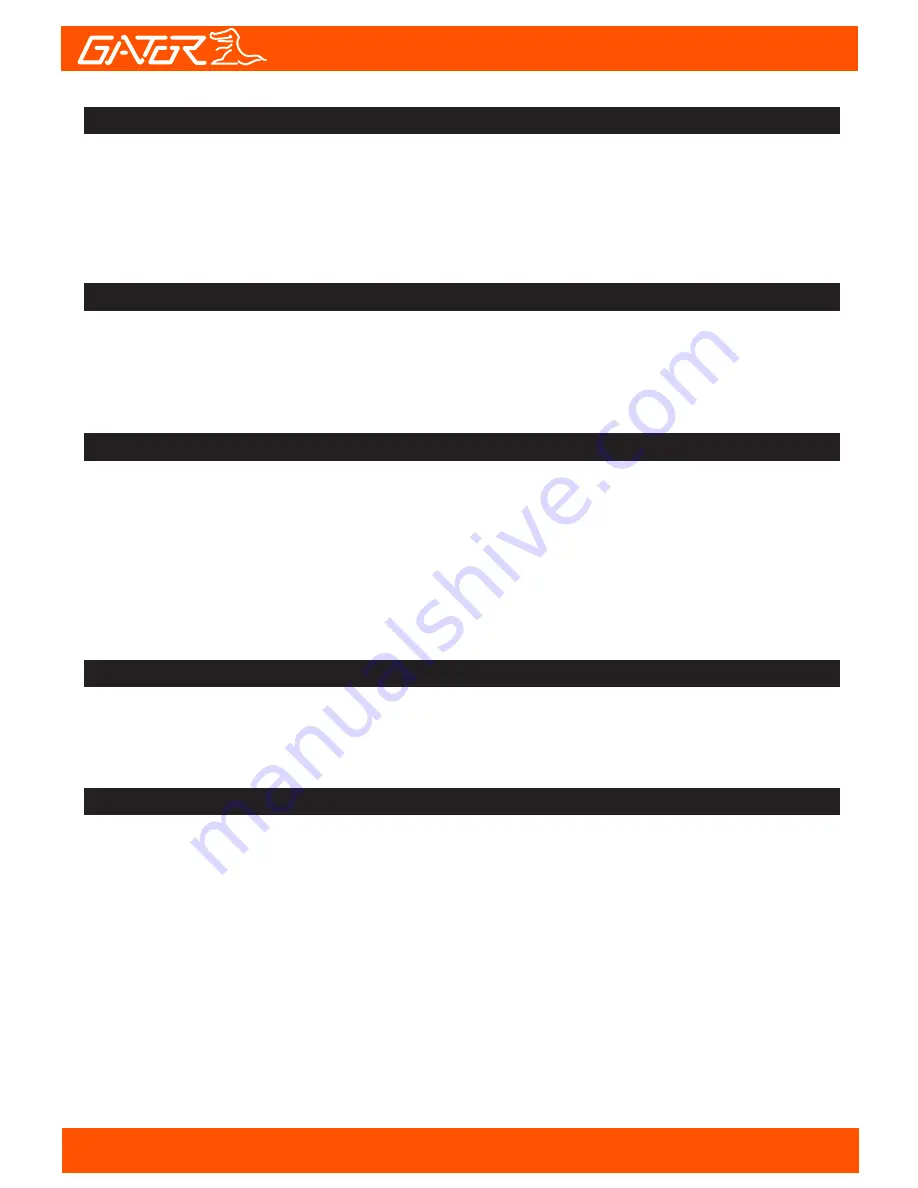
When connecting your Dash Cam to a PC with the USB cable, the
Dash Cam will present “Mass Storage” and “PCCamera” on its screen
allowing you to transfer your videos and photos to your PC. Select
“Mass Storage” and press OK button and a “SD Card” icon will appear
on your PC with a folder CARDV inside. 3 folders will reside 1. EMR:
For locked files. 2. VIDEO: For video files. 3. PHOTO: For picture files.
Selecting “PCCamera” allows the user to use the Dash Cam as a web
camera with additional software, not included.
Resetting DASH CAM
Formatting the SD Card
Locking Footage (SOS)
Microphone Recording
Connecting to a PC
To hard reset the device in the case of a system jam or crash. Insert a
fine point paper clip into reset hole on the side of the Dash Cam above
the USB input.
It is advisable to format the card weekly. As all footage that is locked
will fill up the card causing it to stop recording any footage.
When recording press the Menu/Return button. A lock key will appear
on the screen and this will save any footage from getting erased from
the card. Press again to unlock when recording. To remove locked
footage you must unlock the file on the Dash Cam or format the card
on the device or your computer.
When recording press the down arrow to turn mic On or Off.
13


















