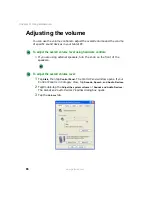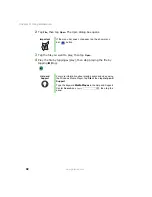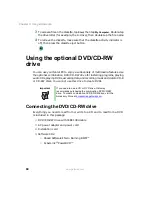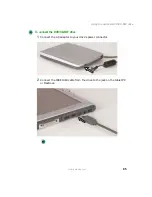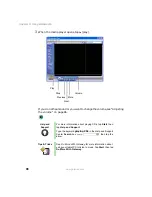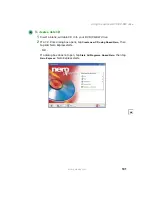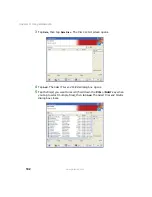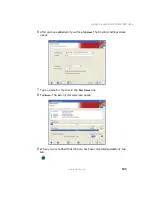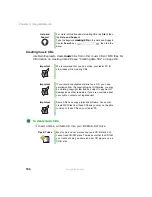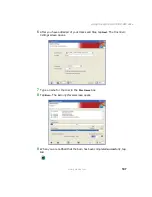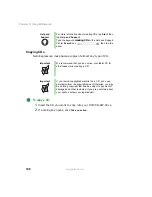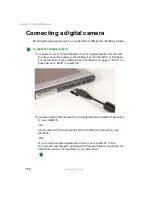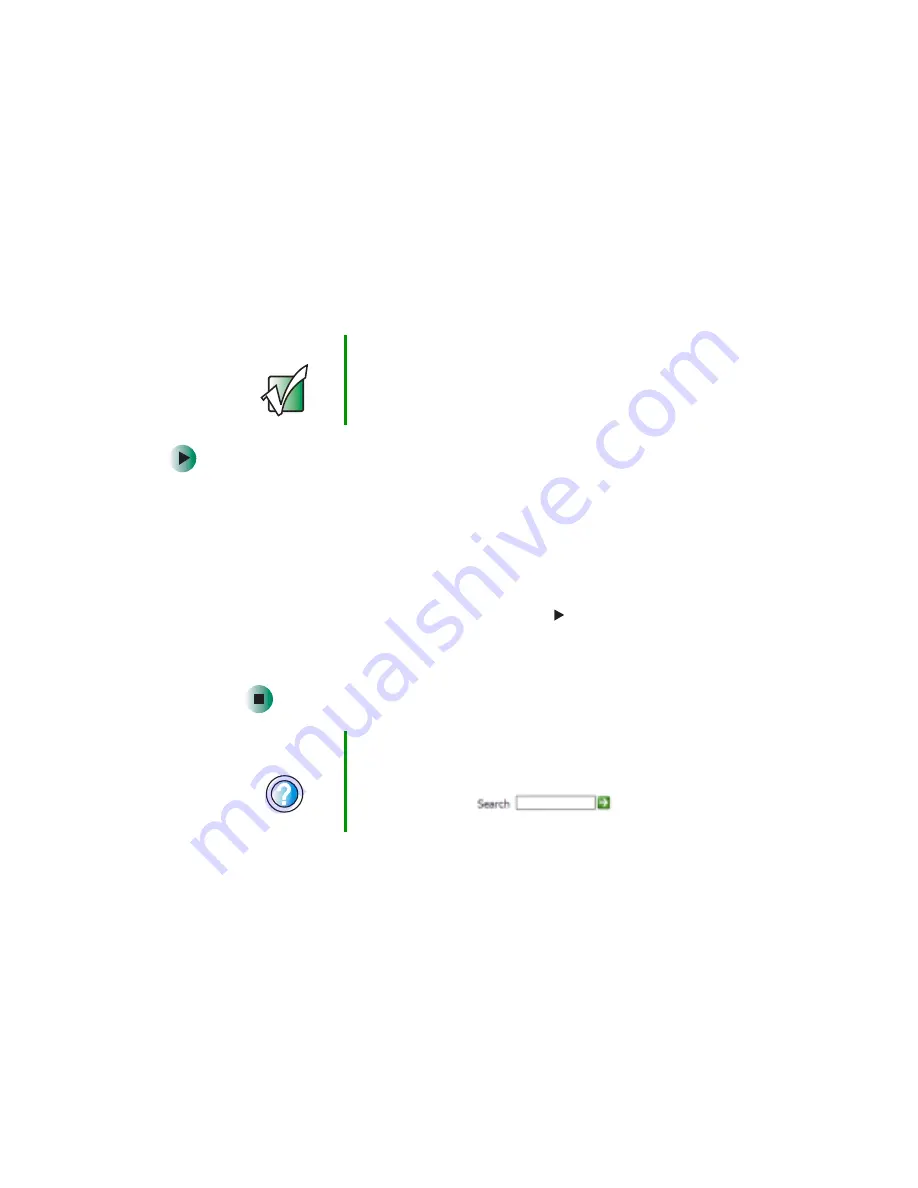
99
Using the optional DVD/CD-RW drive
www.gateway.com
Playing a DVD
A Digital Versatile Disc (DVD) is similar to a standard CD but has greater data
capacity. Because of this increased capacity, full-length movies, several albums
of music, or several gigabytes of data can fit on a single disc. If your tablet PC
has a combination DVD/CD-RW drive, you can play DVDs with InterVideo
WinDVD. For more information about playing DVDs, tap
Help
in WinDVD.
To play a DVD:
1
Make sure that the speakers are turned on or headphones are plugged in
and that the volume is turned up.
2
Turn off your screen saver and standby timers.
3
To play a DVD using InterVideo WinDVD, tap
Start
,
All Programs
,
InterVideo
WinDVD
, then tap
InterVideo WinDVD
.
4
Insert a DVD into the DVD drive, then tap
(play). The DVD plays.
To
specifically control the DVD or adjust the volume, use the controls in the
DVD player. For more information on using the DVD player, see its online
help.
Important
If InterVideo WinDVD is not on your Start menu, you will
need to install it. To install InterVideo WinDVD, insert the
InterVideo DVD Software disc into your DVD/CD-RW drive
and follow the on-screen instructions.
Help and
Support
For more information about playing DVDs, tap Start, then
tap Help and Support.
Type the keyword
playing DVDs
in the Help and Support
Center Search box
, then tap the
arrow.
Содержание Tablet PC
Страница 1: ...Gateway Tablet PC Customizing Troubleshooting usersguide...
Страница 2: ......
Страница 10: ...viii...
Страница 26: ...16 Chapter 1 Checking Out Your Gateway M1300 Tablet PC www gateway com...
Страница 52: ...42 Chapter 2 Getting Started www gateway com...
Страница 86: ...76 Chapter 4 Windows Basics www gateway com...
Страница 136: ...126 Chapter 7 Sending and Receiving Faxes www gateway com...
Страница 152: ...142 Chapter 8 Managing Power www gateway com...
Страница 158: ...148 Chapter 9 Travel Tips www gateway com...
Страница 174: ...164 Chapter 10 Customizing Your Tablet PC www gateway com...
Страница 196: ...186 Chapter 12 Moving from Your Old Computer www gateway com...
Страница 216: ...206 Chapter 13 Maintaining Your Tablet PC www gateway com...
Страница 246: ...236 Chapter 16 Using the Tablet PC FlexDock www gateway com...
Страница 288: ...278 Appendix A Safety Regulatory and Legal Information www gateway com...
Страница 303: ......
Страница 304: ...MAN US TABLET PC USR GDE R2 5 03...