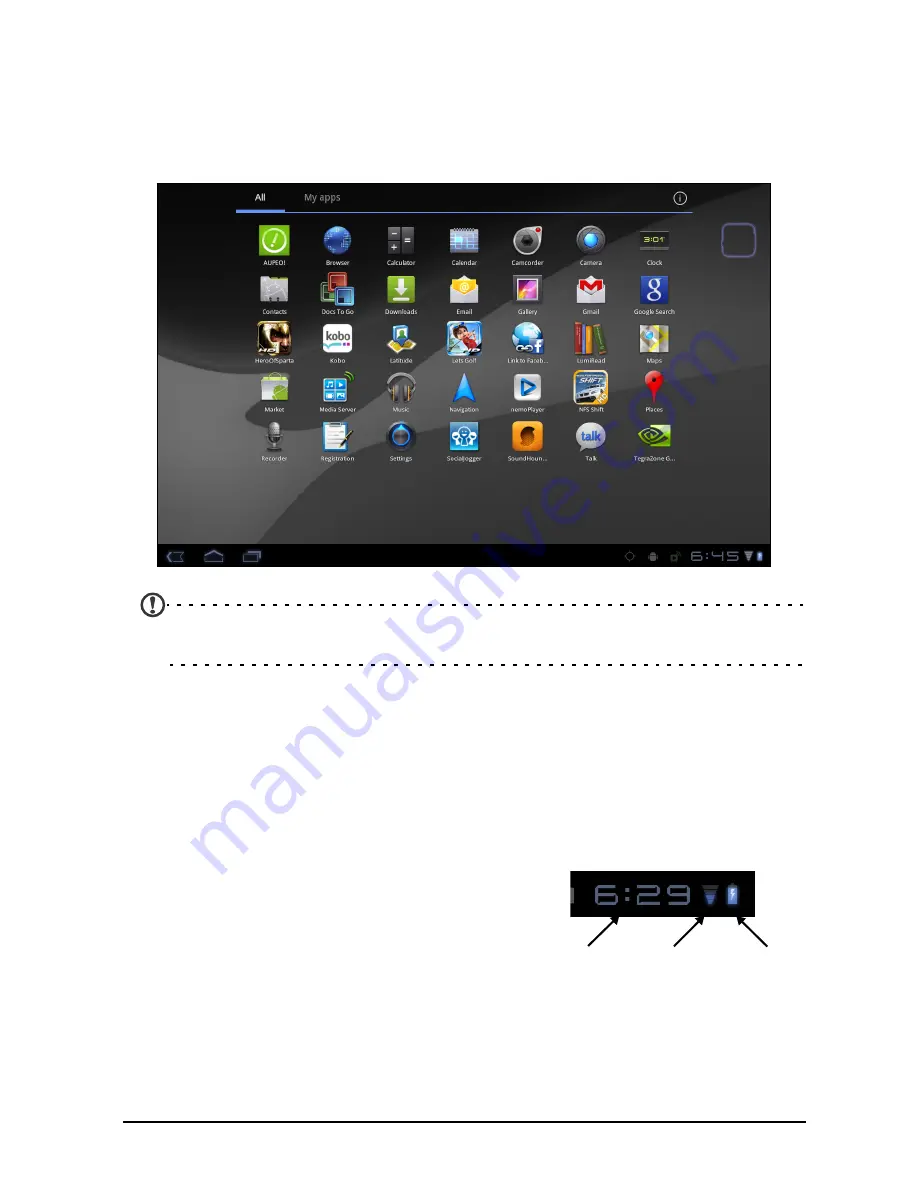
16
The application menu
The application menu displays applications installed on your tablet.
Two categories are available: All and My apps. All displays all applications that
are installed on your tablet; My apps displays applications that you have
installed from the Android Market.
Note: All images are for reference only. The applications installed on your
tablet can be different from the applications shown in illustrations.
Applications are displayed in alphabetical order. If more applications are
available, an outline of the second page will be shown on the side of the
screen. Swipe the outline towards the center of the screen to switch pages.
Tap and hold an icon to add a shortcut to one of your Home screens. While a
shortcut is selected, thumbnails of the Home screens are shown below the list of
applications, simply drag the shortcut to a screen.
Status and notification area
Status and notification icons are shown in the
bottom-right corner of the screen.
Time
Wireless
Battery
charge
reception
status
This area contains a variety of icons to inform you
of your tablet’s status. The icons on the right side
of the clock indicate connectivity and battery
status. The left side of the clock displays the event
notification icons.
Содержание TAB TP
Страница 1: ...1 User Guide ...
















































