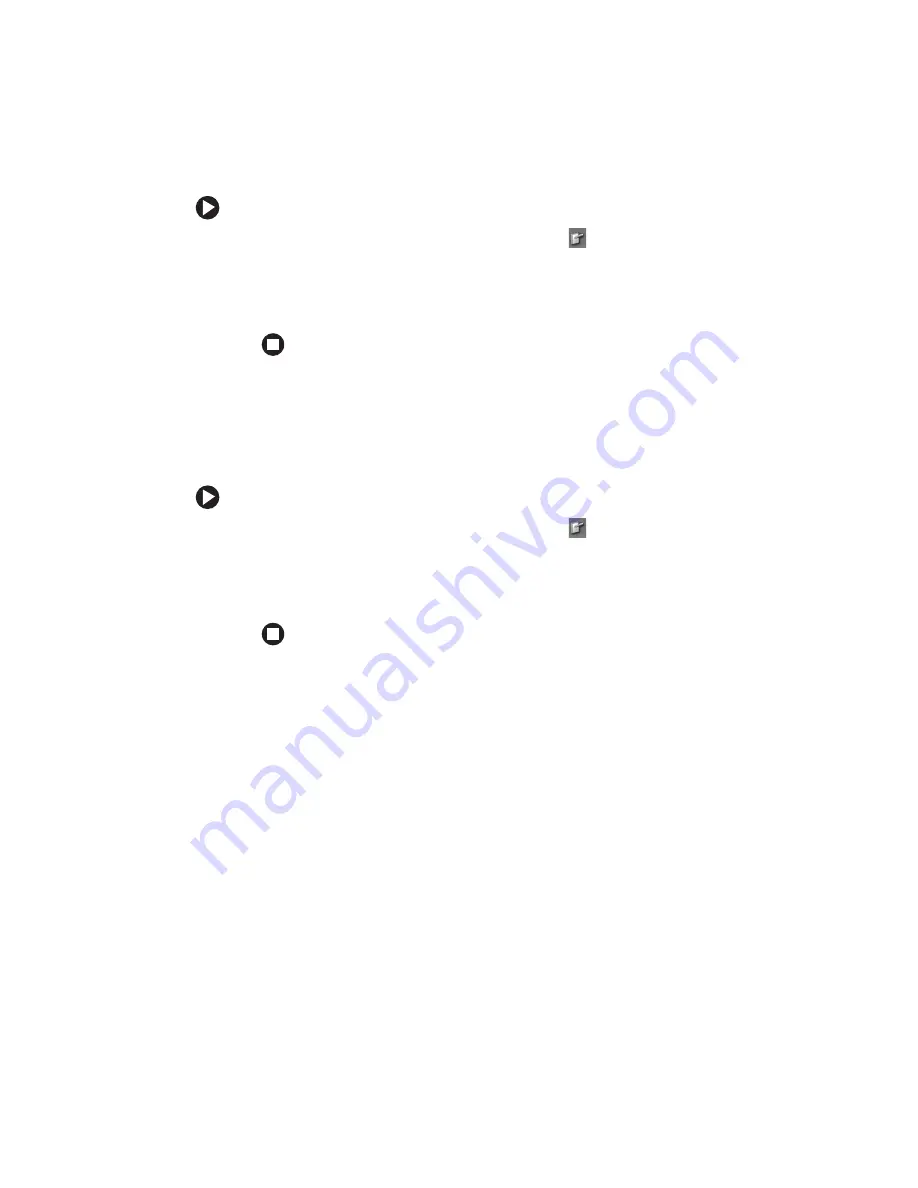
57
www.gateway.com
Adjusting tablet and pen settings
To change tablet and pen settings:
1
Tap or click the
Tablet and Pen Settings
icon
in the taskbar, then
tap or click
Properties
. The Tablet and Pen Properties dialog box opens.
2
Tap or click the
Pen Options
tab.
3
Change the pen options settings, then tap or click
OK
.
Programming the buttons
Most of the tablet control buttons on your convertible notebook can be
reprogrammed with new functions.
To reprogram button functions:
1
Tap or click the
Tablet and Pen Settings
icon
in the taskbar, then
tap or click
Properties
. The Tablet and Pen Properties dialog box opens.
2
Tap or click the
Tablet Buttons
tab.
3
Change the button settings, then tap or click
OK
.
Содержание T2330 - C-141x Convertable Tablet PC
Страница 1: ......
Страница 2: ......
Страница 56: ...50 www gateway com Chapter 3 Getting Started...
Страница 57: ...Chapter 4 51 Using Windows XP Tablet PC 2005 Using Tablet PC extensions Adjusting tablet and pen settings...
Страница 78: ...72 www gateway com Chapter 5 Using Drives and Ports...
Страница 88: ...82 www gateway com Chapter 6 Managing Power...
Страница 89: ...Chapter 7 83 Upgrading Your Convertible Notebook Adding and replacing memory Replacing the hard drive...
Страница 97: ...91 www gateway com Replacing the hard drive kit 13 Remove the hard drive screw Screw...
Страница 100: ...94 www gateway com Chapter 7 Upgrading Your Convertible Notebook...
Страница 101: ...Chapter 8 95 Using the Optional Port Replicator Identifying features Connecting and disconnecting the port replicator...
Страница 120: ...114 www gateway com Chapter 9 Maintaining Your Convertible Notebook...
Страница 171: ......
Страница 172: ...MAN VIPER USR GDE R1 9 05...






























