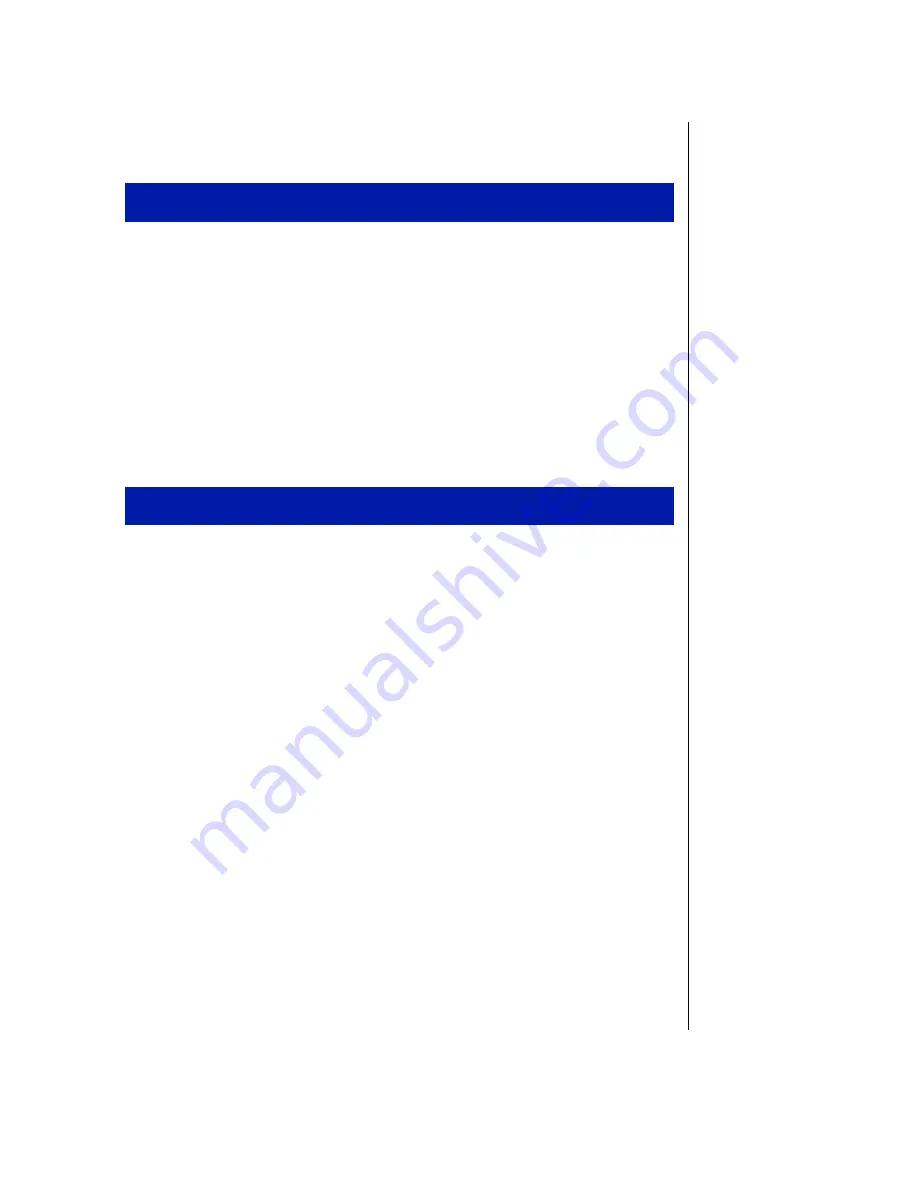
Chapter 2: Using Your System 27
1.
Place your hands in the typing position and press the EZ Point
stickpoint in the direction you want to move the cursor.
2.
Press the EZ Point buttons to select items as you would with a mouse.
Changing EZ Point properties
Use the following instructions to change EZ Point properties including
pointer size, button assignments, cursor speed, and acceleration.
1.
Click
Start
,
Settings,
then
Control Panel
. The Control Panel opens.
2.
Double-click the
Mouse
icon. The
Mouse Properties
window opens.
3.
Click the tab of your choice and customize the EZ Point features.
Click
Apply
to save a change and keep the
Mouse Properties
window
open.
4.
When all modifications have been made, click
OK
. The
Mouse Properties
window closes.
Using an external mouse or keyboard
You can attach an external mouse or keyboard to the notebook using the
PS/2 port, the USB port, or the serial port. It is not necessary to shut down
the notebook before connecting to an external PS/2 mouse or keyboard.
To use the EZ Point
To customize the EZ Point
Содержание Solo 9150
Страница 4: ...4 Using Your Gateway Solo TM 9150 Notebook Keyboard and LCD A B C D E G H I D J F ...
Страница 10: ...10 Using Your Gateway Solo TM 9150 Notebook Bottom A C D E F G B H A ...
Страница 71: ...Appendix A Solo Notebook Accessories ...
Страница 73: ...Appendix B Contacting Gateway ...
Страница 84: ...84 Using Your Gateway Solo TM 9150 Notebook ...






























