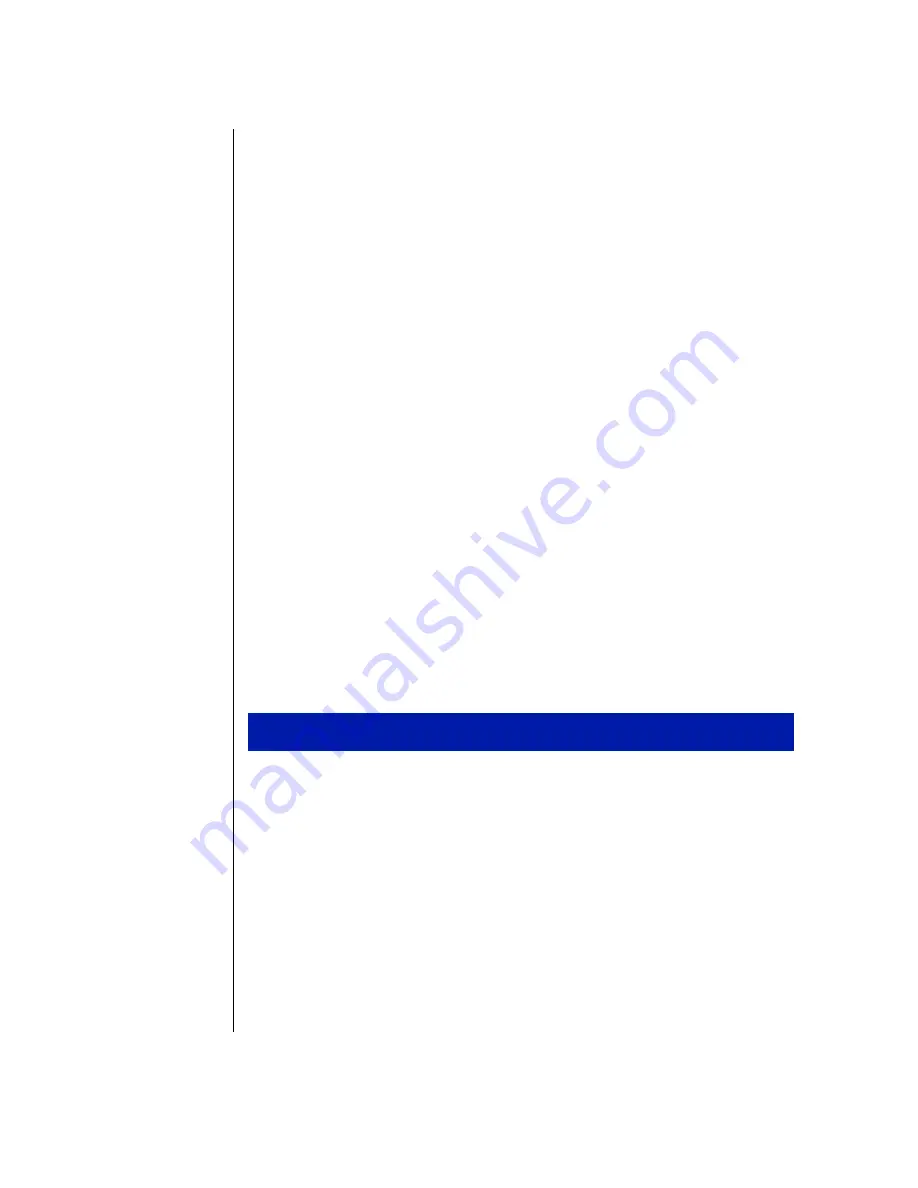
56 Using Your Gateway Solo 2500 Multimedia Notebook
Maximizing Power Management
Your system has many ways to tailor power management and maximize
battery operating time to best fit how you use your notebook. Find out more
in this chapter about charging and using the battery pack, changing the
power button settings, using Standby, Suspend, and other notebook settings to
maximize battery power.
Charging the battery pack
The battery must be installed in the notebook and connected to an AC
power source to charge. You can charge the battery in the following modes:
♦
When you are using your notebook with the AC adapter
♦
When the system is attached to AC power and in standby or suspend
mode
♦
When the system is attached to AC power and the system is powered
off
You can also purchase an external battery charger or an airplane/automobile
adapter from Gateway Add-Ons. The external charger can charge an
additional battery while charging a battery in your notebook. The airplane/
automobile adapter lets you power your notebook and charge your battery
when an AC outlet is not available.
1.
Install the battery pack in the computer. See “To install the battery
pack” on Page 17.
2.
Connect the AC power to the computer. See “Connecting the AC
power” on Page 18.
To charge a battery pack
Содержание Solo 2500
Страница 5: ...Chapter 1 Checking Out Your Notebook Computer Checking Out Your Solo 2500 6 ...
Страница 14: ...14 Using Your Gateway Solo 2500 Multimedia Notebook ...
Страница 22: ...22 Using Your Gateway Solo 2500 Multimedia Notebook ...
Страница 54: ...54 Using Your Gateway Solo 2500 Multimedia Notebook ...
Страница 65: ...Appendix A Accessories Solo Notebook Accessories 66 ...
Страница 68: ...68 Using Your Gateway Solo 2500 Multimedia Notebook ...
Страница 69: ...Appendix B Using the BIOS Setup Program About the BIOS Setup Utility 70 Using the BIOS Setup Utility 70 ...
Страница 76: ...76 Using Your Gateway Solo 2500 Multimedia Notebook ...
Страница 83: ...Index 83 ...
















































