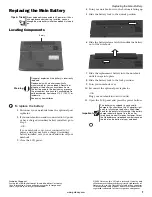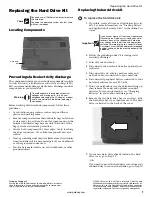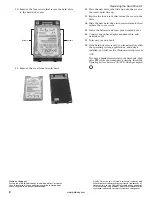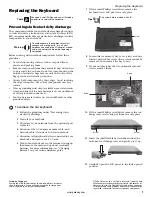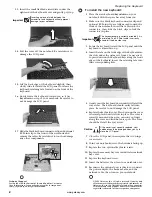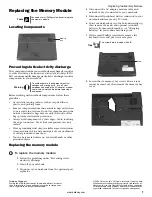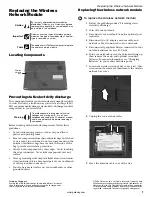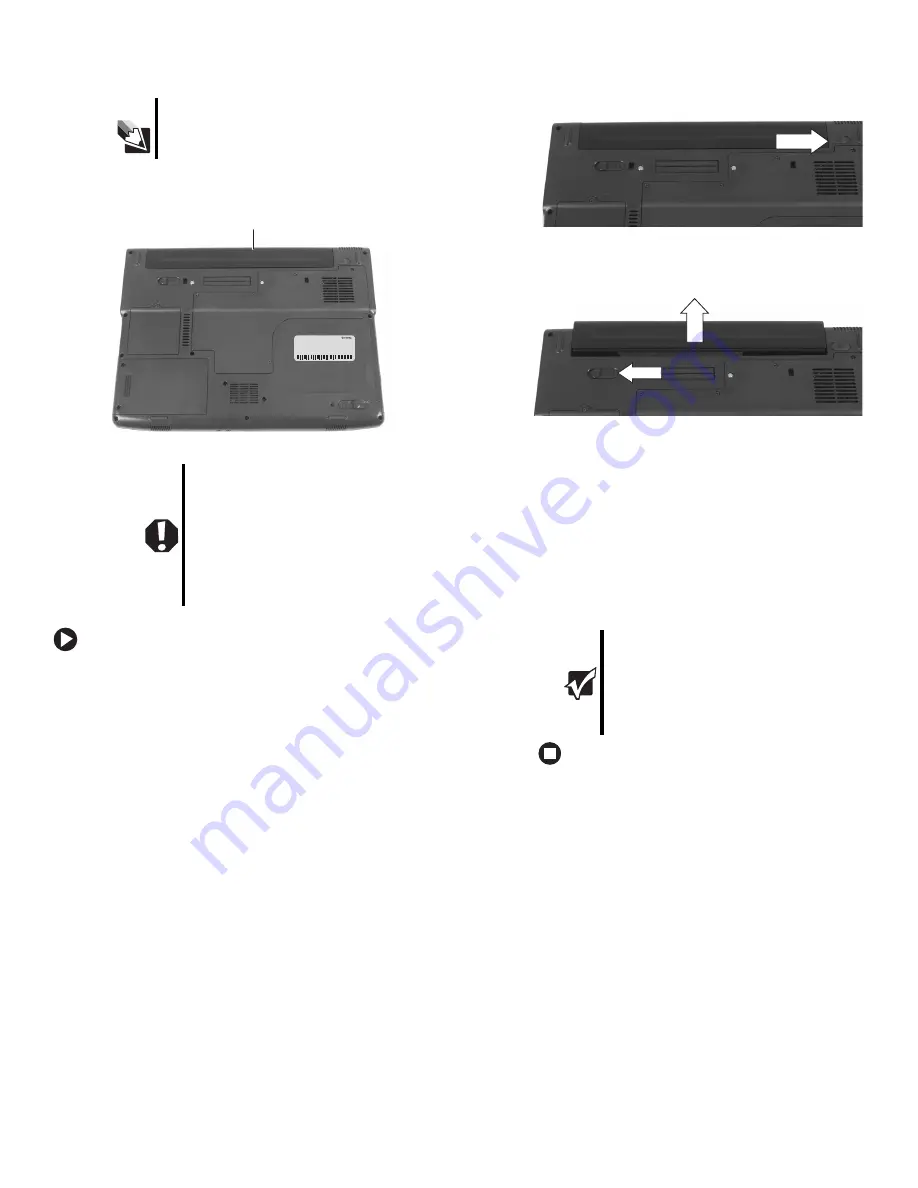
1
www.gateway.com
Replacing the Main Battery
Technical Support
See the label on the bottom of the notebook for Customer
Care Information. See your hardware guide for important
safety, regulatory, and legal information.
© 2006 Gateway, Inc. All rights reserved. Gateway and
eMachines are trademarks or registered trademarks of
Gateway, Inc. in the United States and other countries.
All other brands and product names are trademarks or
registered trademarks of their respective companies.
Replacing the Main Battery
Locating Components
To replace the battery:
1
Disconnect your notebook from the optional port
replicator.
2
If your notebook is on and is connected to AC power
or has a charged secondary battery installed, go to
Step 3.
- OR -
If your notebook is on, is not connected to AC
power, and does not have a charged secondary
battery installed, save your work and turn off your
notebook.
3
Close the LCD panel.
4
Turn your notebook over so the bottom is facing up.
5
Slide the battery lock to the unlock position.
6
Slide the battery release latch, then slide the battery
out of the notebook.
7
Slide the replacement battery into the notebook
until it snaps into place.
8
Slide the battery lock to the lock position.
9
Turn your notebook over.
10
Reconnect the optional port replicator.
-OR-
Plug your notebook into an AC outlet.
11
Open the LCD panel and press the power button.
Tips & Tricks
If your notebook is connected to AC power or if it has
a charged secondary battery installed, you can
change the main battery while the notebook is turned
on.
Warning
Danger of explosion if the battery is incorrectly
replaced.
Replace only with a battery specifically
manufactured for your notebook. Recycle or
dispose of the battery as hazardous waste.
The battery used in this device may present a
fire or chemical burn hazard if mishandled. Do
not disassemble, heat above 212°F (100°C), or
incinerate.
Keep away from children.
Battery
Important
The battery was shipped to you partially
charged. You should use the AC adapter right
away to fully charge the battery. Allow three
hours for the battery to fully charge. If the battery
charge indicator does not turn blue after
three hours, contact Gateway Customer Care at
the Web address or telephone number shown on
the label on the bottom of your notebook.