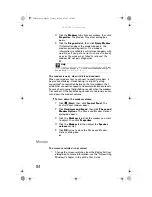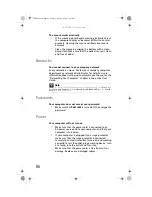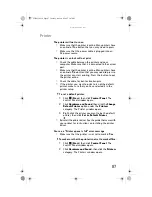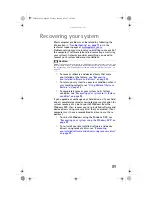: Troubleshooting
92
5
If you have enough blank discs of the specified type,
click
I have enough discs
, then click
Next
. If you do
not have enough discs, choose a different disc type, or
click
Cancel
.
The disc recording begins. Label the discs as they are
completed.
6
If multiple discs are required, insert the additional blank
disks when prompted.
7
When the process is finished, the
Congratulations!
window opens.
8
Click
Finish
.
9
Remove your final disc, then label all of the discs and
store them in a safe place.
Recovering pre-installed software and drivers using
Gateway Recovery Center
To recover specific drivers and software:
1
Click (
Start
),
All Programs
,
Gateway Recovery
Center
, then click
Gateway Recovery Center
. The
Gateway Recovery Center
opens.
Important
Use a permanent marker to label each disc “Software and Driver
Recovery,” along with a short description of which computer the discs
are for. If you are recording multiple discs, as you remove each disc
from the drive, use the marker to label each disc
1 of
x
,
2 of
x
,
3 of
x
, and so on.
Tip
After a recovery disc is created, your computer names the disc
Recovery13
for disc 1 of a 3-disc set,
Recovery23
for disc 2, and
so on.
Important
If you have recently reinstalled Windows or installed a new hard
drive, and your Start menu does not contain Gateway Recovery Center
as an option, you must recover your software and drivers using
software and driver recovery discs you have created. For instructions,
see
“Recovering pre-installed software and drivers using recovery discs”
8512032.book Page 92 Tuesday, January 9, 2007 1:47 PM
Содержание Profile 6
Страница 1: ...REFERENCEGUIDE Gateway Profile 6 8512032 book Page a Tuesday January 9 2007 1 47 PM...
Страница 2: ...8512032 book Page b Tuesday January 9 2007 1 47 PM...
Страница 10: ...CHAPTER 1 About This Reference 4 8512032 book Page 4 Tuesday January 9 2007 1 47 PM...
Страница 11: ...CHAPTER2 5 Checking Out Your Computer Front Back 8512032 book Page 5 Tuesday January 9 2007 1 47 PM...
Страница 38: ...CHAPTER 3 Setting Up and Getting Started 32 8512032 book Page 32 Tuesday January 9 2007 1 47 PM...
Страница 60: ...CHAPTER 4 Upgrading Your Computer 54 8512032 book Page 54 Tuesday January 9 2007 1 47 PM...
Страница 76: ...CHAPTER 5 Maintaining Your Computer 70 8512032 book Page 70 Tuesday January 9 2007 1 47 PM...
Страница 110: ...CHAPTER 6 Troubleshooting 104 8512032 book Page 104 Tuesday January 9 2007 1 47 PM...
Страница 120: ...Appendix A Legal Notices 114 8512032 book Page 114 Tuesday January 9 2007 1 47 PM...
Страница 128: ...122 Index 8512032 book Page 122 Tuesday January 9 2007 1 47 PM...
Страница 129: ...8512032 book Page 123 Tuesday January 9 2007 1 47 PM...
Страница 130: ...MAN PFL6 HW REF V R0 1 07 8512032 book Page 124 Tuesday January 9 2007 1 47 PM...