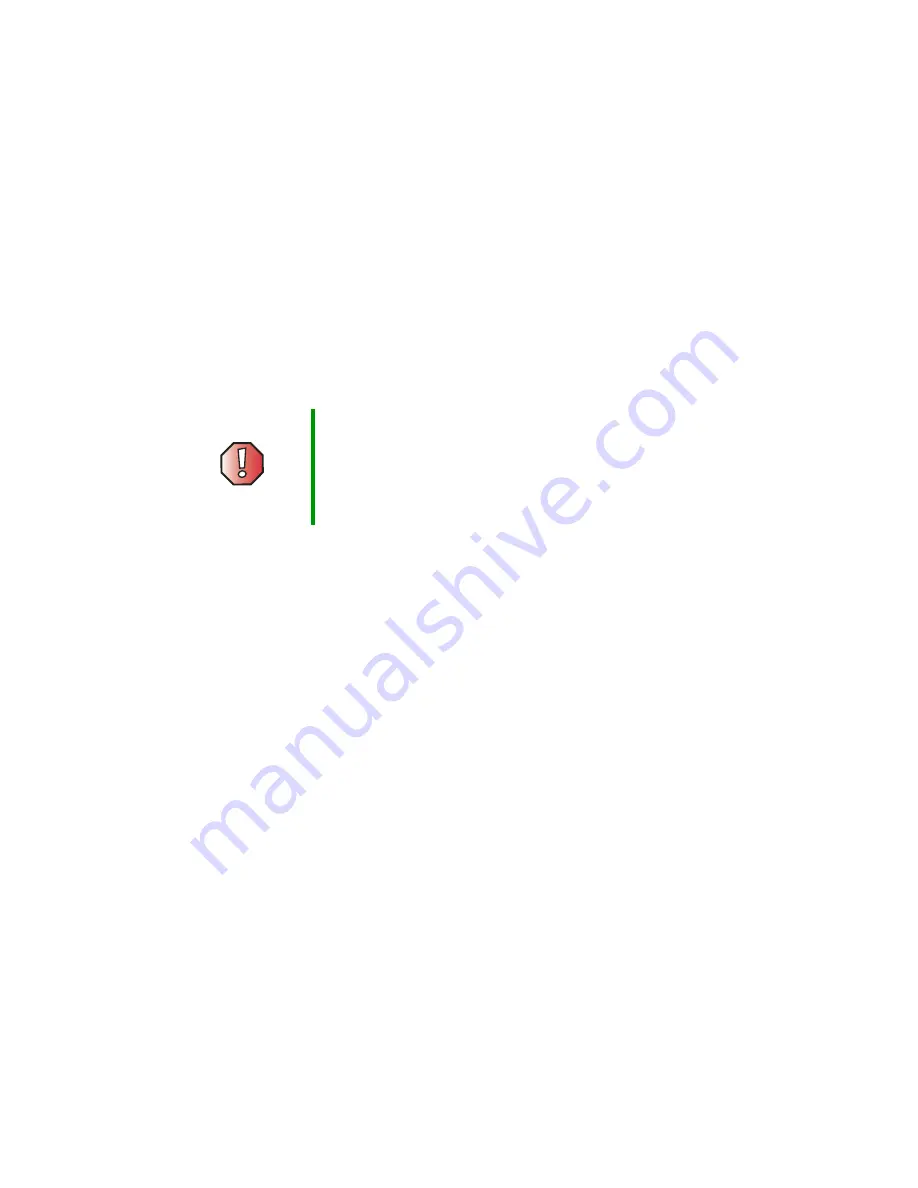
46
Chapter 4: Maintenance and Troubleshooting
www.gateway.com
Cleaning and maintenance
Cleaning the screen
■
Do not use substances such as glass cleaners, solvents, and thinners.
■
The screen of your plasma TV has been specially treated. Wipe the surface
gently using only a cleaning cloth or a soft, lint-free cloth.
■
If the surface is particular dirty, use a soft cloth and water to clean the
screen. Squirt a little water on the cloth (never directly on the screen), then
wipe the screen with the cloth.
■
Do not scratch or hit the surface of the screen with your fingers or any
hard objects.
Cleaning the exterior
■
Your plasma TV is cooled by air circulated through the vents on the case,
so keep the vents free of dust. With your plasma TV turned off and
unplugged, brush the dust away from the vents with a damp cloth. Be
careful not to drip any water into the vents. Do not attempt to clean dust
from the inside of your plasma TV.
■
Do not use abrasive or solvent cleaners because they can damage the finish
on components.
■
Do not allow any excessive water or moisture to come into contact with
the surface of your plasma TV. If water or moisture gets inside your
plasma TV, operating problems and electrical and shock hazards may
result.
■
Do not scratch or hit the cabinet with your fingers or any hard objects.
■
Do not place articles made from rubber or PVC near the cabinet for any
extended periods of time.
Warning
The screen of your plasma TV is made of specially coated
glass and can be scratched or damaged by abrasive or
ammonia-based window cleaners.
Scratches on the bezel or glass are not covered by your
warranty.
Содержание PLASMA
Страница 1: ...Setting up Troubleshooting Your Gateway Plasma TV user sguide ...
Страница 2: ......
Страница 10: ...6 Chapter 1 Introducing Your Gateway Plasma TV www gateway com User guide Remote control user guide ...
Страница 20: ...16 Chapter 1 Introducing Your Gateway Plasma TV www gateway com ...
Страница 38: ...34 Chapter 2 Connecting Components www gateway com ...
Страница 48: ...44 Chapter 3 Adjusting Your Plasma TV Settings www gateway com ...
Страница 54: ...50 Chapter 4 Maintenance and Troubleshooting www gateway com ...
Страница 55: ...A 51 Signal Frequency Information Read this appendix for signal frequency information ...
Страница 64: ...60 Safety Regulatory and Legal Information www gateway com ...
Страница 68: ...64 ...
Страница 69: ......
Страница 70: ...MAN MON 42 PLASMA TV GDE R3 7 03 ...





































