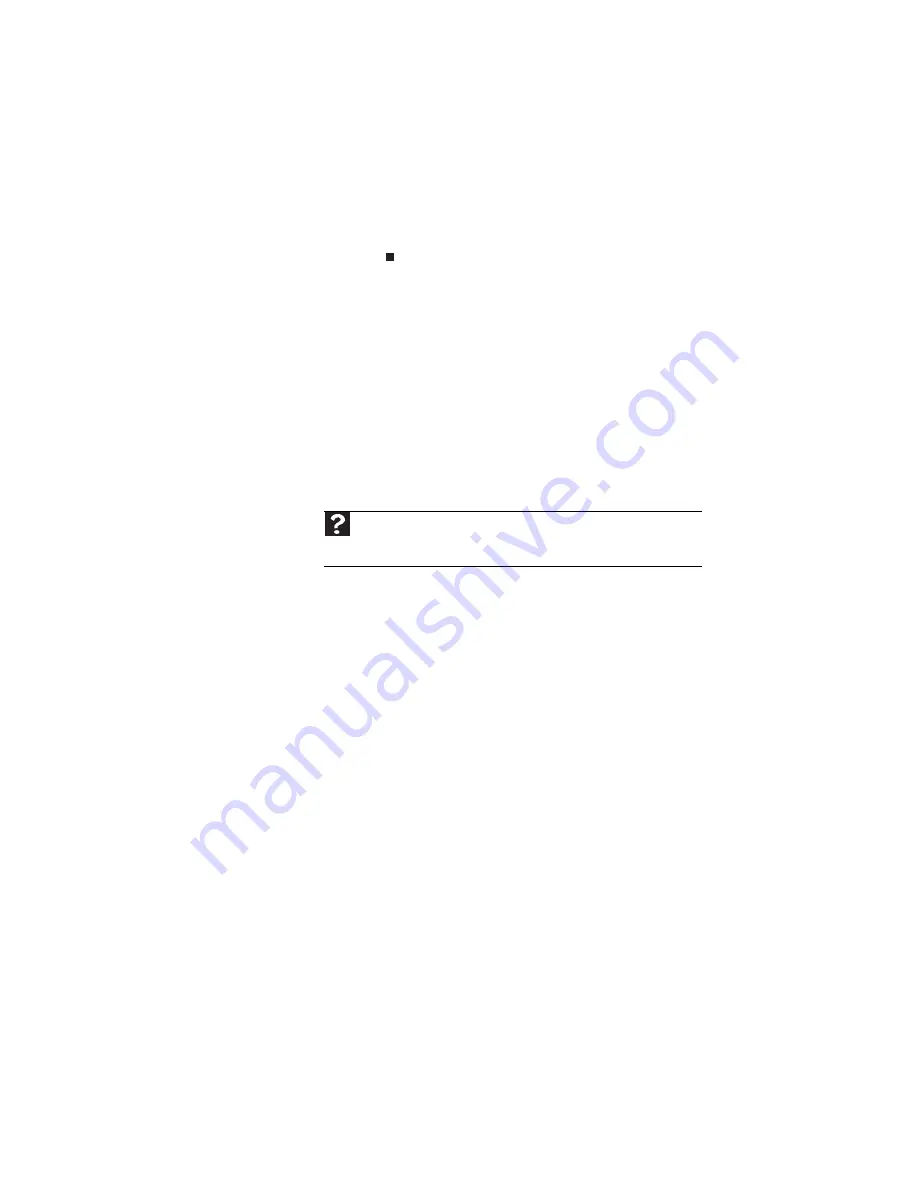
www.gateway.com
135
4
If the printer status is Offline, right-click the name
of the printer you want to use, then click Use Printer
Online to set the printer to work online.
•
Wait until files have been printed before sending
additional files to the printer.
•
If you print large files or many files at one time, you may
want to add additional memory to the printer. See the
printer documentation for instructions for adding
additional memory.
You see a “Printer is out of paper” error message
After adding paper, make sure that the printer is online. Most
printers have an online/offline button that you need to press
after adding paper.
Sound
You are not getting sound from the built-in speakers
•
Make sure that headphones are not plugged into the
headphone jack.
•
Make sure that the volume control on your notebook is
turned up. For more information about using your
volume control, see
“Adjusting the volume” on page 42
•
Make sure that the Windows volume control is turned
up. For instructions on how to adjust the volume control
in Windows, see
“Adjusting the volume” on page 42
.
•
Make sure that Mute controls are turned off.
Status indicators
The status indicators are not functioning
•
Make sure the status indicators are turned on. Press
F
N
+F1 to toggle the indicators.
Help
For more information about troubleshooting sound issues, click
Start
,
then click
Help and Support
. Type the keyword
sound troubleshooting
in
the
Search Help
box, then press
E
NTER
.
Содержание P-171
Страница 1: ...NOTEBOOK REFERENCEGUIDE...
Страница 2: ......
Страница 8: ...Contents vi...
Страница 12: ...CHAPTER 1 About This Reference 4...
Страница 13: ...CHAPTER2 5 Checking Out Your Notebook Front Left Right Back Bottom Keyboard area LCD panel...
Страница 56: ...CHAPTER 3 Setting Up and Getting Started 48...
Страница 108: ...CHAPTER 7 Maintaining Your Notebook 100...
Страница 119: ...CHAPTER9 111 Troubleshooting Safety guidelines First steps Troubleshooting Telephone support...
Страница 146: ...CHAPTER 9 Troubleshooting 138...
Страница 167: ......
Страница 168: ...MAN GODZILLA HW REF GDE R1 5 08...
















































