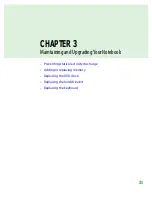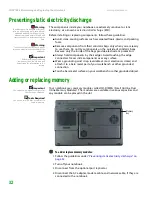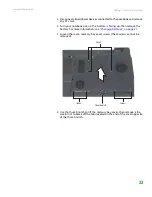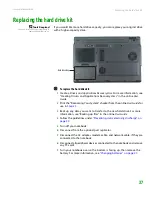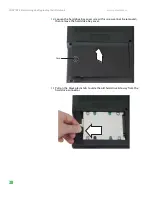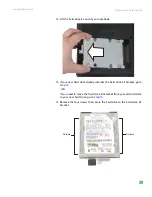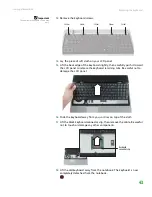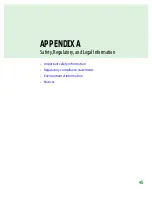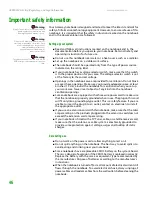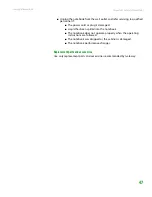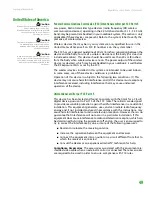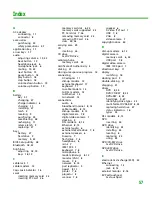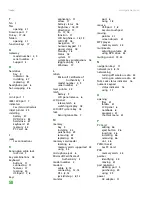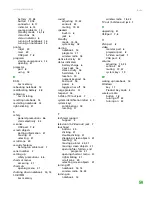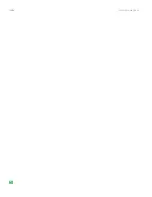APPENDIX A
45
Safety, Regulatory, and Legal Information
• Important safety information
• Regulatory compliance statements
• Notices
Содержание NX860
Страница 1: ...HARDWARE REFERENCE Gateway Notebook...
Страница 2: ......
Страница 8: ...CHAPTER 1 About this reference www gateway com 4...
Страница 34: ...CHAPTER 2 Checking Out Your Gateway Notebook www gateway com 30...
Страница 60: ...APPENDIX A Safety Regulatory and Legal Information www gateway com 56...
Страница 64: ...Index www gateway com 60...
Страница 65: ......
Страница 66: ...MAN SONIC C HW REF R1 1 06...