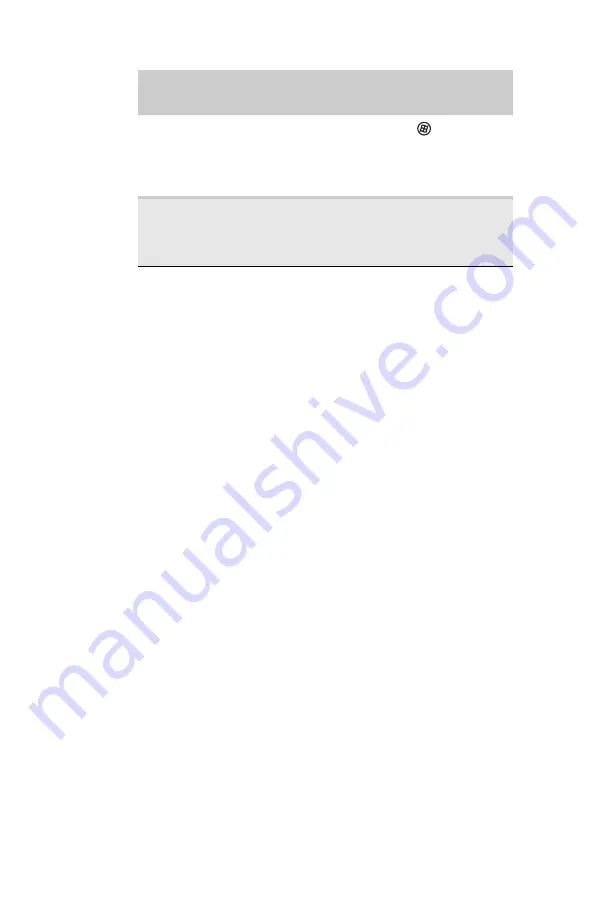
CHAPTER 5: Managing Power
62
Changing notebook power
settings
You can change the function of your notebook’s
power button, Sleep system key, and power-saving
timers by changing power settings on your notebook.
You can customize power settings from the Windows
Mobility Center by selecting power plans and
adjusting advanced power settings.
Changing the power plan
Power plans
(groups of power settings) let you change
power saving options such as when the display or hard
drive is automatically turned off. You can select one
of the defined power plans or create a custom power
plan.
Three power plans are pre-defined for you:
•
Balanced
- This is the default power plan which
balances performance and battery life.
•
Power saver
- This power plan sacrifices
performance in order to extend battery life. Use
this plan if you will be away from AC power
outlets for an extended period of time. Your
programs may run slower than you are
accustomed to under the other two power plans.
On
Enter
Hibernate
mode
Click
(Start),
click the arrow next
to the lock icon,
then click
Hibernate.
In Sleep, Hybrid
Sleep, or
Hibernate mode
Exit Sleep,
Hybrid Sleep,
or Hibernate
mode
Press the power
button.
If your notebook
is...
...and you want
to...
...then
Содержание NV7802u - NV - Core 2 Duo 2.2 GHz
Страница 1: ...NOTEBOOK REFERENCEGUIDE...
Страница 2: ......
Страница 10: ...CHAPTER 1 About This Reference 4...
Страница 11: ...CHAPTER2 5 Checking Out Your Notebook Front Left Right Back Bottom Keyboard area LCD panel...
Страница 20: ...CHAPTER 2 Checking Out Your Notebook 14...
Страница 70: ...CHAPTER 5 Managing Power 66...
Страница 91: ...CHAPTER8 87 Troubleshooting Safety guidelines First steps Troubleshooting Telephone support...
Страница 120: ...CHAPTER 8 Troubleshooting 116...
Страница 132: ...APPENDIX A Legal Information 128...
Страница 142: ...138 Index...
Страница 143: ......
Страница 144: ...MU WBF00 001 MAN SJV70 REF GDE R0...






























