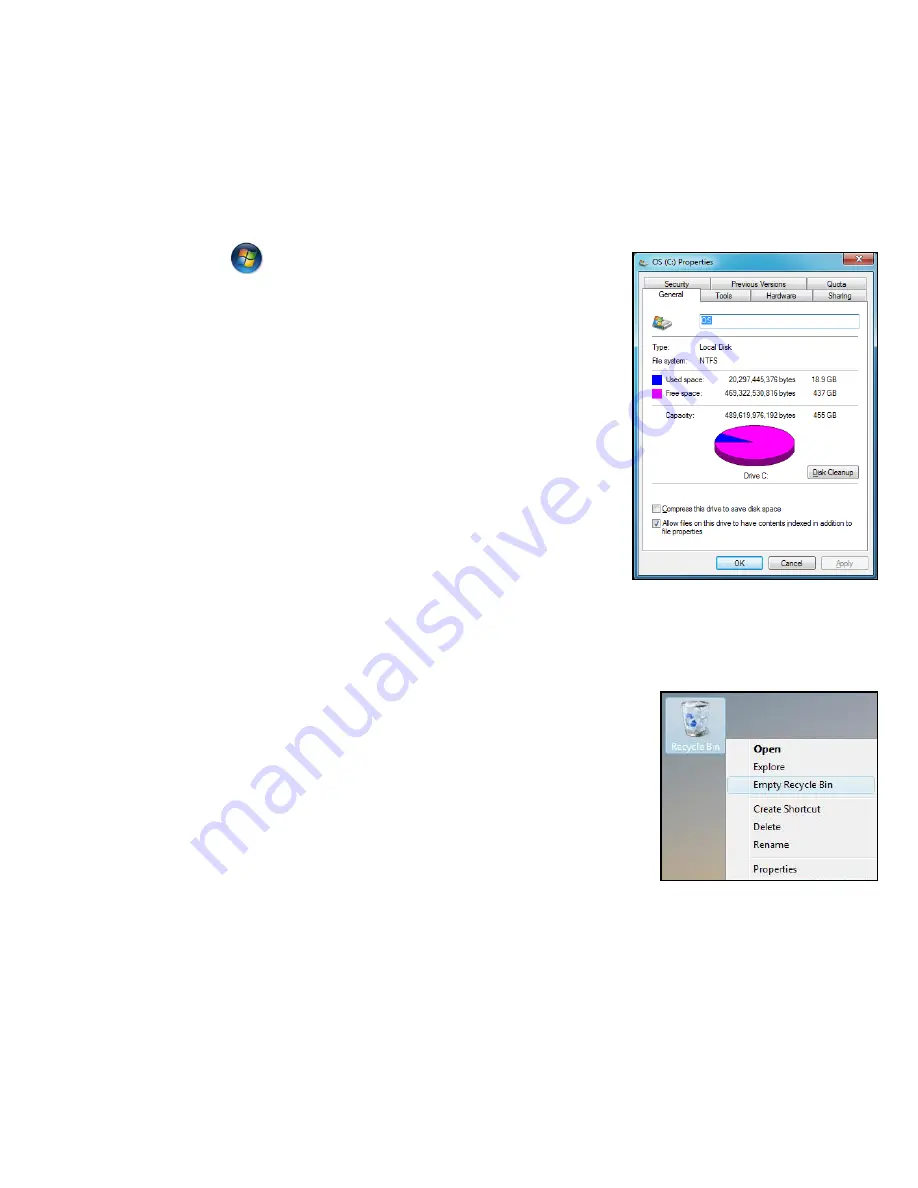
78
Manage your hard disk drive (HDD)
Check the remaining free space on your hard disk drive
1. Click on
Start
>
Computer
.
2. Right-click on the
Gateway
icon and select
Properties
.
3. The
Hard Disk Properties
window displays the
amount of used space and free space on your
hard disk. If your hard disk is almost full (less
than 200 MB remaining), you should consider
freeing some space.
To see easily how much space is used and how
much is left, simply place your pointer over the
hard disk drive icon. The information will
automatically appear.
Free some Space on your hard disk drive
1. Empty the Recycle Bin: When you delete a file
from your computer, Windows places it in the
Recycle Bin. All the deleted files remain there until
you decide to permanently delete them from your
computer or to restore them to their original
location. Double-click on the
Recycle Bin
on the
Windows desktop and click on
Empty Recycle
Bin
or select only the items you want to delete. Items deleted from
external devices, such as memory cards, do not go to the Recycle Bin,
they are permanently deleted.
















































