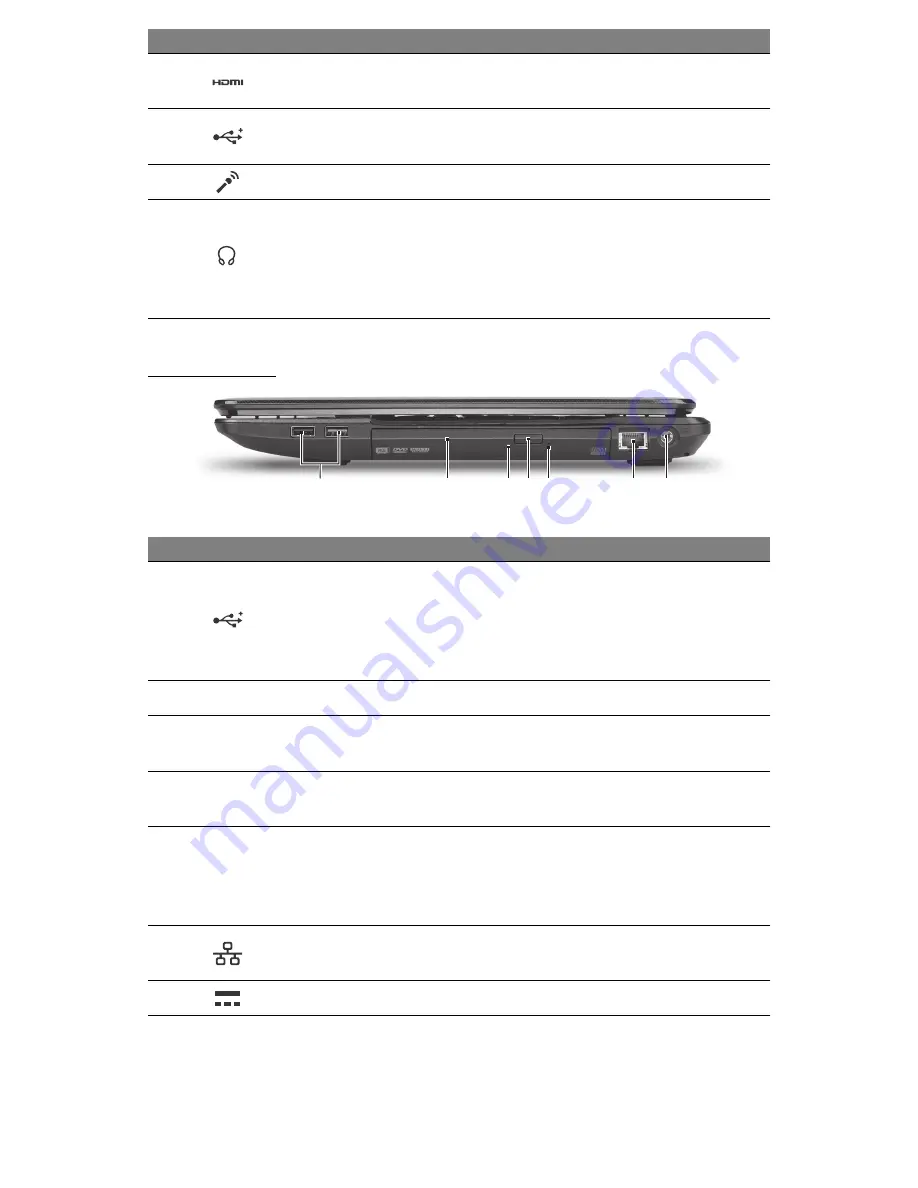
10 - Quick start guide
R
IGHT VIEW
2
1
3 4 5
6 7
4
HDMI port
Supports high-definition digital video
connections.
5
USB 2.0 port
Connect to USB devices (e.g., USB mouse,
USB camera).
6
Microphone jack
Accepts inputs from external microphones.
7
Headphones /
speaker jack
Connects to audio line-out devices (e.g.,
speakers, headphones).
- Supports compatible 3.5 mm headsets with
built-in microphone (e.g. Acer smart
handheld headsets).
#
Icon
Item
Description
1
USB port
Connect to USB devices (e.g., USB mouse,
USB camera).
- If the port is black, it is USB 2.0 compatible,
if the port is blue (optional) it is also USB 3.0
compatible.
2
Optical drive
Internal optical drive; accepts CDs or DVDs.
3
Optical disk access
indicator
Lights up when the optical drive is active.
4
Optical drive eject
button
Ejects the optical disk from the drive.
5
Emergency eject
hole
Ejects the optical drive tray when the computer
is turned off.
- Carefully insert a straightened paper clip to
eject the optical drive tray.
6
Ethernet (RJ-45) port
Connects to an Ethernet 10/100/1000-based
network.
7
DC-in jack
Connects to your computer’s AC adapter.
#
Icon
Item
Description











































