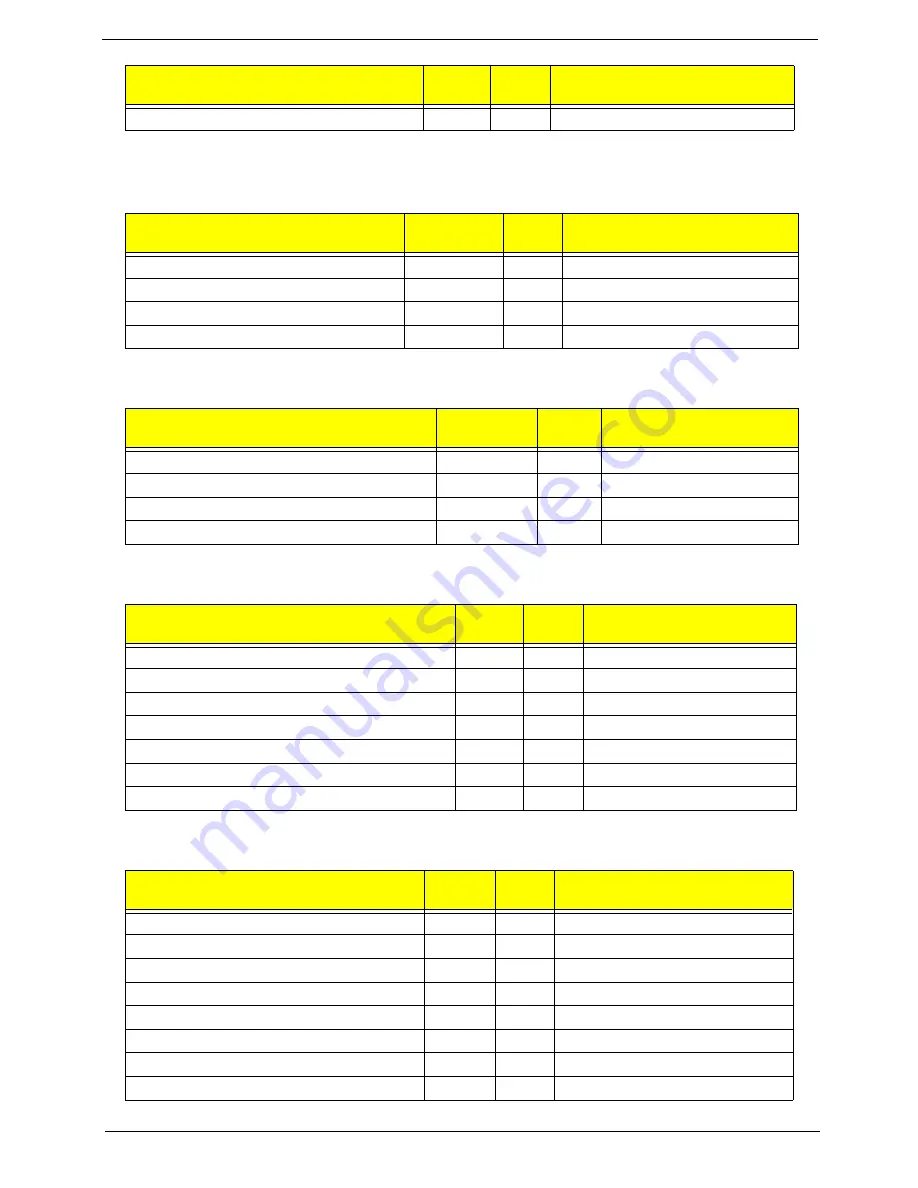
Chapter 4
157
NOTE:
The color bar items indicate 3rd party related functions that are platorm dependent.
PostBDS POST Code Table
S3 Functions POST Code Table
ACPI Functions POST Code Table
SMM Functions POST Code Table
BDS_RECOVERY_START_FLASH
BDS
35
Fast Recovery Start Flash.
Functionality Name (Include\
PostCode.h)
Phase
Post
Code
Description
POST_BDS_NO_BOOT_DEVICE
POST_BDS
F9
No Boot Device
POST_BDS_START_IMAGE
POST_BDS
FB
UEFI Boot Start Image
POST_BDS_ENTER_INT19
POST_BDS
FD
Legacy 16 boot entry
POST_BDS_JUMP_BOOT_SECTOR
POST_BDS
FE
Try to Boot with INT 19
Functionality Name (Include\ PostCode.h)
Phase
Post
Code
Description
POST_BDS_NO_BOOT_DEVICE
POST_BDS
F9
No Boot Device
POST_BDS_START_IMAGE
POST_BDS
FB
UEFI Boot Start Image
POST_BDS_ENTER_INT19
POST_BDS
FD
Legacy 16 boot entry
POST_BDS_JUMP_BOOT_SECTOR
POST_BDS
FE
Try to Boot with INT 19
Functionality Name (Include\ PostCode.h)
Phase
Post
Code
Description
ASL_ENTER_S1
ASL
51
Prepare to enter S1
ASL_ENTER_S3
ASL
53
Prepare to enter S3
ASL_ENTER_S4
ASL
54
Prepare to enter S4
ASL_ENTER_S5
ASL
55
Prepare to enter S5
ASL_WAKEUP_S1
ASL
E1
System wakeup from S1
ASL_WAKEUP_S3
ASL
E3
System wakeup from S3
ASL_WAKEUP_S4
ASL
E4
System wakeup from S4
Functionality Name (Include\
PostCode.h)
Phase
Post
Code
Description
SMM_IDENTIFY_FLASH_DEVICE
SMM
0xA0
Identify Flash device in SMM
SMM_SMM_PLATFORM_INIT
SMM
0xA2
SMM service initial
SMM_ACPI_ENABLE_START
SMM
0xA6
OS call ACPI enable function
SMM_ACPI_ENABLE_END
SMM
0xA7
ACPI enable function complete
SMM_S1_SLEEP_CALLBACK
SMM
0xA1
Enter S1
SMM_S3_SLEEP_CALLBACK
SMM
0xA3
Enter S3
SMM_S4_SLEEP_CALLBACK
SMM
0xA4
Enter S4
SMM_S5_SLEEP_CALLBACK
SMM
0xA5
Enter S5
Functionality Name (Include\
PostCode.h)
Phase
Post
Code
Description
Содержание NV59C Series
Страница 6: ...VI...
Страница 10: ...X Table of Contents...
Страница 15: ...Chapter 1 5 System Block Diagram...
Страница 50: ...40 Chapter 2...
Страница 62: ...52 Chapter 3 4 Remove one 1 screw from the 3G module 5 Lift the 3G card from the slot...
Страница 73: ...Chapter 3 63 3 Turn the computer over Disconnect the following four 4 cables from the Mainboard A B C D...
Страница 78: ...68 Chapter 3 5 Lift the Right Speaker Module clear of the upper cover...
Страница 83: ...Chapter 3 73 5 Lift the card reader board clear of the device...
Страница 85: ...Chapter 3 75 5 Lift the USB board clear of the device...
Страница 92: ...82 Chapter 3 5 Carefully lift the Thermal Module clear of the Mainboard...
Страница 101: ...Chapter 3 91 5 Turn the board over and disconnect the cable...
Страница 103: ...Chapter 3 93 4 Lift the LCD Panel clear of the module...
Страница 105: ...Chapter 3 95 5 Disconnect the LVDS cable from the panel...
Страница 107: ...Chapter 3 97 5 Lift the microphone set clear of the panel...
Страница 114: ...104 Chapter 3 4 Replace six 6 securing screws three on each side of the LCD Panel brackets...
Страница 117: ...Chapter 3 107 Replacing the Camera Module 1 Place the Camera in the module 2 Connect the camera cable...
Страница 126: ...116 Chapter 3 6 Connect the LVDS cable and lock the connector 7 Connect the microphone cable...
Страница 131: ...Chapter 3 121 4 Replace the FFC and press down as indicated to secure it to the Upper Cover...
Страница 136: ...126 Chapter 3 3 Connect the following cables to the Mainboard 4 Connect D as shown 5 Connect C as shown A B C D...
Страница 143: ...Chapter 3 133 4 Line up the right edge of the 3G cover and replace 5 Secure one 1 screw on the 3G Cover...
Страница 187: ...Chapter 6 177...
Страница 188: ...Appendix A 178 Model Definition and Configuration Appendix A...
Страница 202: ...Appendix A 192...
Страница 218: ...208 Appendix C...
Страница 221: ...211 BIOS 23 31 W Windows 2000 Environment Test 194 Wireless Function Failure 150 WLAN Module Removing 54 Replacing 130...
Страница 222: ...212...
















































