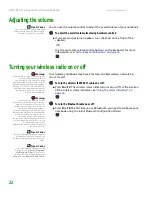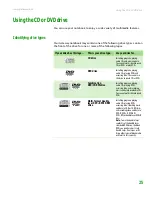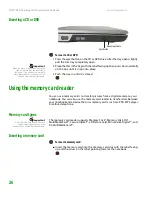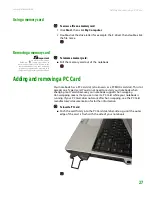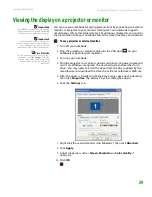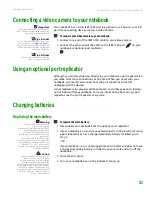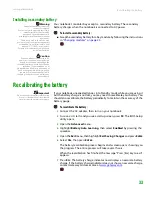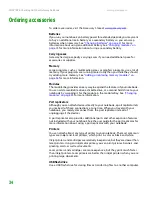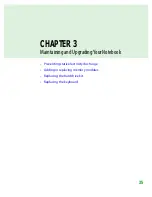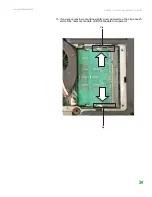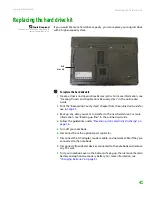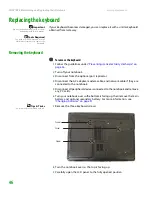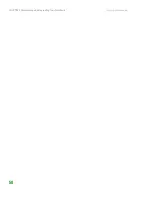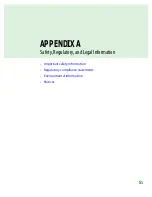CHAPTER 3: Maintaining and Upgrading Your Notebook
www.gateway.com
36
Preventing static electricity discharge
Warning
To avoid exposure to dangerous electrical
voltages and moving parts, turn off your
notebook, unplug the power cord,
modem cable, and network cable, and
remove the batteries before opening the
case.
Warning
To prevent risk of electric shock, do not
insert any object into the vent holes of the
notebook.
Important
Before installing or replacing
components, you should read and
understand the information in this
section.
The components inside your notebook are extremely sensitive to static
electricity, also known as
electrostatic discharge
(ESD).
Before installing or replacing components, follow these guidelines:
■
Avoid static-causing surfaces such as carpeted floors, plastic, and packing
foam.
■
Remove components from their antistatic bags only when you are ready
to use them. Do not lay components on the outside of antistatic bags
because only the inside of the bags provide electrostatic protection.
■
Always hold components by their edges. Avoid touching the edge
connectors. Never slide components over any surface.
■
Wear a grounding wrist strap (available at most electronics stores) and
attach it to a bare metal part of your workbench or other grounded
connection.
■
Touch a bare metal surface on your workbench or other grounded object.
Adding or replacing memory modules
Important
Use only memory modules designed for
your Gateway notebook.
Tools Required
You need a small Phillips screwdriver to
replace memory modules.
Your notebook uses memory modules called SO-DIMMs (Small Outline Dual
Inline Memory Modules). The modules are available in various capacities and
any module can be placed in any slot.
To add or replace memory modules:
1
Follow the guidelines under
“Preventing static electricity discharge” on
.
2
Turn off your notebook.
3
Disconnect from the optional port replicator.
4
Disconnect the AC adapter, modem cable, and network cable if they are
connected to the notebook.
Online Support:
Tech Support Phone:
Hours:
Model:
S/No:
Memory
bay
Содержание Notebook
Страница 1: ...HARDWARE REFERENCE Gateway Notebook...
Страница 2: ......
Страница 8: ...CHAPTER 1 About this reference www gateway com 4...
Страница 54: ...CHAPTER 3 Maintaining and Upgrading Your Notebook www gateway com 50...
Страница 66: ...APPENDIX A Safety Regulatory and Legal Information www gateway com 62...
Страница 71: ......
Страница 72: ...MAN GAMBIT HW REF GDE R0 3 06...