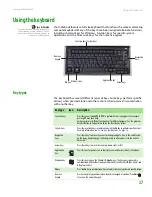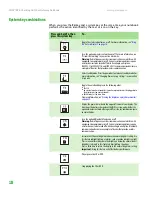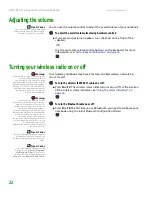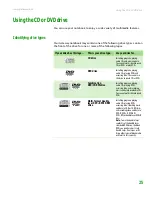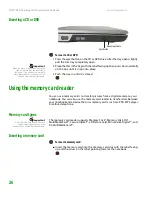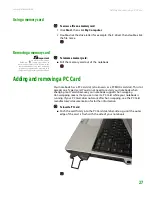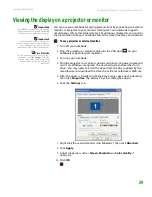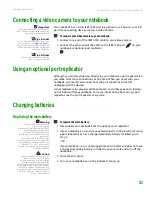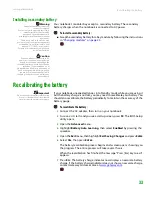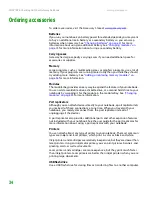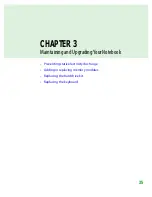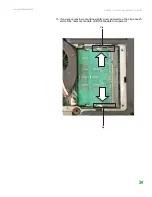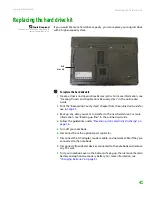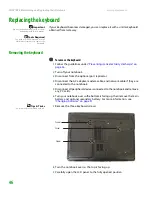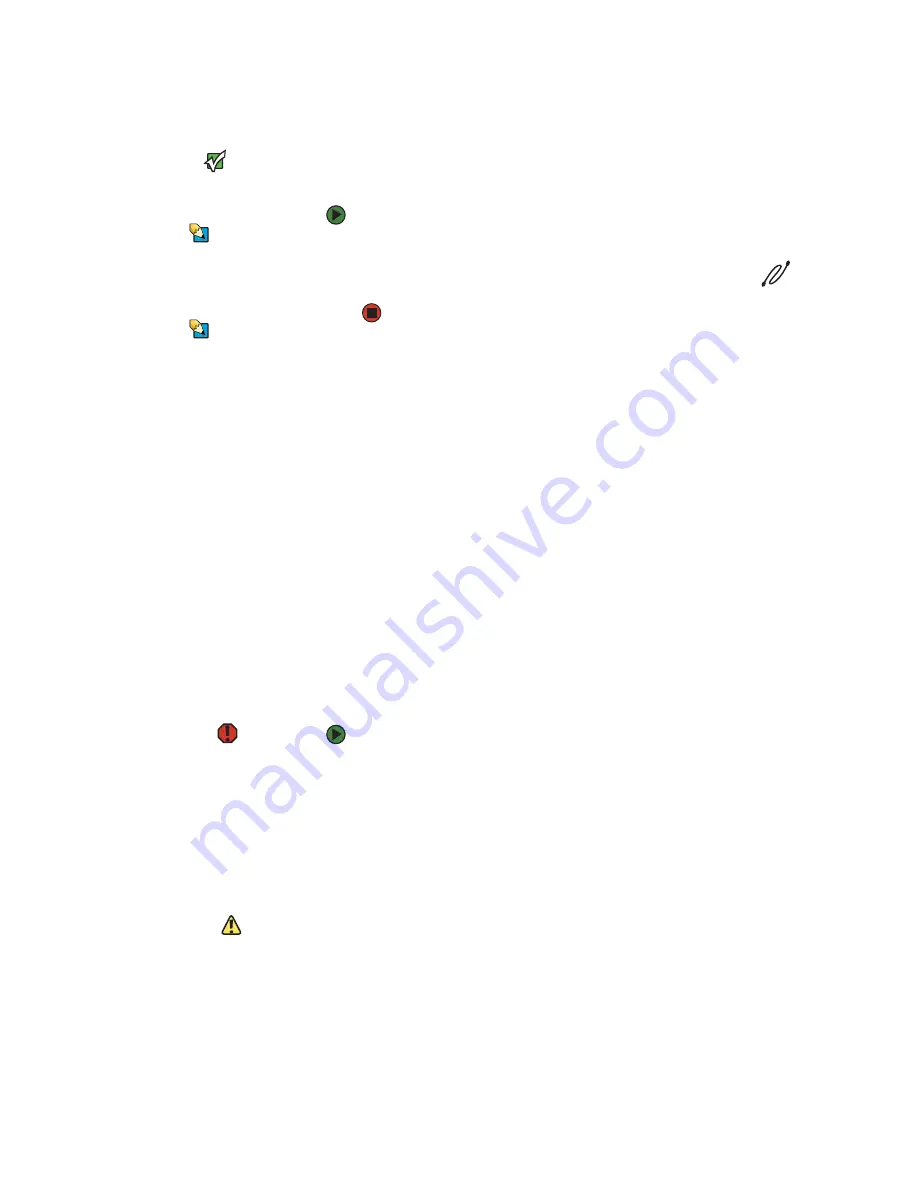
Connecting a video camera to your notebook
www.gateway.com
31
Connecting a video camera to your notebook
Important
For more information about using the
IEEE 1394 port on your video camera, see
your camera’s documentation.
Tips & Tricks
For the location of the IEEE 1394 port on
your notebook, see
e.
For the location of the IEEE 1394 port on
an optional port replicator, see the port
replicator user guide.
Tips & Tricks
For more information about editing
video, see your User Guide.
Your notebook has a 4-pin IEEE 1394 port (also known as a Firewire® or i.Link®
port) for connecting devices such as a video camera.
To connect your video camera to your notebook:
1
Connect one end of the IEEE 1394 cable to your video camera.
2
Connect the other end of the cable to the IEEE 1394 port
on your
notebook or optional port replicator.
Using an optional port replicator
Although you can attach devices directly to your notebook, a port replicator lets
you make all of those connections at one time. When you travel with your
notebook, you merely disconnect from the port replicator instead of
unplugging all the devices.
A port replicator also provides additional ports and other expansion features
not included with your notebook. For more information about using a port
replicator, see the port replicator user guide.
Changing batteries
Replacing the main battery
Warning
Danger of explosion if battery is
incorrectly replaced.
Replace only with a battery specifically
manufactured for your Gateway
notebook. Discard used batteries
according to local hazardous material
regulations.
The battery used in this device may
present a fire or chemical burn hazard if
mishandled. Do not disassemble, heat
above 212°F (100°C), or incinerate.
Dispose of used battery promptly. Keep
away from children.
Caution
If your notebook is connected to AC
power, or if you have a charged
secondary battery installed, you can
change the main battery while the
notebook is turned on. If your notebook is
not plugged into an AC outlet, and you do
not have a charged secondary battery
installed, you must turn the notebook off
while changing the battery or you will
lose any unsaved data.
To replace the main battery:
1
Disconnect your notebook from the optional port replicator.
2
If your notebook is on and is connected directly to AC power (not using
a port replicator) or has a charged secondary battery installed, go to
-OR-
If your notebook is on, is not plugged into an AC outlet, and does not have
a charged secondary battery installed, save your work and turn off the
notebook.
3
Close the LCD panel.
4
Turn your notebook over so the bottom is facing up.
Содержание Notebook
Страница 1: ...HARDWARE REFERENCE Gateway Notebook...
Страница 2: ......
Страница 8: ...CHAPTER 1 About this reference www gateway com 4...
Страница 54: ...CHAPTER 3 Maintaining and Upgrading Your Notebook www gateway com 50...
Страница 66: ...APPENDIX A Safety Regulatory and Legal Information www gateway com 62...
Страница 71: ......
Страница 72: ...MAN GAMBIT HW REF GDE R0 3 06...