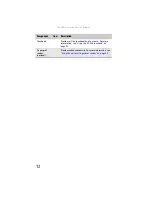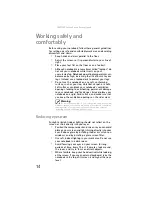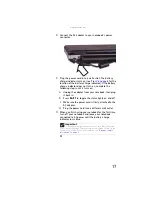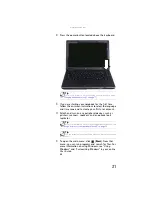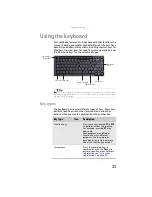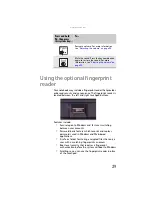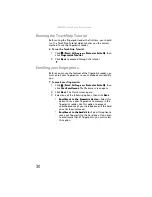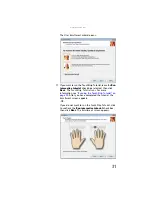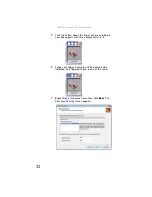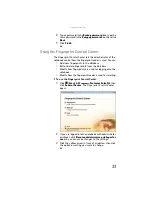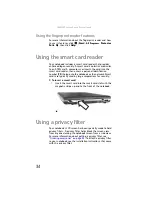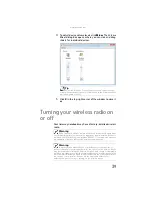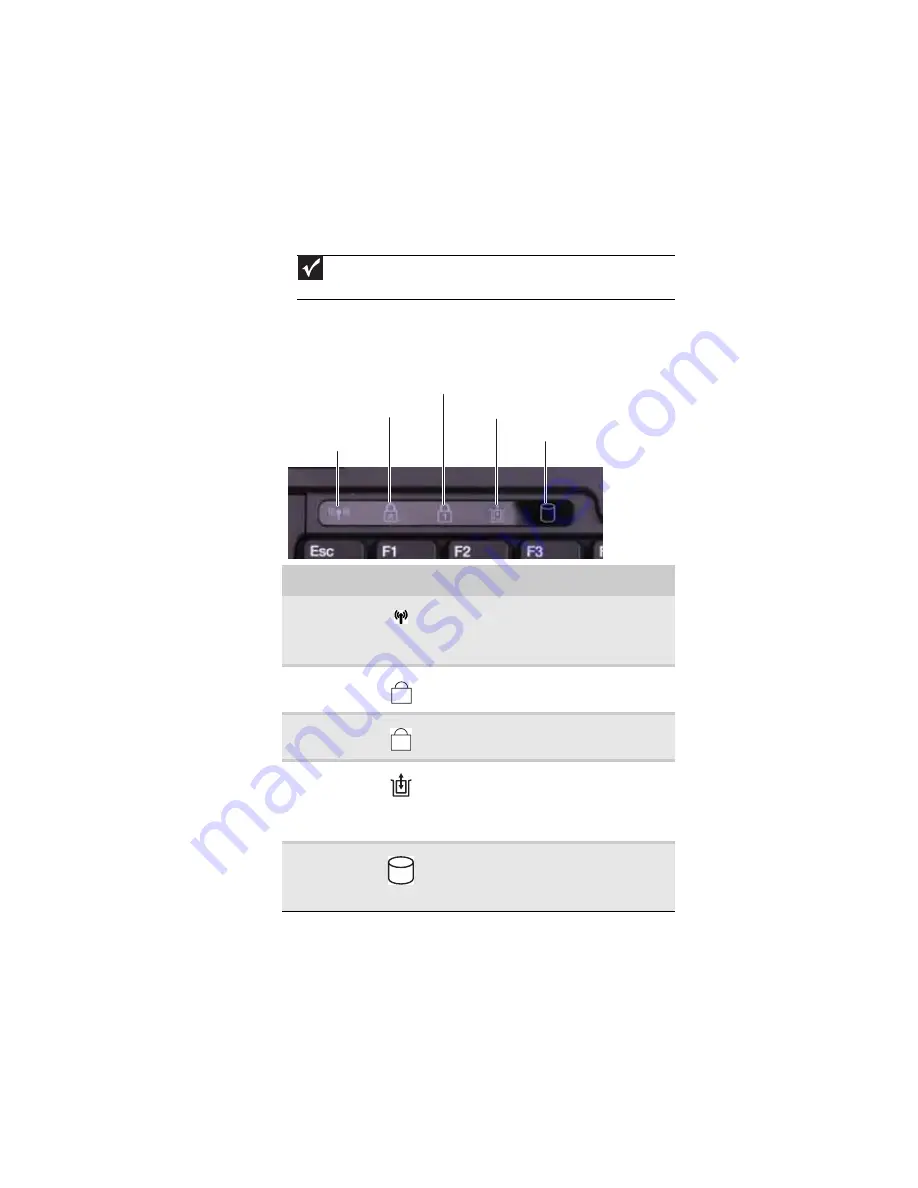
: Setting Up and Getting Started
24
Using the status indicators
Status indicators inform you when a drive is being used or
when a button has been pressed that affects how the
keyboard is used. The status indicators are located to the right
of the keyboard.
Important
If none of the indicators are on, you may need to press F
N
+F1 to toggle
the status indicators on.
Indicator
Icon
Description
Wireless
network
■
LED on - Optional wireless IEEE 802.11
radio is turned on.
■
LED off - Optional wireless IEEE 802.11
radio is turned off.
Caps lock
■
LED on - Caps lock is turned on.
■
LED off - Caps lock is turned off.
Num lock
■
LED on - Numeric keypad is turned on.
■
LED off - Numeric keypad is turned off.
Module
■
LED blue - Module is in use.
■
LED solid purple - Module is ready to
swap.
■
LED flashing purple - Module is not
installed in the notebook.
Hard drive
■
LED blinking - Hard drive is being
accessed.
■
LED off - Hard drive is not being
accessed.
Hard drive
Caps lock
Num lock
Wireless network
Module
A
1
Содержание NA1
Страница 1: ... NOTEBOOK REFERENCEGUIDE ...
Страница 2: ......
Страница 8: ...Contents vi ...
Страница 13: ...CHAPTER2 5 Checking Out Your Notebook Front Left Right Back Bottom Keyboard area ...
Страница 50: ...CHAPTER 3 Setting Up and Getting Started 42 ...
Страница 116: ...CHAPTER 8 Upgrading Your Notebook 108 ...
Страница 117: ...CHAPTER9 109 Troubleshooting Safety guidelines First steps Troubleshooting Telephone support ...
Страница 146: ...CHAPTER 9 Troubleshooting 138 ...
Страница 167: ...159 www gateway com wireless network switch 6 troubleshooting 129 working safely 14 ...
Страница 168: ...160 Index ...
Страница 169: ......
Страница 170: ...MAN PHTM ORION HW REF GDE V R1 4 07 ...