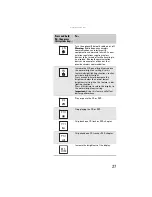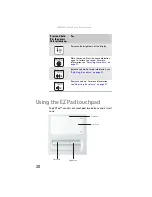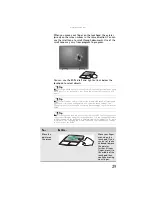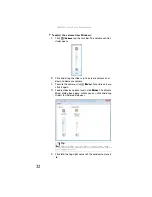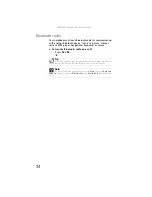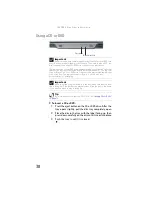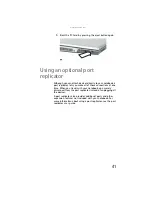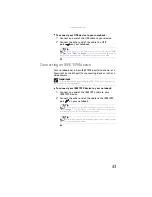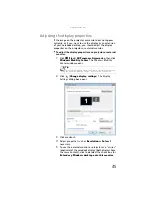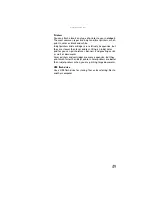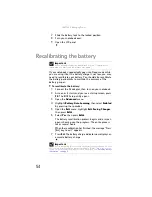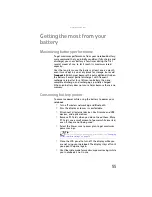: Using Drives and Accessories
40
Adding and removing a
PC Card
Your notebook has a PC Card slot (also known as a PCMCIA
card slot). This slot accepts one Type II card. You do not need
to restart your notebook when changing most cards because
your notebook supports
hot-swapping
. Hot-swapping means
that you can insert a PC Card while your notebook is running.
If your PC Card does not work after hot-swapping, see the
PC Card manufacturer’s documentation for further
information.
To insert a PC Card:
•
Push the card firmly into the PC Card slot, label-side up,
until the outer edge of the card is flush with the side
of your notebook.
To remove a PC Card:
1
Turn off your notebook, then go to
.
-OR-
Double-click the remove hardware
icon in the
taskbar. The
Safely Remove Hardware
dialog box
opens.
2
Click the PC Card name, then click
Stop
. The
Stop a
Hardware device
dialog box opens.
3
Click the PC Card name, then click
OK
. The
Safe to
Remove Hardware
dialog box opens.
4
Click
OK
.
5
Release the eject button by pressing the PC Card eject
button once.
Important
If the remove hardware icon does not appear on the taskbar, click
the show hidden icons
button.
Содержание MX8711 - Pentium Dual Core 1.6 GHz
Страница 1: ... NOTEBOOK REFERENCEGUIDE ...
Страница 2: ......
Страница 10: ...CHAPTER 1 About This Reference 4 ...
Страница 11: ...CHAPTER2 5 Checking Out Your Notebook Front Left Right Back Bottom Keyboard area ...
Страница 18: ...CHAPTER 2 Checking Out Your Notebook 12 ...
Страница 56: ...CHAPTER 4 Using Drives and Accessories 50 ...
Страница 100: ...CHAPTER 8 Upgrading Your Notebook 94 ...
Страница 101: ...CHAPTER9 95 Troubleshooting Safety guidelines First steps Troubleshooting Telephone support ...
Страница 147: ......
Страница 148: ...MAN SONIC C REF GDE V R2 8 07 ...