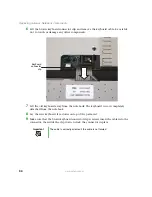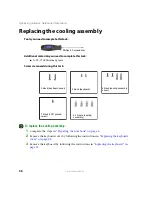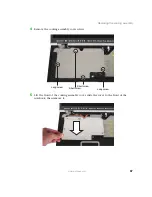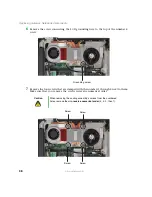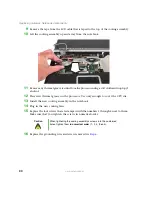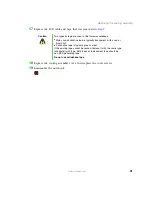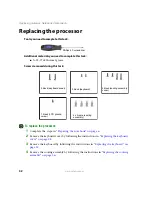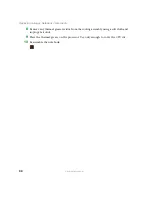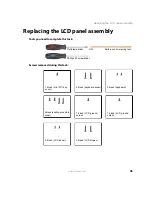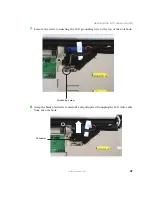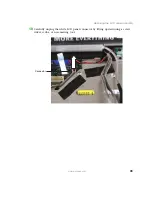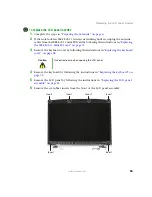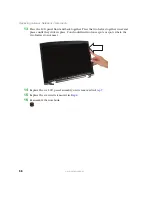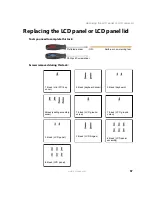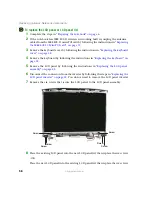Содержание MX7120
Страница 1: ......
Страница 2: ......
Страница 4: ...ii www gateway com...
Страница 13: ...9 www gateway com Replacing the memory module in the memory bay Memory bay...
Страница 18: ...14 www gateway com Replacing Gateway Notebook Components Mini PCI bay...
Страница 43: ...39 www gateway com Replacing the cooling assembly 8 Unplug the old cooling fans Connector Connector...
Страница 96: ...92 www gateway com Replacing Gateway Notebook Components...
Страница 97: ......
Страница 98: ...MAN M520 SHADOW SVC GDE R0 9 05...