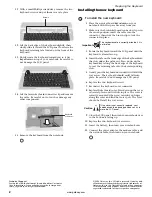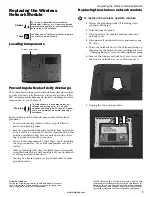2
www.gateway.com
Replacing the Keyboard
Technical Support
See the label on the bottom of the notebook for Customer
Care Information. See your hardware guide for important
safety, regulatory, and legal information.
© 2006 Gateway, Inc. All rights reserved. Gateway and
eMachines are trademarks or registered trademarks of
Gateway, Inc. in the United States and other countries.
All other brands and product names are trademarks or
registered trademarks of their respective companies.
11
With a small Phillips screwdriver, remove the two
keyboard screws and put them in a safe place.
12
Lift the back edge of the keyboard slightly, then
slowly slide it toward the LCD panel to release the
keyboard retaining tabs located on the front of the
keyboard.
13
Slowly rotate the keyboard toward you so it lies
keys-down
on top of your notebook. Be careful to
not damage the LCD panel.
14
Lift the brown keyboard connector clip and remove
the cable. Be careful not to touch or damage any
other components.
15
Remove the keyboard from the notebook.
Installing the new keyboard
To install the new keyboard:
1
Place the new keyboard
keys-down
on your
notebook with the space bar away from you.
2
Make sure the brown keyboard connector clip is in
the raised position, insert the cable into the
connector, then slide the brown clip to lock the
connector in place.
3
Rotate the keyboard toward the LCD panel until the
keyboard is almost face-up.
4
Insert the tabs on the front edge of the keyboard into
the slots under the palm rest. Press down on the
keyboard keys along the front edge of the keyboard
to seat the retaining tabs into their corresponding
slots.
5
Gently press the keyboard down until it is flat all the
way across. The keyboard should easily fall into
place. Be careful to not damage the LCD panel.
6
Replace the two keyboard screws.
7
Reconnect the keyboard cover connector.
8
Replace the keyboard cover. Press down on the cover
in several places until it clicks in place. The cover is
correctly mounted when you can run you finger
along the cover and find no loose spots. The cover
should be flat all the way across.
9
Close the LCD panel, then turn your notebook over
so the bottom is facing up.
10
Replace the two keyboard cover screws.
11
Insert the battery, then turn your notebook over.
12
Connect the power adapter, the modem cable, and
the network cable, then turn on your notebook.
Screws
Keyboard
connector
Important
The keyboard cable is correctly oriented if it is
not twisted.
Caution
If the cover is not correctly replaced, your
notebook could be damaged when you try to
close the LCD panel.