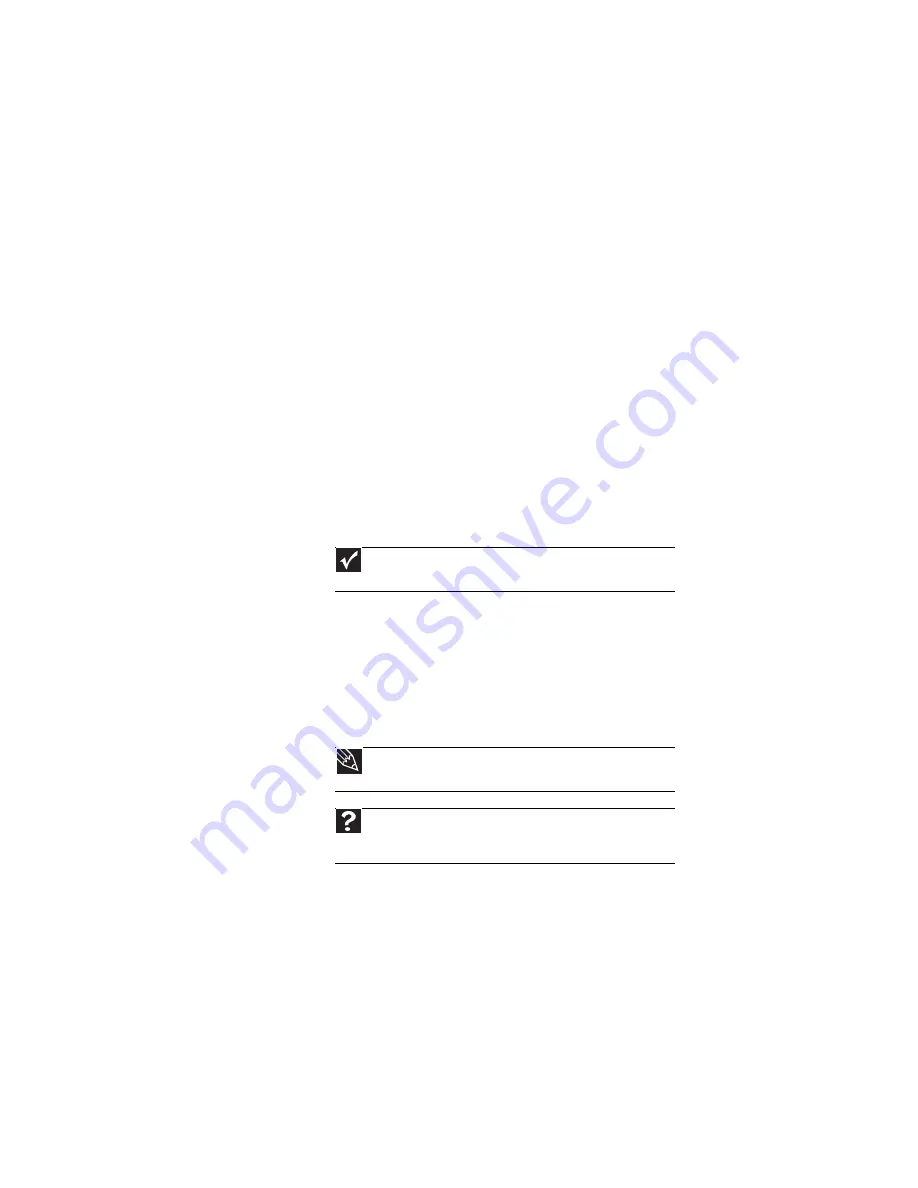
: Troubleshooting
92
•
Type of connection used
—You can connect the Media
Center computer video output to a TV. However, the
connection type has an affect on the video quality. The
Media Center has two video outputs:
•
VGA
—If your TV includes a VGA port, connect the
VGA cable from the Media Center computer’s VGA
(monitor) port to the TV’s VGA In port for the best
quality. Many TVs do not have a VGA port.
•
S-Video
—If your TV does not have a VGA port, but
includes an S-Video port, connect the S-Video cable
from the Media Center computer’s S-Video Out port
to the TV’s S-Video In port. S-Video display quality
is usually good for TV images. The display quality for
the Media Center computer functions, however, is
not as good as VGA output. S-Video display output
is not optimized for computer video display.
•
Quality of video cables
—Poor quality or the incorrect
type of video cables can cause problems and affect the
video quality. Gateway recommends using high-quality
video cables that can be purchased from the Gateway
Accessory Store.
•
Screen resolution
—By default, if your display device
was purchased with the Media Center computer, the
computer uses a screen resolution of 1024 × 768 for
computer monitors and 800 × 600 for the Gateway
42inch Plasma TV. Many TVs cannot display this high of
a resolution and may shift, scramble, or scroll the
picture. For a better picture on a TV display, you may
need to lower the Media Center screen resolution to
800 × 600 or 640 × 480.
Important
Cable connections must be made correctly for optimal video
quality. A poor cable connection can lower video quality.
Tip
For more information about changing the screen resolution, see
“Adjusting the screen resolution” in the online User Guide.
Help
For more information about adjusting display settings, click
Start
, then click
Help and Support
. Type the keyword
changing
display settings
in the
Search Help
box, then press
E
NTER
.
Содержание MT6831
Страница 1: ...NOTEBOOK REFERENCEGUIDE...
Страница 2: ......
Страница 10: ...CHAPTER 1 About This Reference 4...
Страница 11: ...CHAPTER2 5 Checking Out Your Notebook Front Left Right Back Bottom Keyboard area...
Страница 18: ...CHAPTER 2 Checking Out Your Notebook 12...
Страница 87: ...CHAPTER9 81 Troubleshooting Safety guidelines First steps Troubleshooting Telephone support...
Страница 133: ......
Страница 134: ...MAN OASIS REF GDE V R0 01 07...
















































