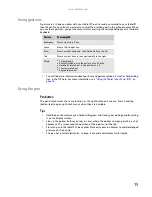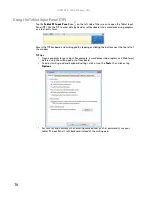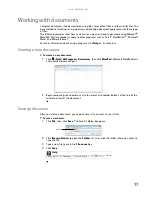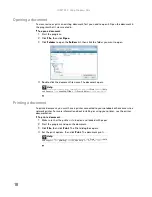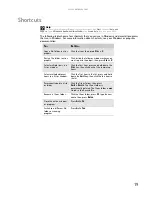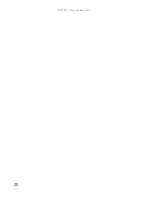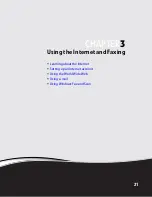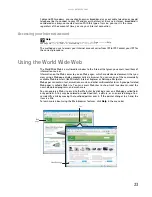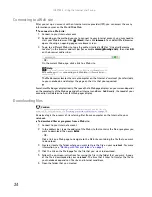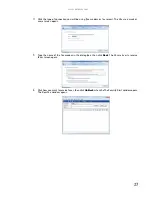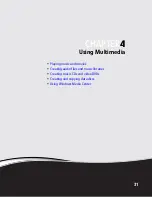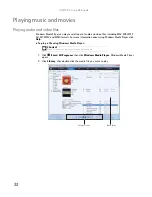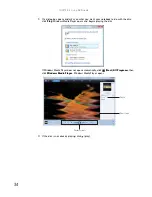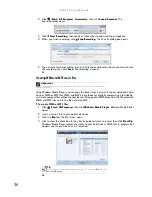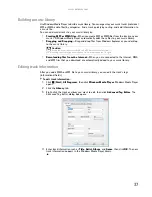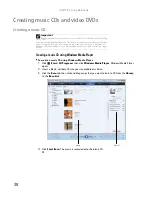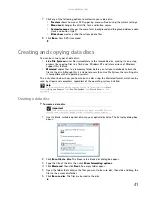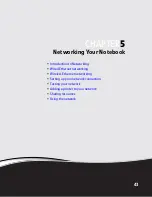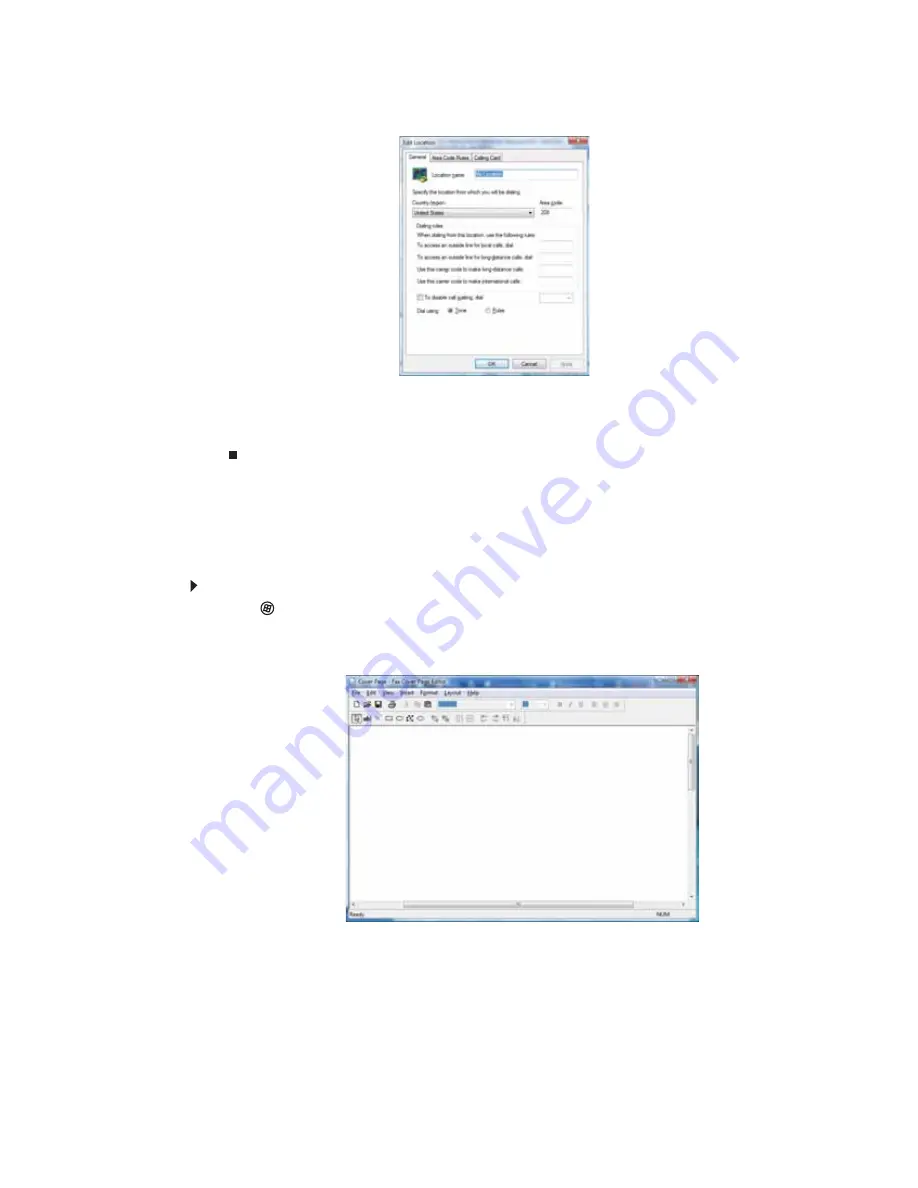
www.gateway.com
29
11
Highlight your location, then click
Edit
. The
Edit Location
dialog box opens.
12
Complete the location information, then click
OK
. You are returned to the
Dialing Rules
dialog box.
13
Click
OK
. The
New Fax
dialog box opens.
14
Enter, scan, or attach the fax information you want to send, then click
Send
.
Setting up your cover page template
You can create your own cover page template that you can use in place of the cover page templates
that Microsoft Fax provides for you. To create a cover page template, you use the Fax Cover Page Editor.
On this template, you insert information fields that automatically import values you enter in both the
Send Fax Wizard and the Fax Configuration Wizard when you send your fax.
To set up your fax cover page template:
1
Click
(
Start
),
All Programs
, then click
Windows Fax and Scan
. Windows Fax and Scan opens.
2
If Windows Fax and Scan is in Scan view, click
Fax
in the lower left corner of the window.
3
Click
Tools
,
Cover Pages
, then click
New
. The
Fax Cover Page Editor
opens.
Содержание MT6825
Страница 1: ...GATEWAY NOTEBOOK USERGUIDE...
Страница 2: ......
Страница 6: ...Contents iv...
Страница 7: ...CHAPTER1 1 Getting Help Using the Gateway Web site Using Help and Support Using online help...
Страница 26: ...CHAPTER 2 Using Windows Vista 20...
Страница 63: ...CHAPTER6 57 Protecting Your Notebook Hardware security Data security Security updates Traveling securely...
Страница 98: ...Index 92 workgroup naming 50 World Wide Web WWW 23 downloading files 24 writing 15 Z Zip drive 85...
Страница 99: ......
Страница 100: ...MAN GW UK PTB USR GDE V R0 1 07...