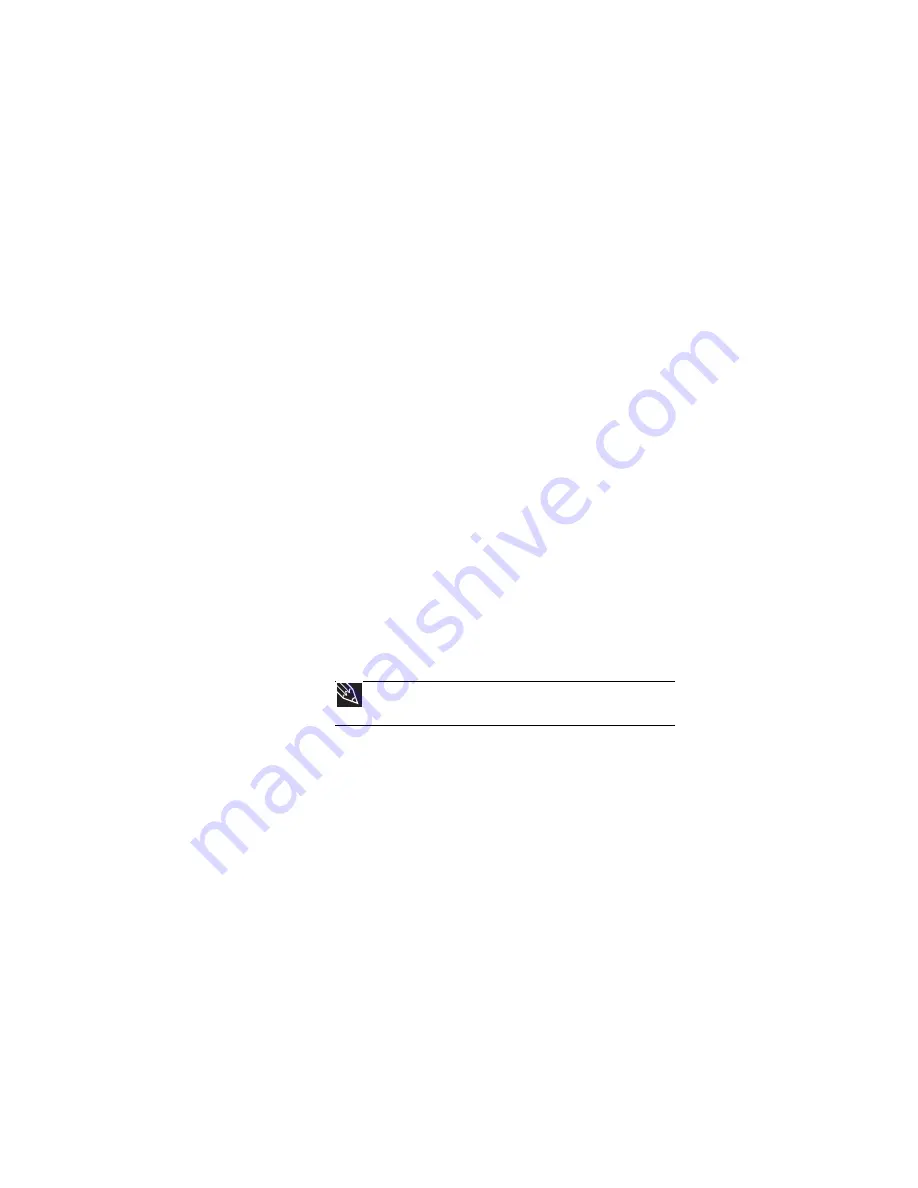
: Troubleshooting
86
DVD drives
Your notebook does not recognize a disc
•
The disc may not be seated correctly in the tray. When
you place a disc on the tray, make sure that you press
the disc firmly onto the spindle so the retainers hold the
disc in place.
•
Make sure that the disc label is facing up, then try again.
•
If you are trying to play a DVD, make sure that you have
a DVD drive. For more information, see
.
•
Try a different disc. Occasionally discs are flawed and
cannot be read by the drive.
•
Some music CDs have copy protection software. You
may not be able to play these CDs on your notebook.
•
Your notebook may be experiencing some temporary
memory problems. Shut down and restart your
notebook.
•
Clean the disc. For more information, see
An audio CD does not produce sound
•
Make sure that the CD label is facing up, then try again.
•
Some music CDs have copy protection software. You
may not be able to play these CDs on your notebook.
•
Make sure that the volume control on your notebook
is turned up.
•
Make sure that the Windows volume control is turned
up. For instructions on how to adjust the volume control
in Windows, see “Adjusting the volume” in the online
User Guide
.
•
Make sure that Mute controls are turned off.
•
Make sure that headphones are not plugged into the
headphone jack on the notebook.
•
If you are using powered speakers, make sure that they
are plugged in and turned on.
•
Clean the disc. For more information, see
Tip
For more information about using your volume control, see
“Adjusting the volume” on page 31
.
Содержание ML6228
Страница 1: ... NOTEBOOK REFERENCEGUIDE ...
Страница 2: ......
Страница 10: ...CHAPTER 1 About This Reference 4 ...
Страница 11: ...CHAPTER2 5 Checking Out Your Notebook Front Left Right Back Bottom Keyboard area ...
Страница 18: ...CHAPTER 2 Checking Out Your Notebook 12 ...
Страница 87: ...CHAPTER9 81 Troubleshooting Safety guidelines First steps Troubleshooting Telephone support ...
Страница 133: ......
Страница 134: ...MAN OASIS REF GDE V R0 01 07 ...






























