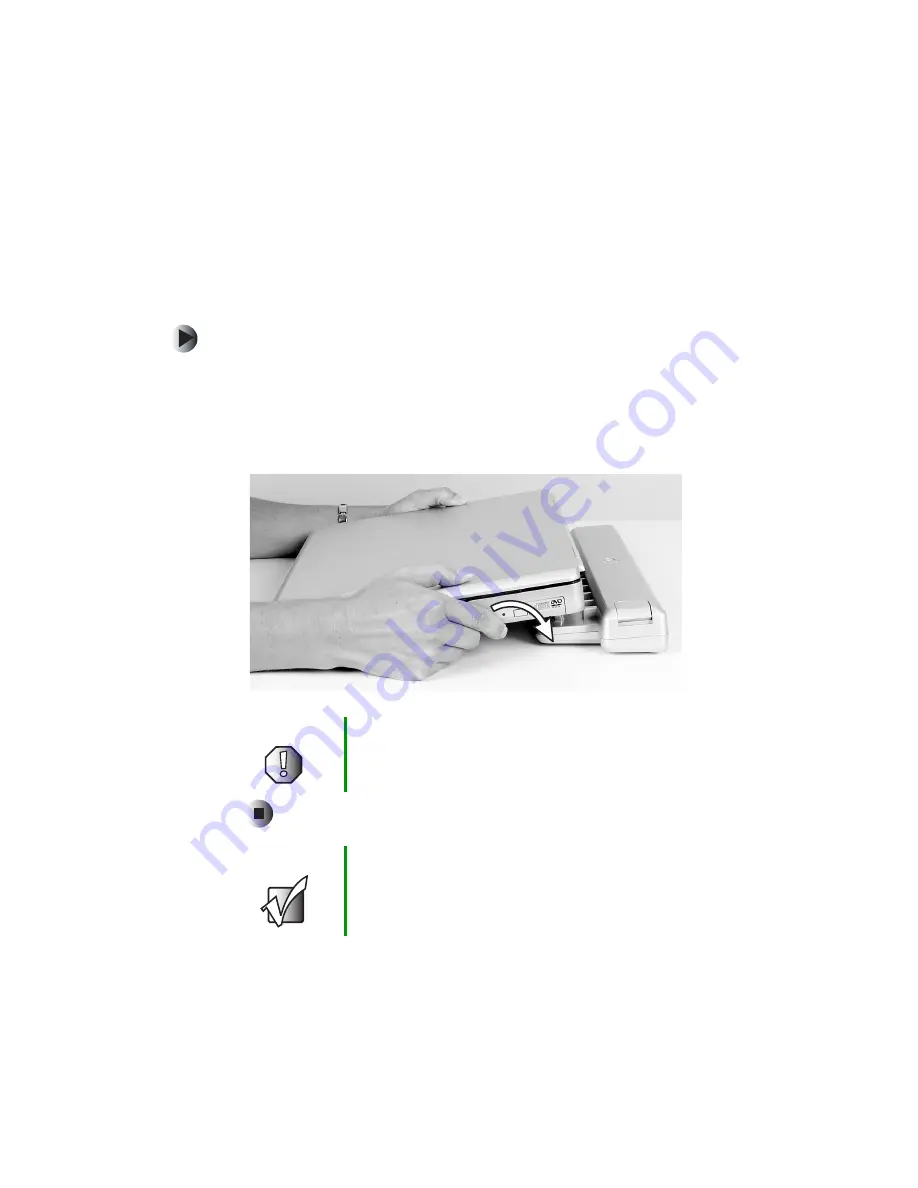
7
www.gateway.com
Connecting to the port replicator
You can attach your notebook to the port replicator while your notebook is
off, on, or in Standby mode.
Attaching to the port replicator
To attach your notebook to the port replicator:
1
Connect external devices to the ports on the port replicator.
2
Align the connector holes on the bottom of your notebook with the
docking posts on the port replicator.
3
Press down on your notebook until it snaps into place.
Warning
Press down on the outside edges of your notebook. Do
not press in the middle or you may damage the LCD
screen.
Important
Your notebook may detect additional devices and add
drivers after being attached to the port replicator. This
process must be completed for components to work
correctly. Follow any on-screen instructions, if necessary.












