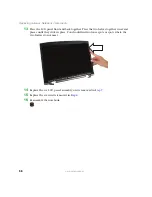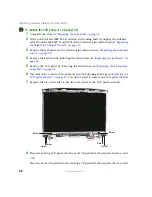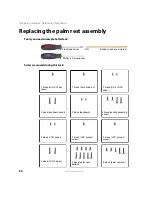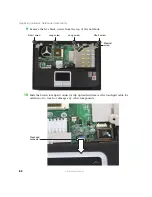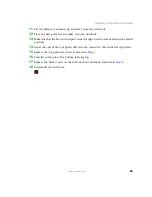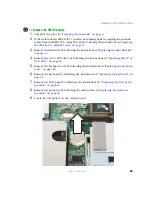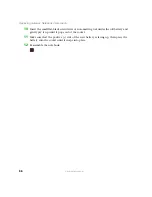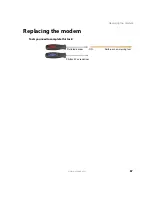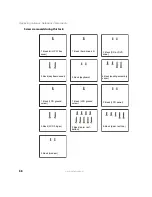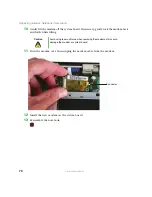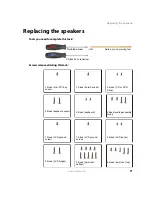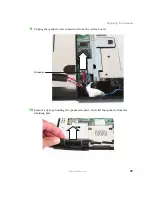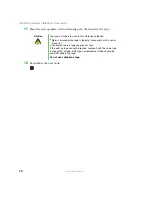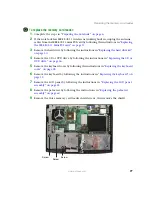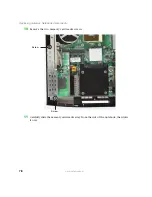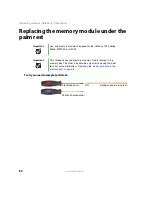70
www.gateway.com
Replacing Gateway Notebook Components
10
Gently lift the modem off the system board. If necessary, gently rock the modem back
and forth while lifting.
11
Turn the modem over, then unplug the modem cable from the modem.
12
Install the new modem on the system board
13
Reassemble the notebook.
Caution
Avoid using too much force when removing the modem as this could
damage the modem or system board.
Connector
Содержание M520
Страница 1: ......
Страница 2: ......
Страница 4: ...ii www gateway com ...
Страница 13: ...9 www gateway com Replacing the memory module in the memory bay Memory bay ...
Страница 18: ...14 www gateway com Replacing Gateway Notebook Components Mini PCI bay ...
Страница 43: ...39 www gateway com Replacing the cooling assembly 8 Unplug the old cooling fans Connector Connector ...
Страница 96: ...92 www gateway com Replacing Gateway Notebook Components ...
Страница 97: ......
Страница 98: ...MAN M520 SHADOW SVC GDE R0 9 05 ...