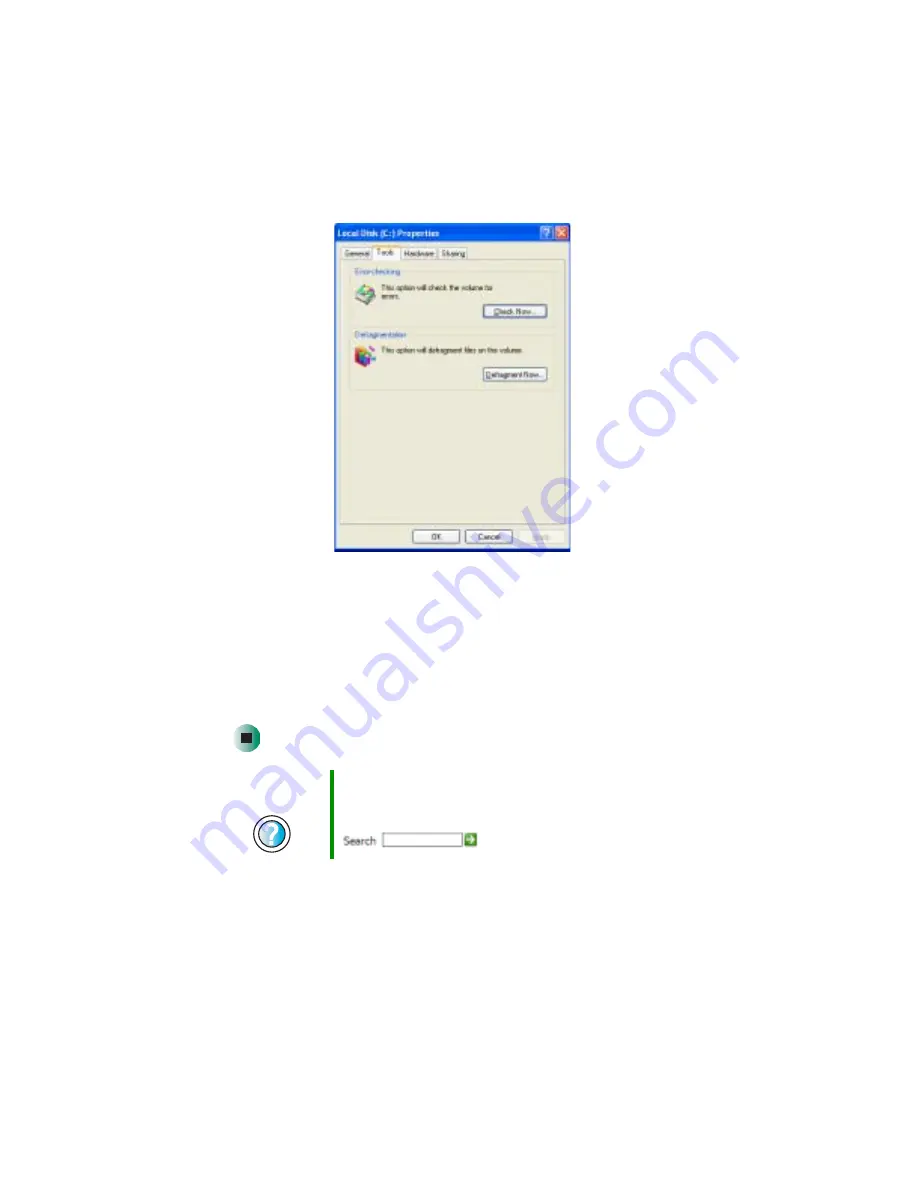
212
Chapter 13: Maintaining Your Gateway M505
www.gateway.com
3
Click the
Tools
tab.
4
Click
Defragment Now
.
5
If Disk Defragmenter does not start automatically, click
Defragment
or
Start
.
Disk Defragmenter shows its progress on the computer display. When
finished, Disk Defragmenter asks if you want to quit the program.
6
Click
Close
or
Yes
, then click the
X
in the top-right corner to close the Disk
Defragmenter window.
Help and
Support
For more information about defragmenting the hard drive
in Windows XP, click Start, then click Help and Support.
Type the keyword
defragmenting
in the Search box
, then click the arrow.
Содержание M505
Страница 1: ...Gateway M505 Notebook Customizing Troubleshooting user sguide ...
Страница 2: ......
Страница 10: ...viii ...
Страница 76: ...66 Chapter 4 Windows Basics www gateway com ...
Страница 86: ...76 Chapter 5 Using the Internet www gateway com ...
Страница 98: ...88 Chapter 6 Sending and Receiving Faxes www gateway com ...
Страница 139: ...129 Creating CDs and DVDs using Nero Express www gateway com The screen you use to add files opens ...
Страница 168: ...158 Chapter 8 Managing Power www gateway com ...
Страница 210: ...200 Chapter 12 Moving From Your Old Computer www gateway com ...
Страница 228: ...218 Chapter 13 Maintaining Your Gateway M505 www gateway com ...
Страница 238: ...228 Chapter 14 Restoring Software www gateway com ...
Страница 252: ...242 Chapter 15 Upgrading Your Gateway M505 www gateway com ...
Страница 294: ...284 Appendix A Safety Regulatory and Legal Information www gateway com ...
Страница 310: ...300 ...
Страница 311: ......
Страница 312: ...NSK DWL M505 USR GDE R0 9 03 ...






























