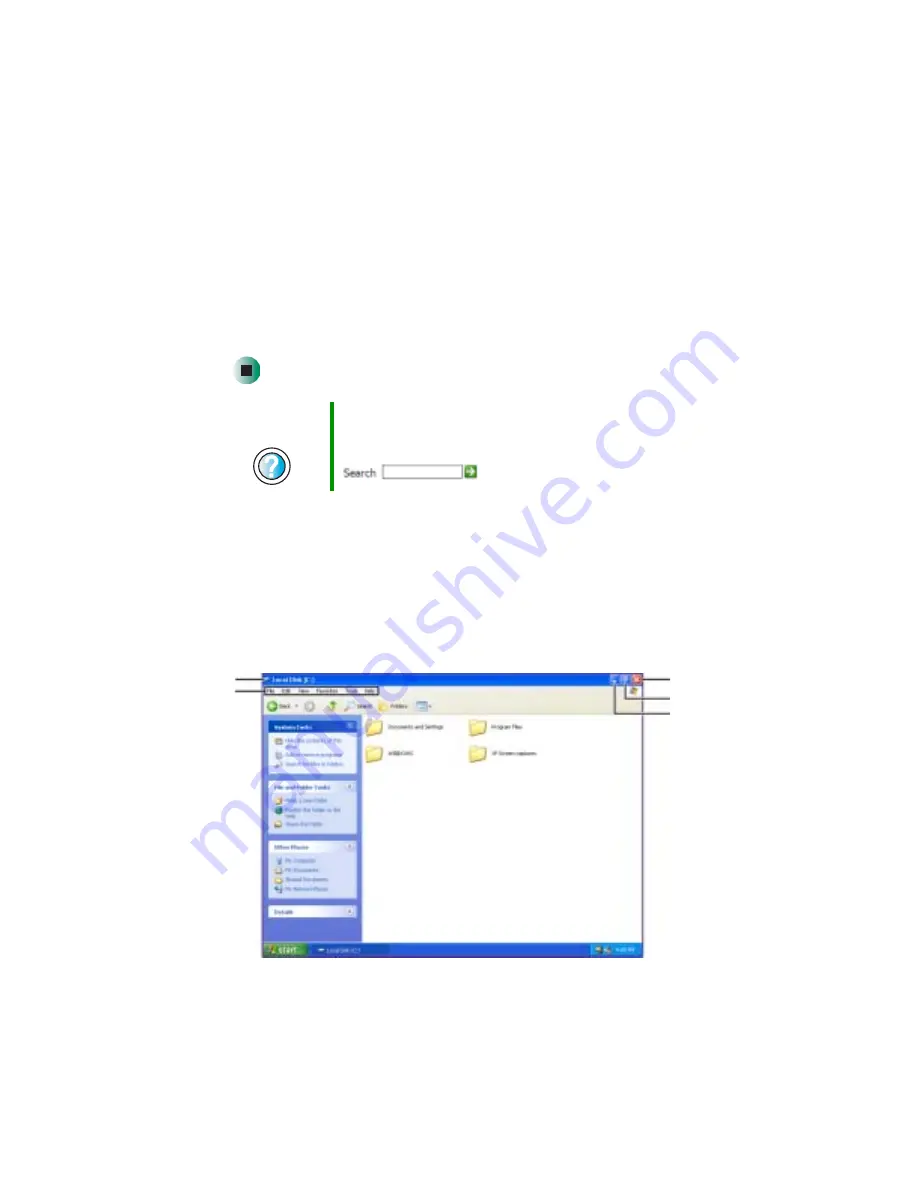
62
Chapter 4: Windows Basics
www.gateway.com
2
Right-click (press the right touchpad button) the program that you want
to add to the desktop.
-OR-
Button-tap (press the pen button) the program that you want to add to
the desktop.
3
Click/Tap
Send To
, then click/tap
Desktop (create shortcut)
. A shortcut icon
for that program appears on the desktop.
Identifying window items
When you double-click/double-tap the icon for a drive, folder, file, or program,
a window opens on the desktop. This example shows the Local Disk (C:)
window, which opens after you double-click/double-tap the
Local Disk (C:)
icon
in the My Computer window.
Help and
Support
For more information about desktop icons, click/tap Start,
then click/tap Help and Support.
Type the keyword
desktop icons
in the Search box
, then click/tap the arrow.
Minimize
Maximize
Close
Title bar
Menu bar
Содержание M275
Страница 58: ...50 Chapter 2 Getting Started www gateway com...























