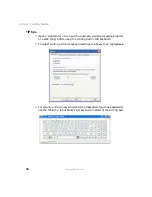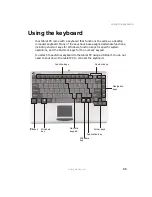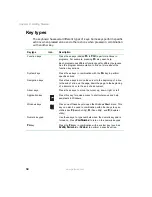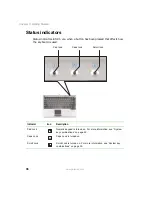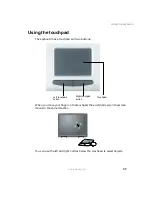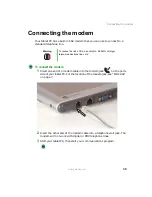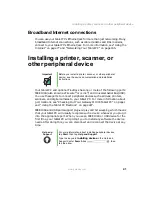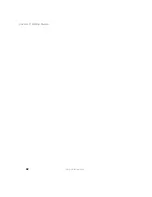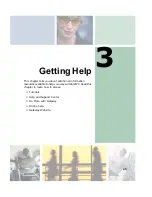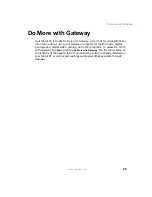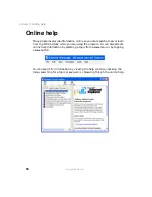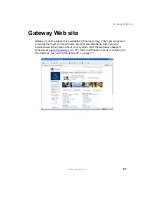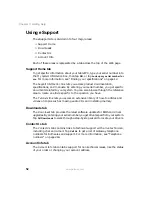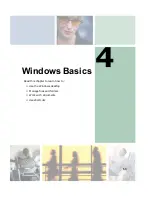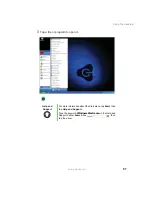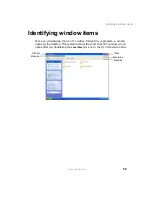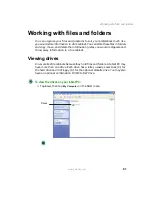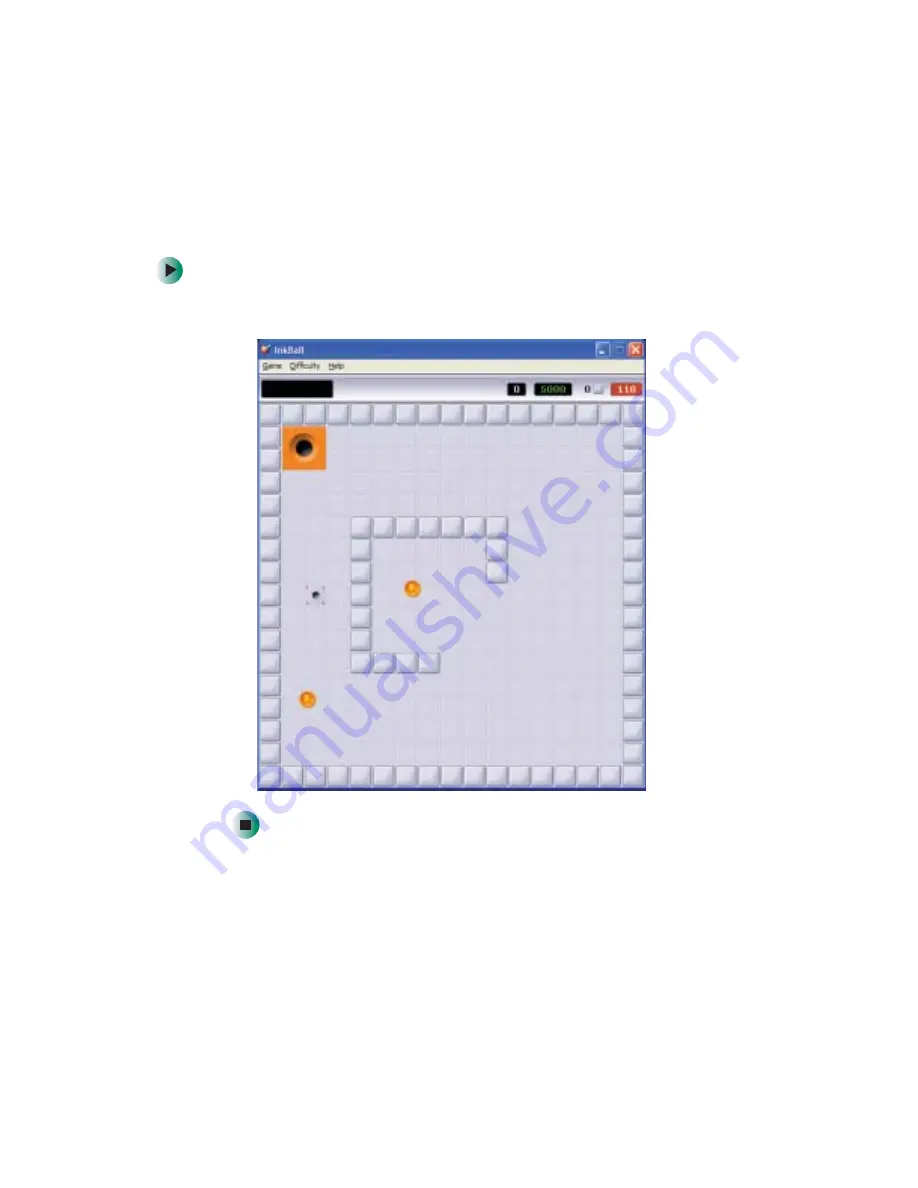
46
Chapter 3: Getting Help
www.gateway.com
Inkball
After you finish the tutorials, you can play Inkball to hone your pen skills.
To play Inkball:
■
Tap
Start
,
All Programs
,
Games
, then tap
Inkball
.
Содержание M1300
Страница 1: ...Gateway Tablet PC Customizing Troubleshooting usersguide ...
Страница 2: ......
Страница 10: ...viii ...
Страница 26: ...16 Chapter 1 Checking Out Your Gateway M1300 Tablet PC www gateway com ...
Страница 52: ...42 Chapter 2 Getting Started www gateway com ...
Страница 86: ...76 Chapter 4 Windows Basics www gateway com ...
Страница 136: ...126 Chapter 7 Sending and Receiving Faxes www gateway com ...
Страница 152: ...142 Chapter 8 Managing Power www gateway com ...
Страница 158: ...148 Chapter 9 Travel Tips www gateway com ...
Страница 174: ...164 Chapter 10 Customizing Your Tablet PC www gateway com ...
Страница 196: ...186 Chapter 12 Moving from Your Old Computer www gateway com ...
Страница 216: ...206 Chapter 13 Maintaining Your Tablet PC www gateway com ...
Страница 246: ...236 Chapter 16 Using the Tablet PC FlexDock www gateway com ...
Страница 288: ...278 Appendix A Safety Regulatory and Legal Information www gateway com ...
Страница 303: ......
Страница 304: ...MAN US TABLET PC USR GDE R2 5 03 ...