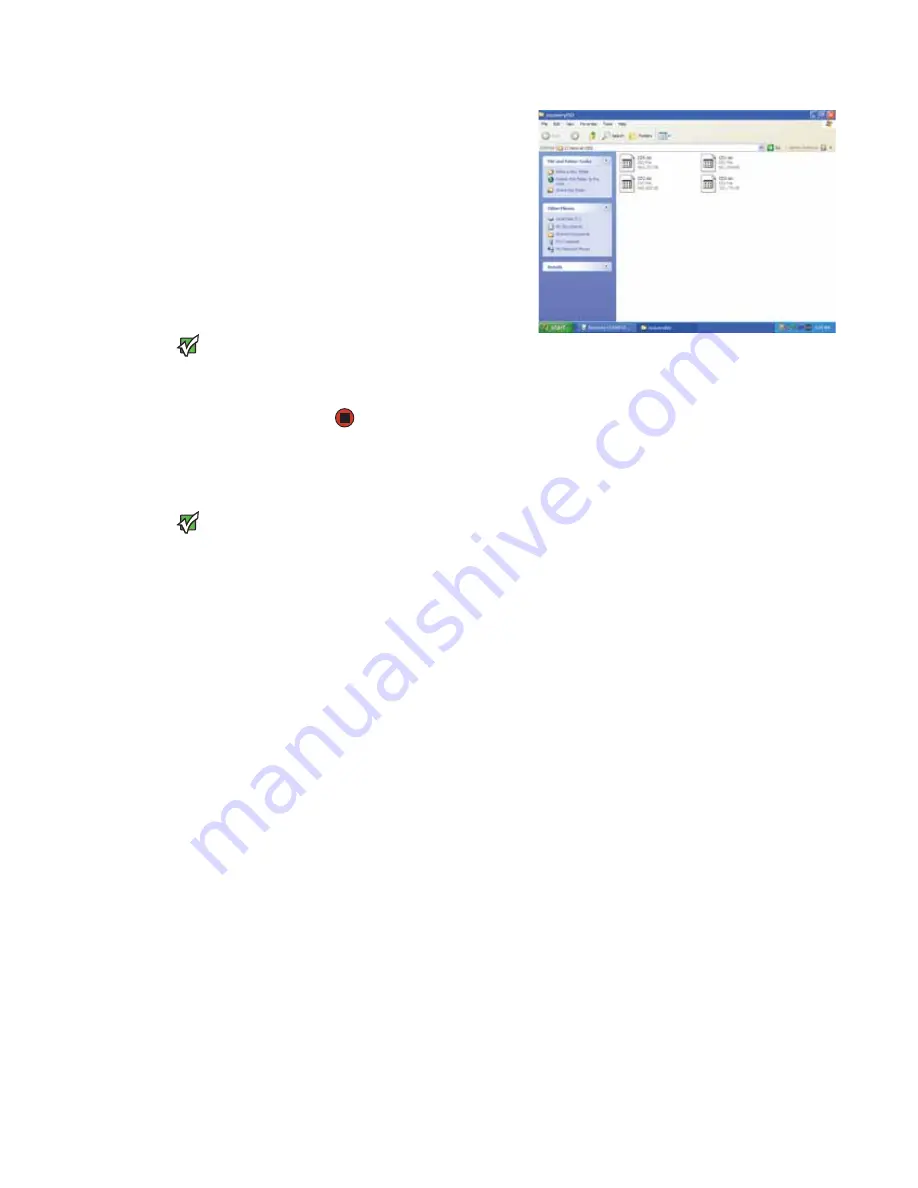
CHAPTER 3: Recovering Your System
www.gateway.com
32
4
Open the network location
of the recovery files.
5
Double-click the file for the
first disc. Your media
burning software opens.
6
Follow the on-screen
instructions of your media
burning software to
complete the burning of the
recovery disc(s).
Important
Use a permanent marker to label each
disc “Gateway Drivers and Applications
Recovery.” As you remove each disc from
the drive, use the marker to label each
disc
1 of x
,
2 of x
,
3 of x
, and so on.
7
When the disc is complete, remove that disc and insert another.
8
Repeat steps 5-7 for each recovery file until each file is recorded onto a
disc. You are done.
Recovering your system
Important
If your hard drive has failed and you
cannot restore the software from the
hard drive, contact Gateway Customer
Care for help. For a fee, Customer Care
may be able to provide a set of recovery
discs to restore your notebook.
For more help, you can find the Gateway
Customer Care contact information on
the label located on the bottom of your
notebook.
If you have problems with your notebook and you need to recover your system,
you can restore specific drivers and programs from a set of recovery discs, roll
back your system to a previous condition when drivers and programs were
working correctly, or reinstall everything from the notebook’s hard drive.
■
To selectively restore device drivers or programs, see
files and software” on page 32
- OR -
■
To restore your system to a previous condition when software and device
drivers were working correctly, see
Microsoft System Restore” on page 34
.
- OR -
■
To reinstall everything, see
“Recovering your system from the hard drive”
Recovering specific files and software
You can perform a partial recovery by recovering specific files, such as device
drivers and most pre-installed software. If you need to recover software that did
not come pre-installed on your system, you need to follow the software’s own
instructions for installation.
You can recover specific files using either the Start menu or a drivers and
applications recovery disc that you have created.
Содержание M-7315u
Страница 1: ...USERGUIDE...
Страница 2: ......
Страница 7: ...CHAPTER 1 1 GettingHelp Gateway Web site Help and Support BigFix Online help...
Страница 32: ...CHAPTER 2 Using Windows XP www gateway com 26...
Страница 49: ...CHAPTER 5 43 Protectingyournotebook Hardware security Data security Security updates Traveling securely...
Страница 84: ...CHAPTER 6 Using Multimedia www gateway com 78...
Страница 126: ...CHAPTER 10 Maintaining Your Notebook www gateway com 120...
Страница 131: ......
Страница 132: ...MAN GW GENERIC PTB USR GDE R2 11 06...






























