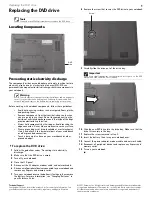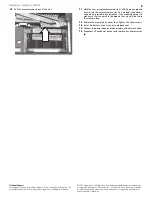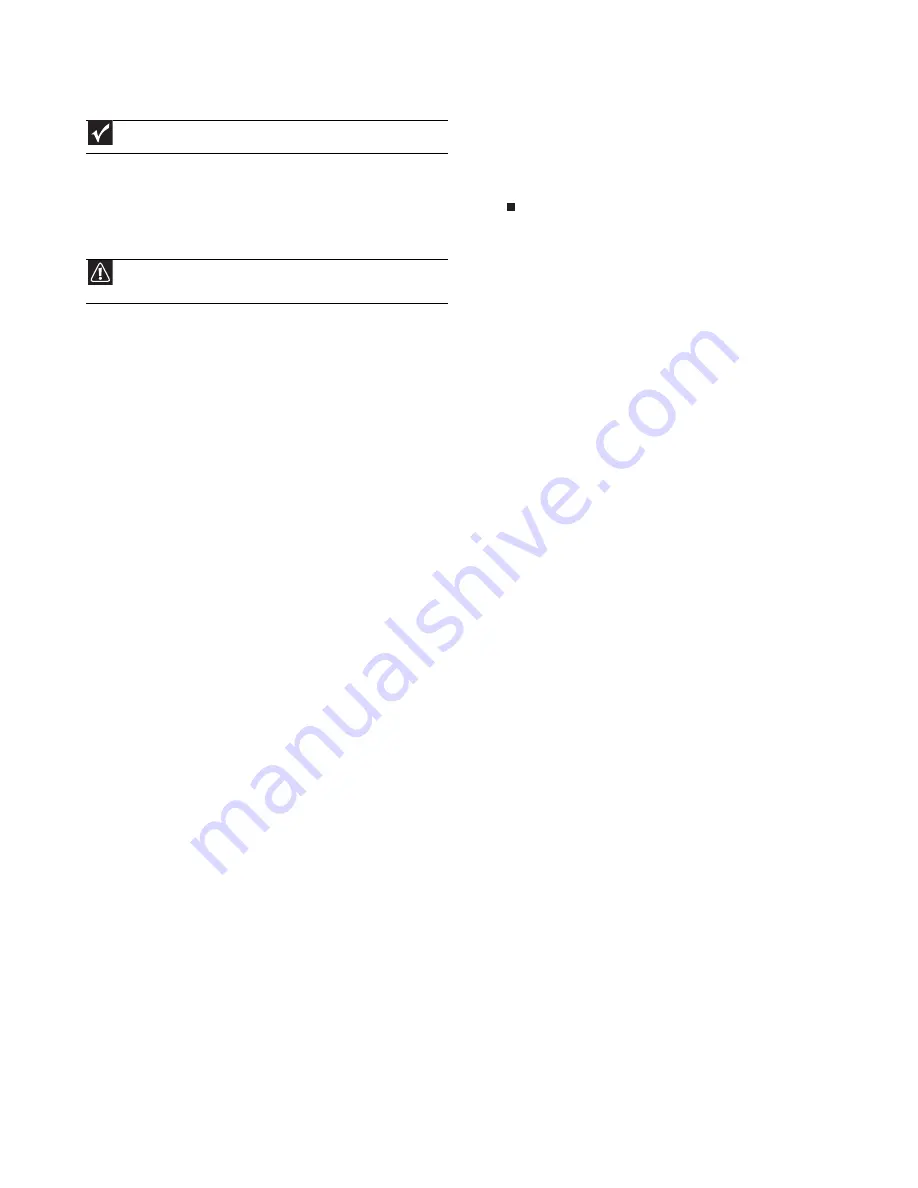
Replacing the Multimedia Keyboard Cover
Technical Support
See the label on the bottom of the notebook for Customer Care Information. See
your
Reference Guide
for important safety, regulatory, and legal information.
© 2007 Gateway, Inc. All rights reserved. Gateway and eMachines are trademarks
or registered trademarks of Gateway, Inc. in the United States and other countries.
All other brands and product names are trademarks or registered trademarks of
their respective companies.
16
Make sure the black multimedia keyboard cover connector clip
is fully moved toward the back of your notebook, insert the cable
into the connector, then slide the black clip to lock the connector
in place.
17
Replace the keyboard cover by first inserting the tabs located on
the front of the cover, then pressing down on the back. Press
down on the cover in several places until it clicks in place. The
cover is correctly mounted when you can run you finger along
the cover and find no loose spots. The cover should be flat all
the way across.
18
Press down on both hinge covers to make sure they are firmly
seated.
19
Close the LCD panel.
20
Turn your notebook over so the bottom is facing up.
21
Replace the screws removed in
Step 7
.
22
Insert the battery, then turn your notebook over.
23
Connect the power adapter, modem cable, and network cable
24
Reconnect all peripheral devices and replace any Express cards.
Important
The cable is correctly oriented if it is not twisted.
Caution
If the cover is not correctly replaced, your notebook could be
damaged when you try to close the LCD panel.
2