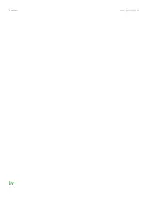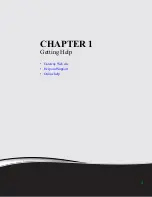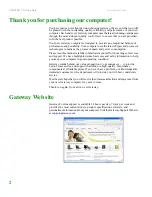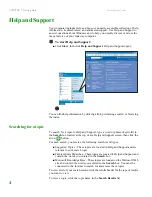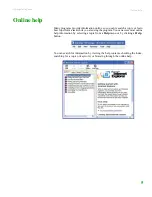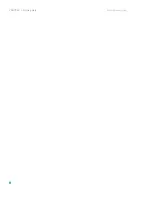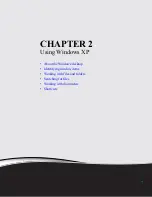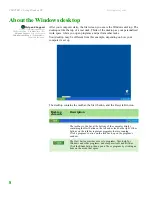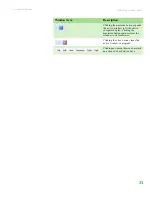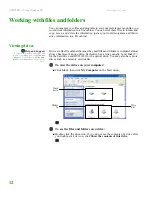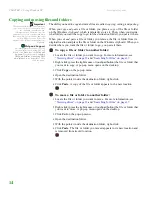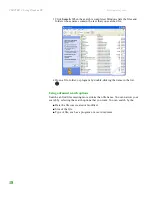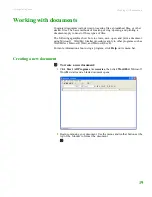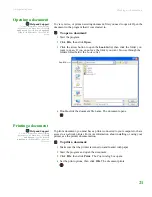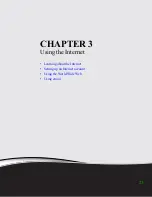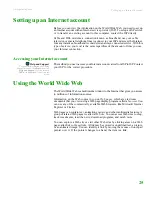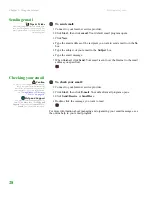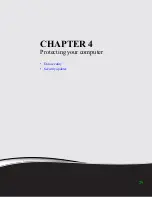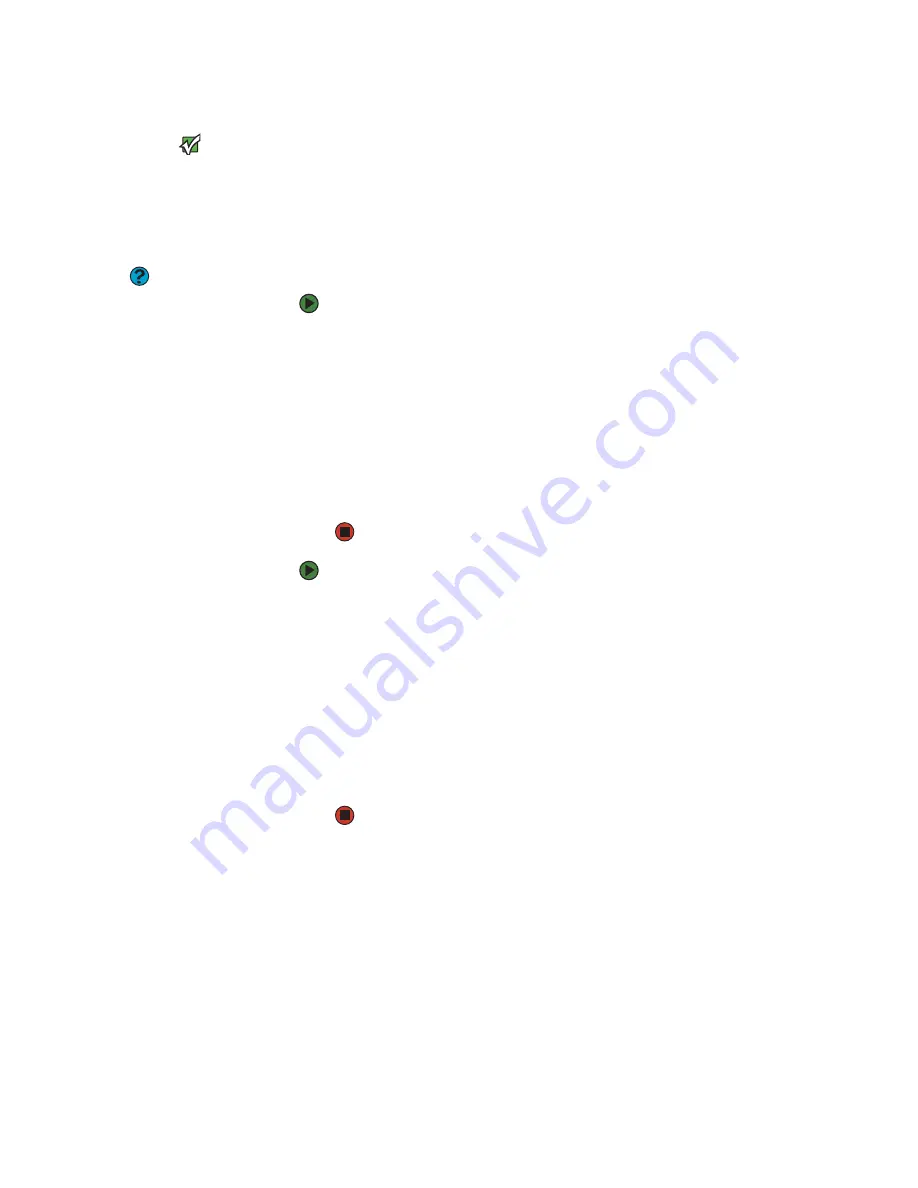
CHAPTER 2: Using Windows XP
www.gateway.com
14
Copying and moving files and folders
Important
The clipboard stores whatever you cut or
copy until you cut or copy again. Then
the clipboard contains the new
information only. Therefore, you can
paste copies of a file or folder into more
than one place, but as soon as you copy
or cut a different file or folder, the
original file or folder is deleted from the
clipboard.
Help and Support
For more information about copying
files and folders or moving files and
folders, click Start, then click Help and
Support. Type the keyword
copying
files and folders
or
moving files
and folders
in the Search box, then
click the arrow.
The skills you need to copy and move files are called
copying
,
cutting
, and
pasting
.
When you
copy and paste
a file or folder, you place a
copy
of the file or folder
on the Windows
clipboard
, which temporarily stores it. Then, when you decide
what folder you want the copy to go in (the
destination
folder), you
paste
it there.
When you
cut and paste
a file or folder, you remove the file or folder from its
original location and place the file or folder on the Windows clipboard. When you
decide where you want the file or folder to go, you paste it there.
To copy a file or folder to another folder:
1
Locate the file or folder you want to copy. For more information, see
“Viewing drives” on page 12
and
“Searching for files” on page 17
.
2
Right-click (press the right mouse or touchpad button) the file or folder that
you want to copy. A pop-up menu opens on the desktop.
3
Click
Copy
on the pop-up menu.
4
Open the destination folder.
5
With the pointer inside the destination folder, right-click.
6
Click
Paste
. A copy of the file or folder appears in the new location.
To move a file or folder to another folder:
1
Locate the file or folder you want to move. For more information, see
“Viewing drives” on page 12
and
“Searching for files” on page 17
.
2
Right-click (press the right mouse or touchpad button) the file or folder that
you want to move. A pop-up menu opens on the desktop.
3
Click
Cut
on the pop-up menu.
4
Open the destination folder.
5
With the pointer inside the destination folder, right-click.
6
Click
Paste
. The file or folder you moved appears in its new location and
is removed from its old location.
Содержание LT 1000
Страница 1: ...USERGUIDE...
Страница 2: ......
Страница 6: ...Contents www gateway com iv...
Страница 7: ...CHAPTER 1 1 Getting Help Gateway Web site Help and Support Online help...
Страница 12: ...CHAPTER 1 Getting Help www gateway com 6...
Страница 35: ...CHAPTER 4 29 Protecting your computer Data security Security updates...
Страница 40: ...Chapter 1 Protecting your computer www gateway com 34...
Страница 50: ...Chapter 1 Wireless Networking www gateway com 44...
Страница 60: ...CHAPTER 6 Customizing Your computer www gateway com 54...
Страница 61: ...CHAPTER 7 55 Maintaining Your computer Updating Windows Managing hard drive space Moving from your old computer...
Страница 72: ...Chapter 1 Maintaining Your computer www gateway com 66...
Страница 76: ...Index www gateway com 70...
Страница 77: ......
Страница 78: ...MAN GW NEBO USR GDE R3 11 08 MU2 0 1 0 0 1 2 3...