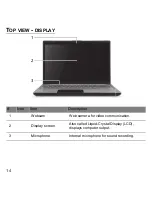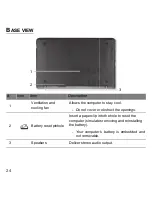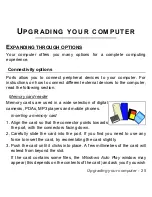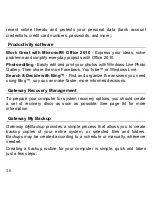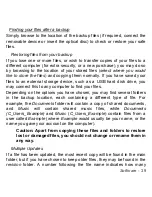Upgrading your computer -
27
Built-in networking
The built-in networking allows you to connect your computer to an
Ethernet-based network.
Connect an Ethernet cable from the Ethernet (RJ-45) port on the
chassis of the computer to a network jack or hub on your network.
Universal Serial Bus (USB)
The USB port is a high-speed serial bus which allows you to connect USB
peripherals without taking up system resources.