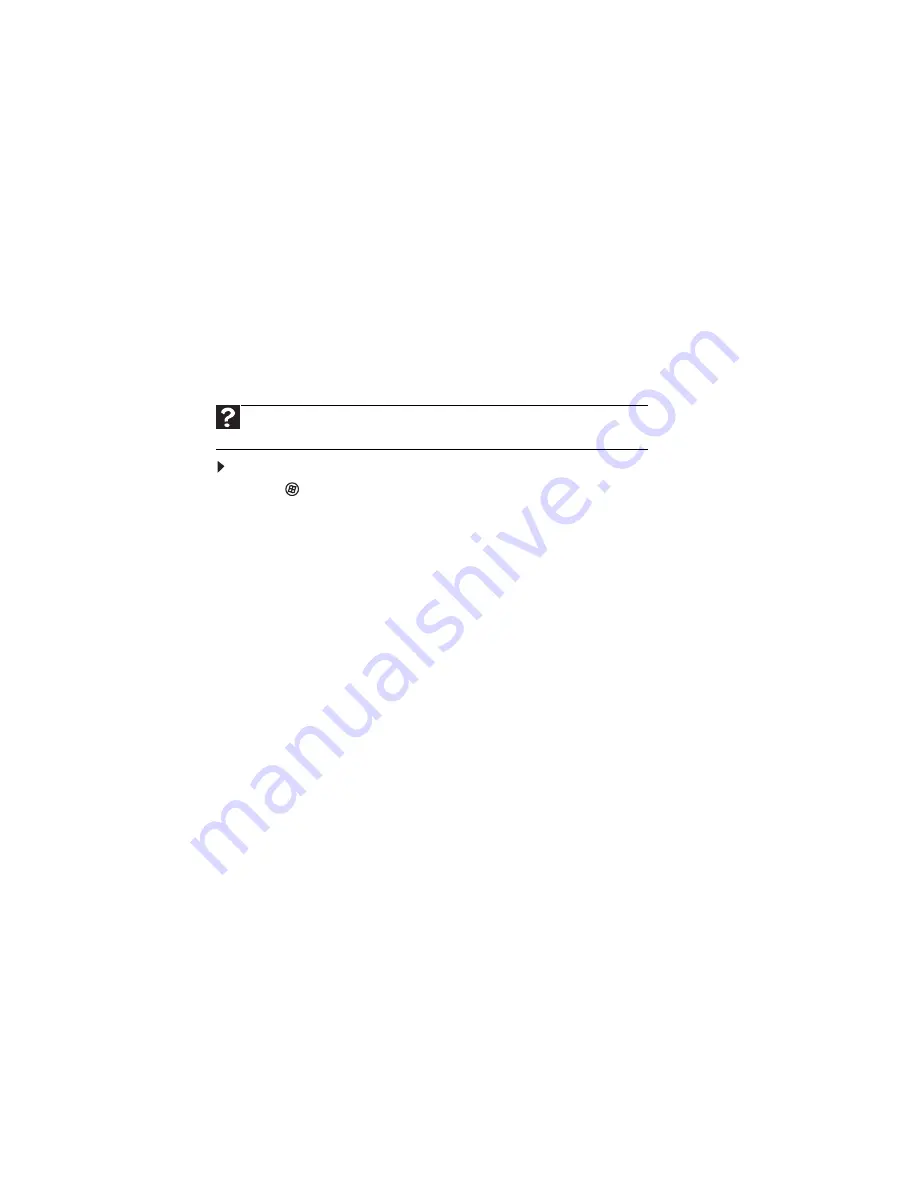
CHAPTER 1: Using Your Gateway Flat-Panel Monitor
8
Changing Windows screen settings
Adjusting the color depth and screen area are two of the most basic display settings you may need
to change. You can also adjust settings such as the screen background and screen saver.
Changing color depth and screen resolution
Color depth and screen resolution are two of the most basic monitor settings you may need to
change to suit your needs.
Color depth
is the number of colors your computer uses to display images on your monitor. Most
images look best displayed with the maximum number of colors available. If the color in your
images seems “false” or “jumpy,” especially after you have played a game or run a video-intensive
program, check the color depth setting and return it to the highest color setting, if necessary.
Screen resolution
is the number of pixels (individual colored dots) your computer uses to display
images on your monitor. The higher the resolution, the more information and screen components
(such as icons and menu bars) can be displayed on the monitor.
To change the color depth or screen resolution:
1
Click
(
Start
),
Control Panel
, then under
Appearance and Personalization
, click
Adjust
Screen Resolution
. The
Display Settings
dialog box opens.
2
To change the color depth, click the Colors list, then click the color depth you want.
•
Low (8-bit)
= 256 colors
•
Medium (16-bit)
= 65,500 colors
•
Highest (32-bit)
= 16,700,000 colors
3
To change the screen resolution, drag the
Resolution
slider to the size you prefer.
4
Click
Apply
. If the new settings do not look right, click
No
. If the new settings make the screen
illegible and you cannot click
No
, the settings return to their previous values after several
seconds.
5
Click
OK
, then click
Yes
to save your changes.
Help
For more information about adjusting the screen, click
Start
, then click
Help and
Support
. Type
adjusting monitor settings
in the
Search Help
box, then press E
NTER
.
Содержание HX1901
Страница 1: ... USERGUIDE HX1901QV 18 5 inch Widescreen LCD Monitor ...
Страница 2: ......
Страница 4: ...Contents ii ...
Страница 19: ...www gateway com 15 ...
Страница 20: ...CHAPTER 1 Using Your Gateway Flat Panel Monitor 16 ...
Страница 21: ...APPENDIXA 17 Safety and Legal Information Important safety information Environmental information Notices ...
Страница 25: ......
Страница 26: ......












































