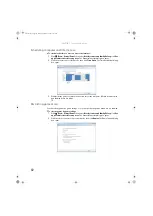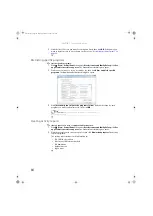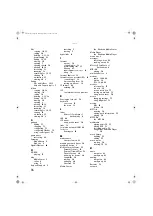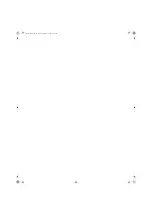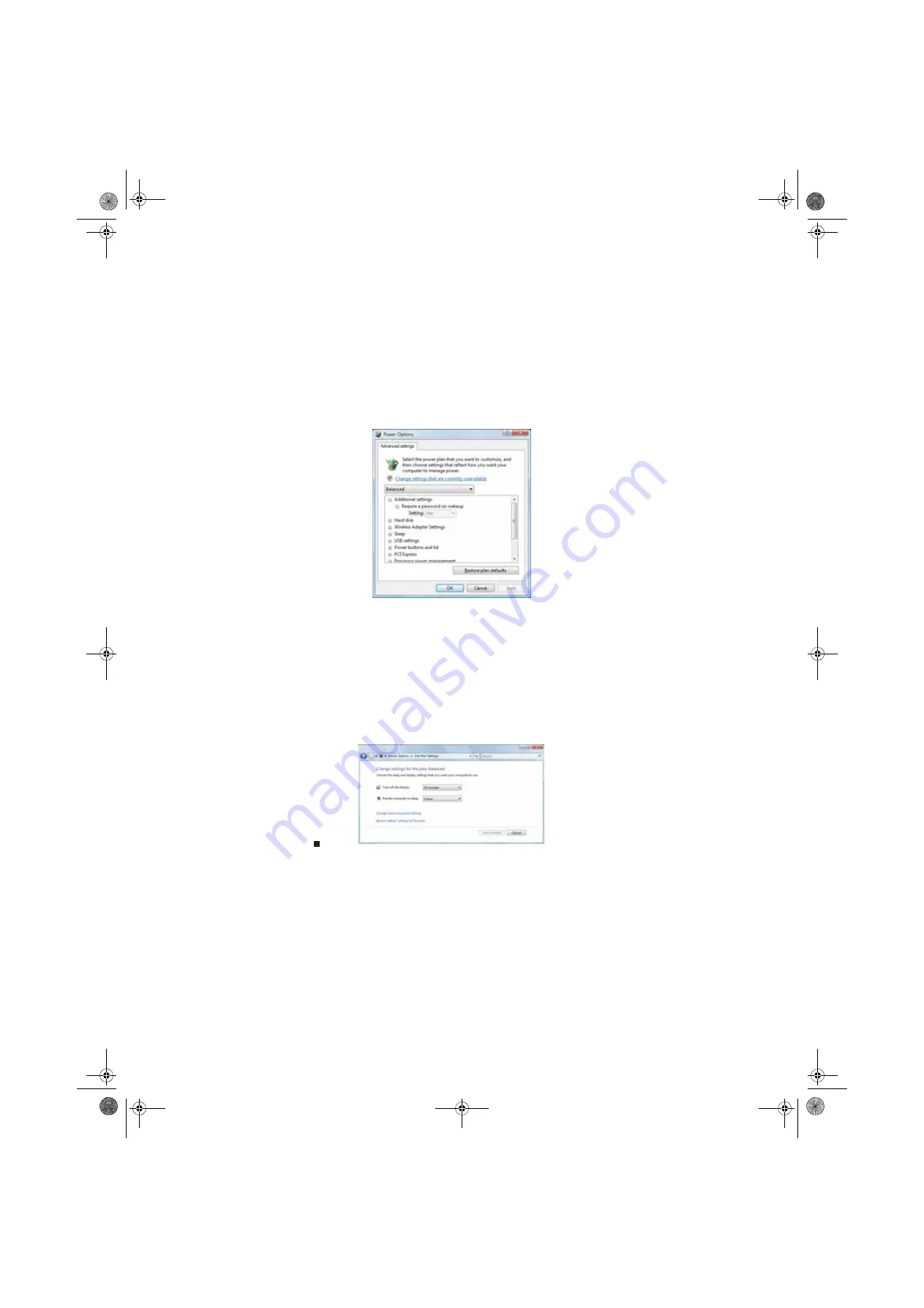
CHAPTER 7: Customizing Windows
78
2
Click a power plan (default plans shown):
•
Balanced
uses several energy-saving features while maintaining reasonable
performance and convenience.
•
Power saver
maximizes energy savings but reduces performance and convenience.
•
High performance
maximizes performance but reduces energy savings.
3
To change a power plan, click
Change plan settings
, change the settings you want, then
click
Save changes
.
4
To change advanced power settings, click
Change plan settings
,
Change advanced
power settings
.
5
Change the settings you want, then click
OK
.
You can change:
•
Power-down times for your hard drive, wireless network adapter, USB devices, and
processor
•
Power management settings for your display, processor, and expansion cards
•
Behavior of your computer’s power button
6
Click
Save changes
.
7
To create a new power plan, on the left side of the
Select a power plan
window click
Create
a power plan
, then follow the on-screen instructions.
8512242.book Page 78 Monday, February 12, 2007 5:07 PM
Содержание GT5062b
Страница 1: ...GATEWAY COMPUTER USERGUIDE 8512242 book Page a Monday February 12 2007 5 07 PM...
Страница 2: ...8512242 book Page b Monday February 12 2007 5 07 PM...
Страница 6: ...Contents iv 8512242 book Page iv Monday February 12 2007 5 07 PM...
Страница 34: ...CHAPTER 3 Using the Internet and Faxing 28 8512242 book Page 28 Monday February 12 2007 5 07 PM...
Страница 62: ...CHAPTER 5 Networking Your Computer 56 8512242 book Page 56 Monday February 12 2007 5 07 PM...
Страница 95: ...8512242 book Page 89 Monday February 12 2007 5 07 PM...
Страница 96: ...MAN GW UK DT USR GDE V R0 2 07 8512242 book Page 90 Monday February 12 2007 5 07 PM...