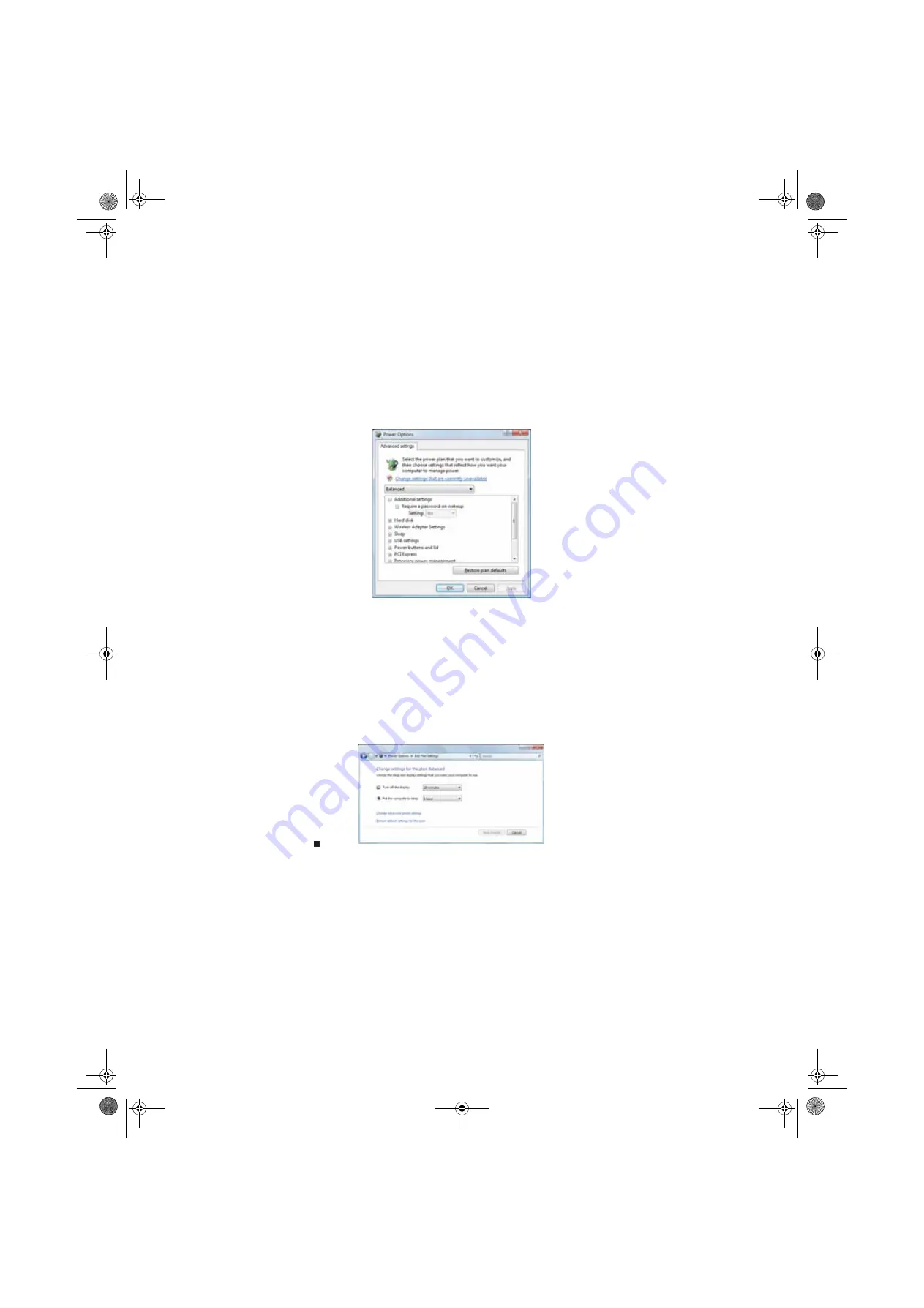
CHAPTER 7: Customizing Windows
78
2
Click a power plan (default plans shown):
•
Balanced
uses several energy-saving features while maintaining reasonable
performance and convenience.
•
Power saver
maximizes energy savings but reduces performance and convenience.
•
High performance
maximizes performance but reduces energy savings.
3
To change a power plan, click
Change plan settings
, change the settings you want, then
click
Save changes
.
4
To change advanced power settings, click
Change plan settings
,
Change advanced
power settings
.
5
Change the settings you want, then click
OK
.
You can change:
•
Power-down times for your hard drive, wireless network adapter, USB devices, and
processor
•
Power management settings for your display, processor, and expansion cards
•
Behavior of your computer’s power button
6
Click
Save changes
.
7
To create a new power plan, on the left side of the
Select a power plan
window click
Create
a power plan
, then follow the on-screen instructions.
8512158.book Page 78 Tuesday, February 6, 2007 4:22 PM
Содержание GM5643E
Страница 1: ... GATEWAY COMPUTER USERGUIDE 8512158 book Page a Tuesday February 6 2007 4 22 PM ...
Страница 2: ...8512158 book Page b Tuesday February 6 2007 4 22 PM ...
Страница 6: ...Contents iv 8512158 book Page iv Tuesday February 6 2007 4 22 PM ...
Страница 34: ...CHAPTER 3 Using the Internet and Faxing 28 8512158 book Page 28 Tuesday February 6 2007 4 22 PM ...
Страница 62: ...CHAPTER 5 Networking Your Computer 56 8512158 book Page 56 Tuesday February 6 2007 4 22 PM ...
Страница 95: ...8512158 book Page 89 Tuesday February 6 2007 4 22 PM ...
Страница 96: ...MAN GW GENERIC DT USR GDE V R1 2 07 8512158 book Page 90 Tuesday February 6 2007 4 22 PM ...



























