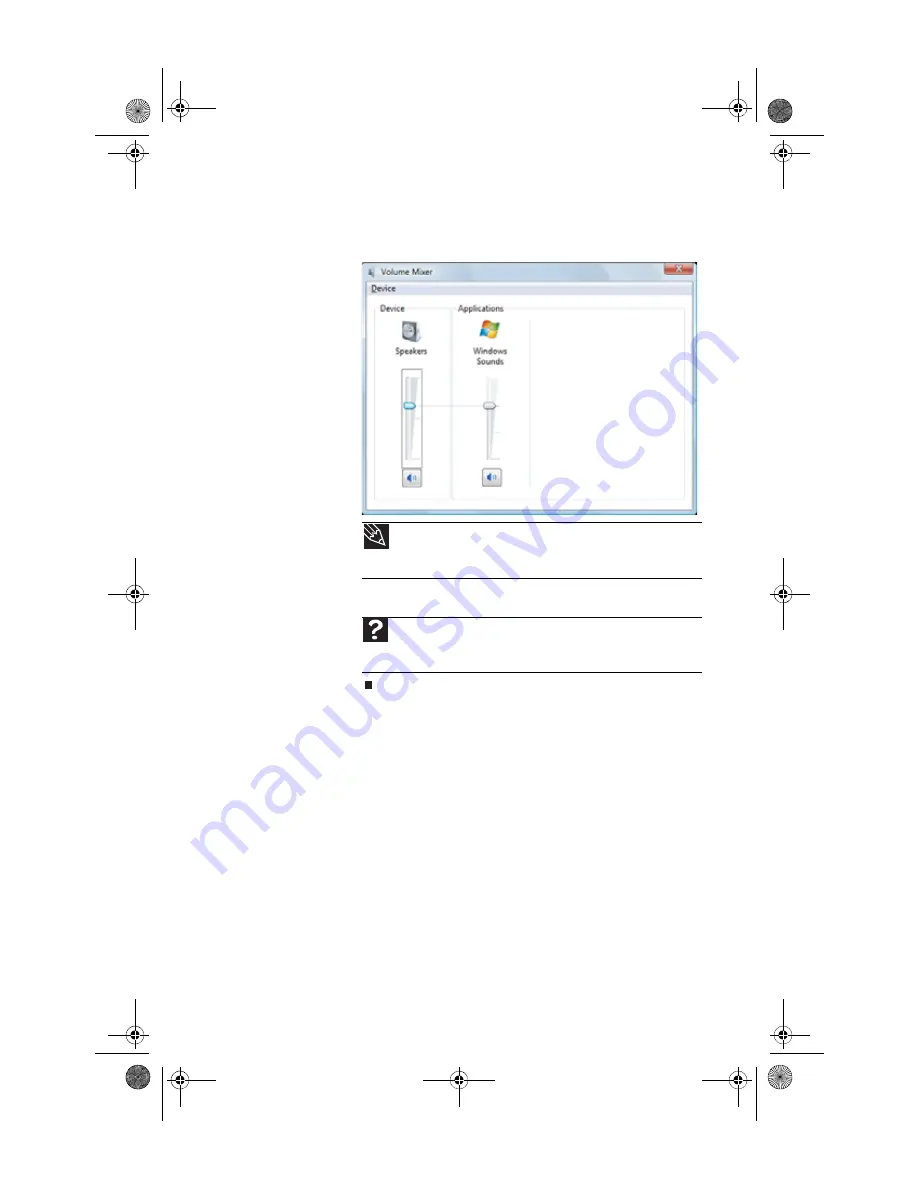
www.gateway.com
31
4
To adjust device volume levels, click
Mixer
. The
Volume
Mixer
dialog box opens, where you can click and drag
sliders for individual devices.
5
Click
X
in the top-right corner of the window to close it.
Tip
Adjust the Windows Sounds slider to change system sounds
volume independently of general volume (such as the volume used for
music and game sounds).
Help
For more information about adjusting the volume, click
Start
, then
click
Help and Support
. Type
adjusting volume
in the
Search Help
box, then press
E
NTER
.
8512834.book Page 31 Wednesday, November 7, 2007 1:31 PM
Содержание FX7026
Страница 1: ...8512834 book Page a Wednesday November 7 2007 1 31 PM ...
Страница 2: ...8512834 book Page b Wednesday November 7 2007 1 31 PM ...
Страница 10: ...CHAPTER 1 About This Reference 4 8512834 book Page 4 Wednesday November 7 2007 1 31 PM ...
Страница 11: ...5 CHAPTER2 Checking Out Your Computer Front Back 8512834 book Page 5 Wednesday November 7 2007 1 31 PM ...
Страница 40: ...CHAPTER 3 Setting Up and Getting Started 34 8512834 book Page 34 Wednesday November 7 2007 1 31 PM ...
Страница 64: ...CHAPTER 4 Upgrading Your Computer 58 8512834 book Page 58 Wednesday November 7 2007 1 31 PM ...
Страница 118: ...CHAPTER 6 Troubleshooting 112 8512834 book Page 112 Wednesday November 7 2007 1 31 PM ...
Страница 128: ...APPENDIX A Legal Notices 122 8512834 book Page 122 Wednesday November 7 2007 1 31 PM ...
Страница 138: ...132 Index 8512834 book Page 132 Wednesday November 7 2007 1 31 PM ...
Страница 139: ...8512834 book Page 133 Wednesday November 7 2007 1 31 PM ...
Страница 140: ...MAN GERSHWIN FX HW REF GDE R0 11 07 8512834 book Page 134 Wednesday November 7 2007 1 31 PM ...






























