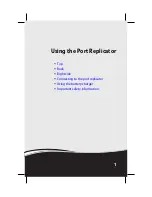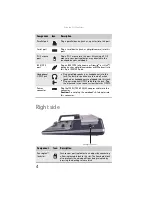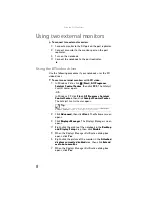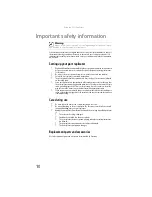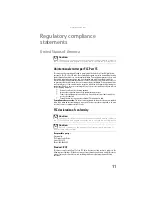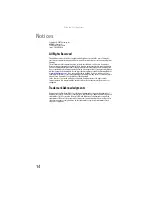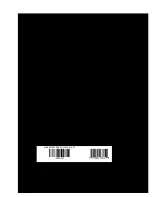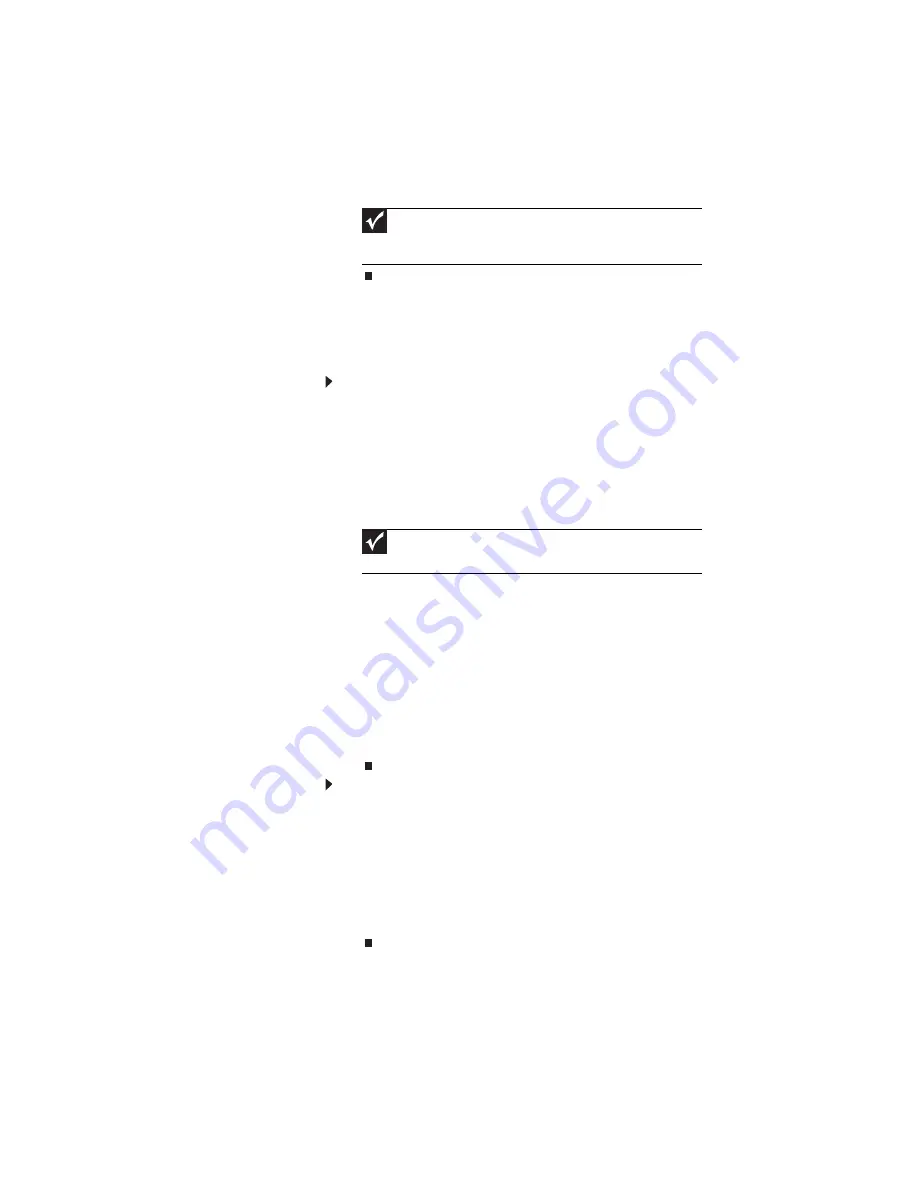
www.gateway.com
9
Using the Intel video driver
Use the following procedures if your notebook uses the Intel
video driver.
To use two external monitors with Intel video:
1
Right-click the desktop, then click
Graphics Properties
.
The
Intel Graphics Media Accelerator Driver
opens.
2
Click
Extended
, in the
Multiple Display
area on the
Display Devices
tab.
3
Click the arrow button to open the
Primary Device
list,
then click the monitor that is physically located on your
left.
4
If the
Confirm the Desktop Change
dialog box opens,
click
OK
.
5
Click the arrow button to open the
Secondary Device
list, then click the monitor that is physically located on
your right.
6
If the
Confirm the Desktop Change
dialog box opens,
click
OK
.
7
To adjust the display settings of either monitor, click the
Display Settings
tab, then click the tab for the monitor
you are adjusting.
To switch back to viewing the display only on your
notebook LCD screen with Intel video:
1
Right-click the desktop, then click
Graphics Properties
.
The
Intel Graphics Media Accelerator Driver
dialog box
opens.
2
Click
Notebook
, in the
Single Display
area on the
Display Devices
tab.
3
If the
Confirm the Desktop Change
dialog box opens,
click
OK
.
Important
The VGA monitor will display before the DVI monitor. For best
results, use the VGA monitor as your primary monitor and the DVI
monitor as your secondary monitor.
Important
Monitor
is the monitor connected to the monitor port.
Digital
Display
is the monitor connected to the DVI port.
Содержание E-265
Страница 1: ... ADVANCED PORT REPLICATOR II USERGUIDE ...
Страница 2: ......
Страница 17: ......
Страница 18: ...MAN PHTM ORION DOCK GDE R1 6 07 ...