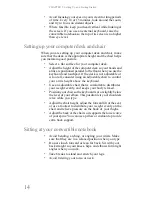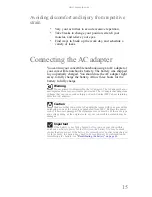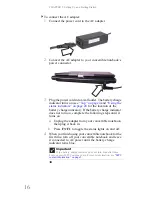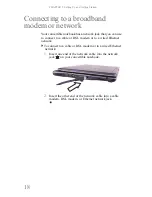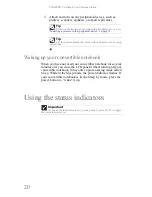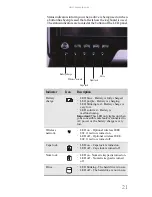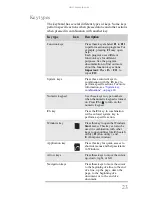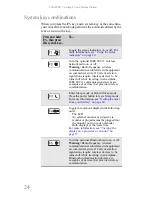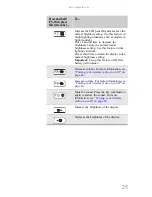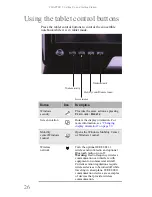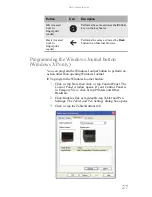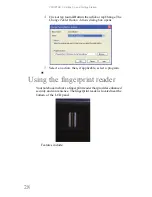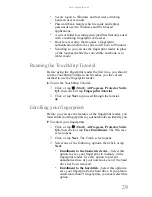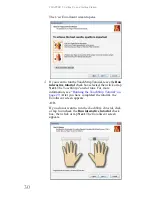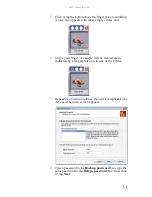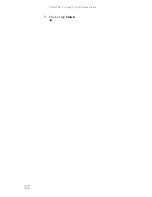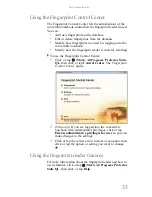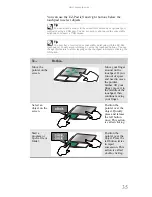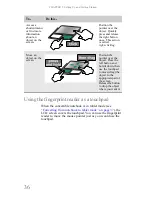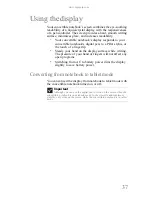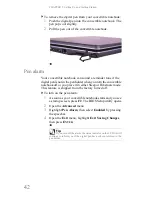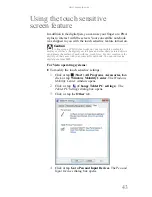CHAPTER 3: Setting Up and Getting Started
28
4
Click or tap Journal Button, then click or tap Change. The
Change Tablet Button Actions
dialog box opens.
5
Select an action, then, if applicable, select a program.
Using the fingerprint reader
Your notebook includes a fingerprint reader that provides enhanced
security and convenience. The fingerprint reader is located near the
bottom of the LCD panel.
Features include:
Содержание E-155C
Страница 1: ... 155C Technical Reference Manual E 155C Technical Reference Manual ...
Страница 2: ......
Страница 7: ...www mpccorp com v EMA001128 00 ...
Страница 10: ...CHAPTER2 3 Checking Out Your Notebook Top Front Left Right Back Bottom Keyboard area ...
Страница 39: ...CHAPTER 3 Setting Up and Getting Started 32 9 Click or tap Finish ...
Страница 55: ...CHAPTER 3 Setting Up and Getting Started 48 ...
Страница 79: ...CHAPTER 6 Traveling with Your Notebook 72 ...
Страница 99: ...CHAPTER 8 Upgrading Your Notebook 92 ...
Страница 100: ...CHAPTER9 93 Troubleshooting Safety guidelines First steps Troubleshooting Telephone support ...
Страница 146: ......
Страница 147: ...MAN PHOENIX HW REF GDE V R1 2 08 EMA001128 00 ...