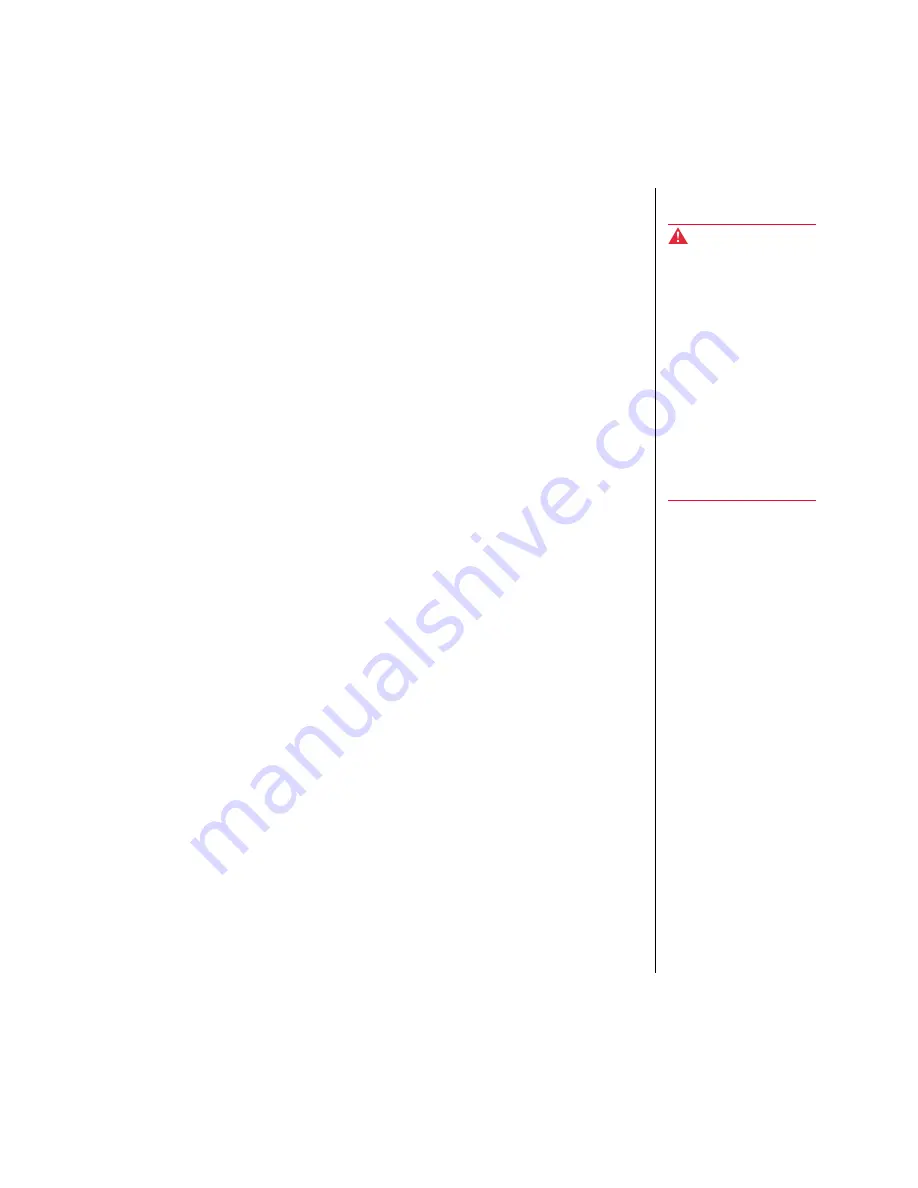
Preface v
Important Safety Instructions
Observe the following safety instructions when using your system:
•
Follow all instructions marked on this product and in the
documentation.
•
When the system is turned off, a small amount of electrical current
still runs through the system. Always unplug the system from the
electrical outlet before cleaning the system or opening the cover.
•
Do not use this product near water or a heat source, such as a
radiator or heat register.
•
Do not spill anything on or into the system. The best way to avoid
spills is to avoid eating and drinking near your system.
•
Make sure you set up the system on a stable work surface.
•
Openings in the system cabinet are provided for ventilation. Do not
block or cover these openings. Make sure you provide adequate
space (at least 30 cm) around the system for ventilation when you
set up your work area. Never insert objects of any kind into the
system ventilation slots.
•
Use the voltage setting for your area. The voltage selector switch is
set at the factory to the correct voltage.
•
As a safety feature, this system is equipped with a 3-wire power
cord to ensure that the product is properly grounded when in use.
The plug will only fit into a grounding-type outlet. If you are
unable to insert the plug into an outlet, contact an electrician to
install the appropriate outlet.
•
Do not walk on the power cord or allow anything to rest on it.
•
If you use an extension cord with this system, make sure the total
ampere ratings on the products plugged into the extension cord do
not exceed the extension cord ampere rating. Also, the total ampere
requirements for all products plugged into the wall outlet must not
exceed 15 amperes.
Warning!
Do not attempt to service
the system yourself except
as explained elsewhere in
the system documentation.
Adjust only those controls
covered in the instructions.
Opening or removing
covers marked “Do Not
Remove” may expose you
to dangerous voltages or
other risks.
Refer all servicing of those
compartments to qualified
service personnel.
Содержание E-1200
Страница 1: ...E 1200 User s Guide MAN US E1200 USR GDE R0 9 98 8503412...
Страница 2: ...E 1200 User s Guide Part 8503412 MAN US E1200 USR GDE R0 9 98 Printed in Ireland...
Страница 5: ...ii E 1200 User s Guide...
Страница 6: ...Preface Contents Conventions Used in This Guide iv Important Safety Instructions v...
Страница 17: ...8 E 1200 User s Guide...
Страница 18: ...System Features Contents Standard Features 10 Front Panel 11 Rear Panel 12 Vertical Desktop Feature 13...
Страница 23: ...14 E 1200 User s Guide...
Страница 24: ...Maintaining and Cleaning Your System Contents Maintaining Your System 16 Cleaning Your System 20...
Страница 31: ...22 E 1200 User s Guide...
Страница 32: ...Appendix Contents Acronyms and Abbreviations 24 Terms and Definitions 25 Regulatory Compliance Statements 27...
Страница 39: ...30 E 1200 User s Guide...
Страница 42: ...E 1200 User s Guide MAN US E1200 USR GDE R0 9 98 8503412...























