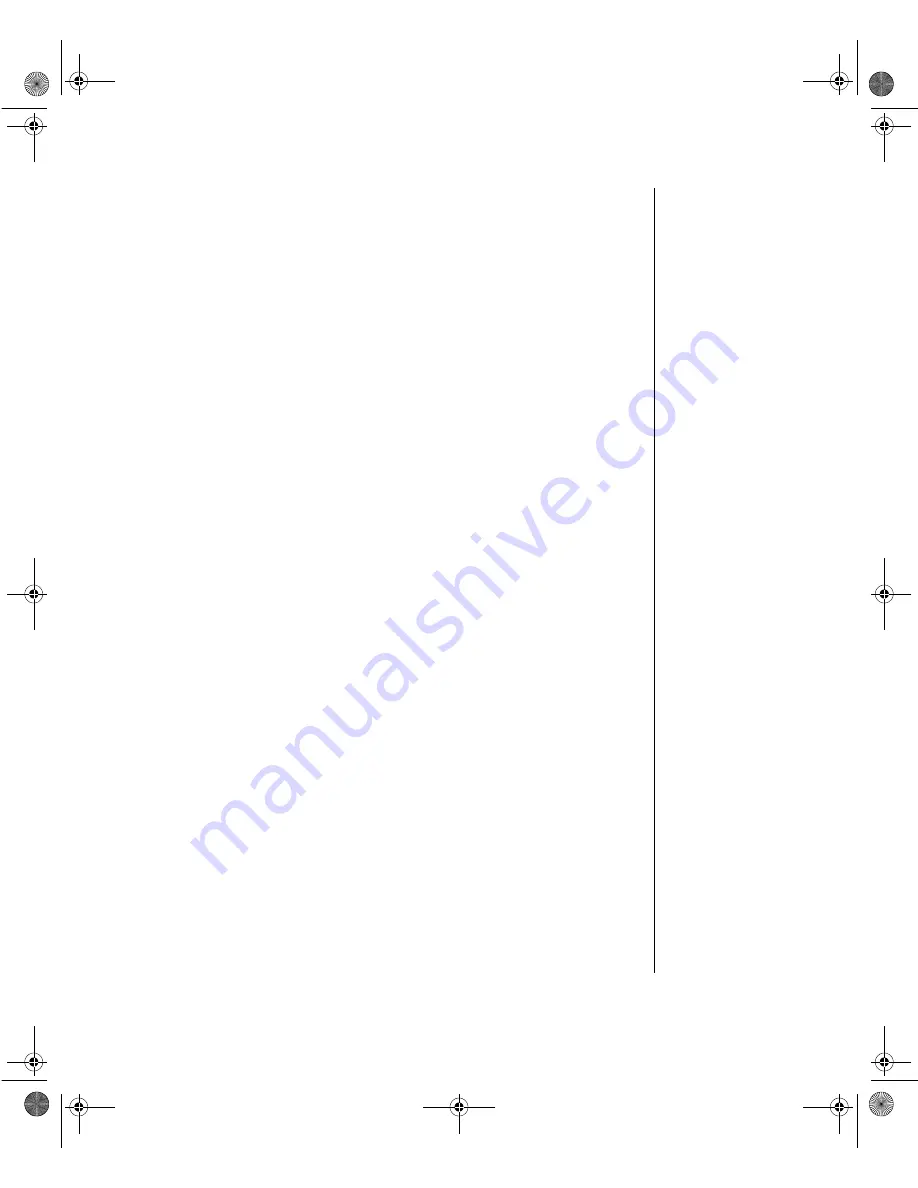
Contents i
Preface ....................................................................................iii
Conventions Used in This Guide........................................................... iv
Safety Instructions................................................................................... v
Chapter 1: Getting Started ................................................... 1
Setting Up Your System.......................................................................... 2
Starting Your System .............................................................................. 3
Creating a Startup Diskette .............................................................. 4
Using Power Management...................................................................... 6
Using Suspend Mode ....................................................................... 6
Turning Off Your System ....................................................................... 7
Resetting Your Computer ....................................................................... 8
Chapter 2: System Features .............................................. 11
Computer Features ................................................................................ 12
Front Panels ........................................................................................... 13
E-1000 Front Panel......................................................................... 13
E-1000N Front Panel ..................................................................... 14
Rear Panel.............................................................................................. 16
System Board Features.......................................................................... 20
Central Processing Unit ................................................................. 20
Memory .......................................................................................... 20
BIOS ............................................................................................... 20
LM78 Hardware Management ...................................................... 21
Chapter 3: Maintaining and Cleaning Your System ........ 23
Maintaining Your System..................................................................... 24
Maintaining the Hard Drive........................................................... 24
Installing and Restoring LANDesk ............................................... 24
Using the System Restoration CD................................................. 25
Protecting Against Viruses ............................................................ 25
Cleaning Your System .......................................................................... 26
Cleaning the Mouse........................................................................ 26
Cleaning the Keyboard................................................................... 27
Cleaning the Monitor Screen ......................................................... 27
Cleaning the Computer and Monitor Cases .................................. 27
ug.book Page i Tuesday, June 30, 1998 11:53 AM
Содержание E-1000 Series
Страница 1: ...E 1000 Series User s Guide MAN SYS US E1000 USR GDE R2 6 98 8502976...
Страница 19: ...10 E 1000 Series User s Guide ug book Page 10 Tuesday June 30 1998 11 53 AM...
Страница 31: ...22 E 1000 Series User s Guide ug book Page 22 Tuesday June 30 1998 11 53 AM...
Страница 37: ...28 E 1000 Series User s Guide ug book Page 28 Tuesday June 30 1998 11 53 AM...
Страница 47: ...38 E 1000 Series User s Guide ug book Page 38 Tuesday June 30 1998 11 53 AM...
Страница 50: ...E 1000 Series User s Guide MAN SYS US E1000 USR GDE R2 6 98 8502976...





































