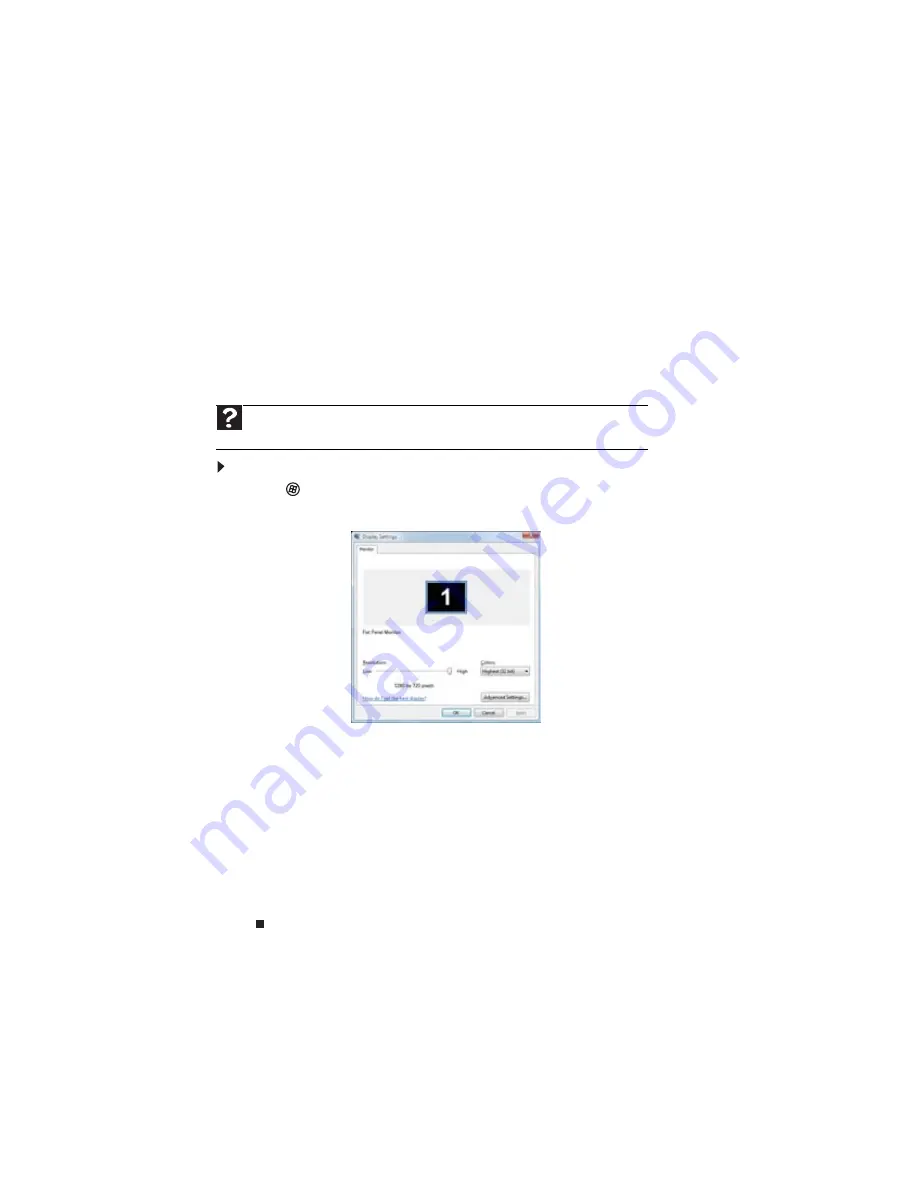
CHAPTER 7: Customizing Windows
64
Changing screen settings
Adjusting the color depth and screen area are two of the most basic display settings you may
need to change. You can also adjust settings such as the screen background and screen saver.
Changing color depth and screen resolution
Color depth and screen resolution are two of the most basic monitor settings you may need to
change to suit your needs.
Color depth is the number of colors your computer uses to display images on your monitor. Most
images look best displayed with the maximum number of colors available. If the color in your
images seems “false” or “jumpy,” especially after you have played a game or run a video-intensive
program, check the color depth setting and return it to the highest color setting, if necessary.
Screen resolution is the number of pixels (individual colored dots) your computer uses to display
images on your monitor. The higher the resolution, the more information and screen components
(such as icons and menu bars) can be displayed on the monitor.
To change the color depth or screen resolution:
1
Click
(Start), Control Panel, then under Appearance and Personalization, click Adjust
Screen Resolution. The Display Settings dialog box opens.
2
To change the color depth, click the Colors list, then click the color depth you want.
•
Low (8-bit) = 256 colors
•
Medium (16-bit) = 65,500 colors
•
Highest (32-bit) = 16,700,000 colors
3
To change the screen resolution, drag the Resolution slider to the size you prefer.
4
Click Apply. If the new settings do not look right, click No. If the new settings make the
screen illegible and you cannot click No, the settings return to their previous values after
several seconds.
5
Click OK, then click Yes to save your changes.
Help
For more information about adjusting the screen, click
Start
, then click
Help and
Support
. Type
adjusting monitor settings
in the
Search Help
box, then press E
NTER
.
Содержание DX4710
Страница 1: ... ORDINATEUR GATEWAY MANUEL DE L UTILISATEUR GATEWAY COMPUTER USERGUIDE ...
Страница 2: ......
Страница 6: ...Contents iv ...
Страница 7: ...CHAPTER1 1 Getting Help Using the Gateway Web site Using Help and Support Using online help ...
Страница 34: ...CHAPTER 3 Using the Internet and Faxing 28 ...
Страница 49: ...CHAPTER5 43 Networking Your Computer Introduction to Networking Ethernet networking Bluetooth networking ...
Страница 62: ...CHAPTER 5 Networking Your Computer 56 ...
Страница 63: ...CHAPTER6 57 Protecting your computer Hardware security Data security Security updates ...
Страница 68: ...CHAPTER 6 Protecting your computer 62 ...
Страница 94: ...Sommaire iv ...
Страница 122: ...CHAPITRE 3 Utilisation d Internet et envoi de télécopies 28 ...
Страница 137: ...CHAPITRE5 43 Mise en réseau de votre ordinateur Introduction aux réseaux Réseau Ethernet Réseau Bluetooth ...
Страница 151: ...CHAPITRE6 57 Protection de votre ordinateur Sécurité du matériel Sécurité des données Mises à jour de sécurité ...
Страница 176: ...CHAPITRE 7 Personnalisation de Windows 82 ...
Страница 181: ......
Страница 182: ...8512805 MAN GW DT USR GDE CA R2 11 07 ...
















































