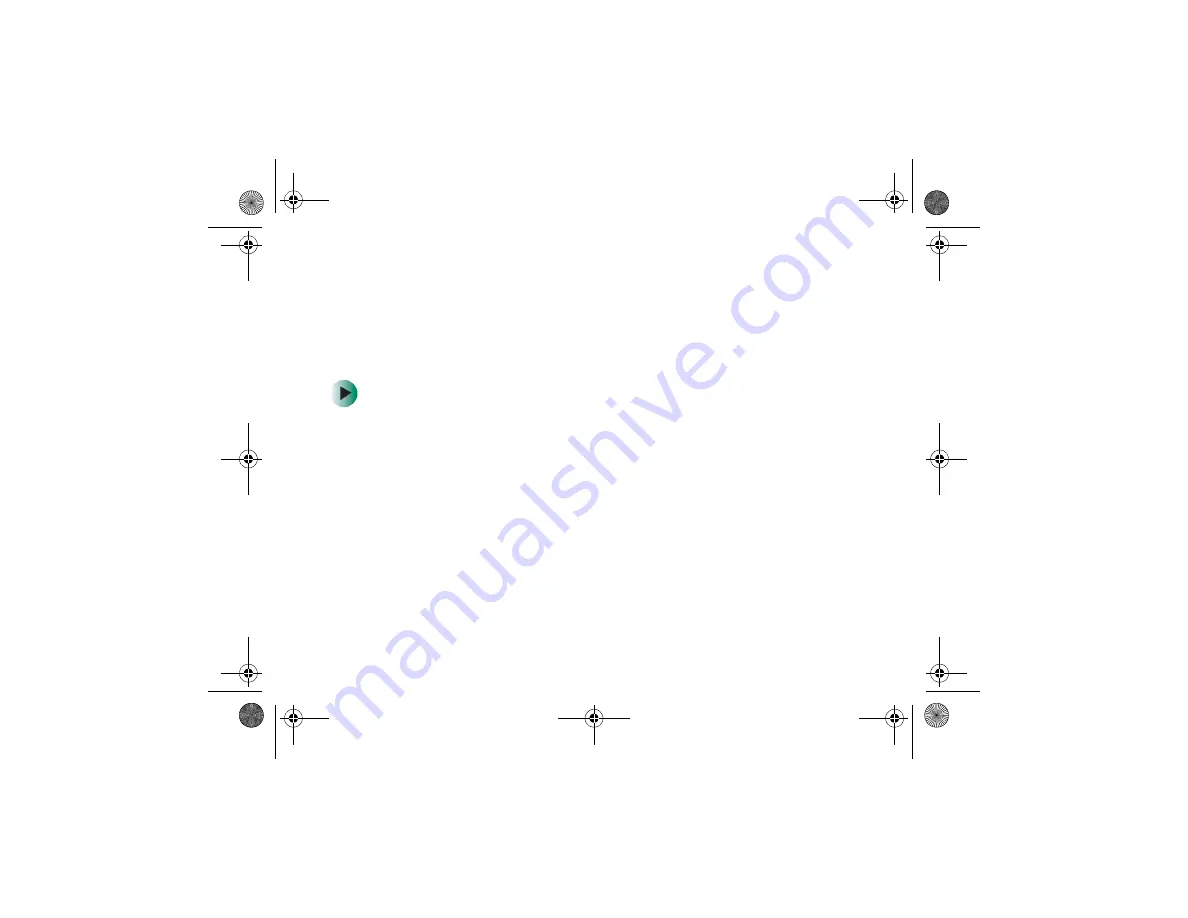
35
Using the self-timer
Use the self-timer so you can join the picture when taking group shots.
After the self-timer is set, the self-timer lamp blinks slowly for 7 seconds,
then blinks rapidly for the last 3 seconds prior to shutter release. Self-timer
mode automatically turns off after an image is taken.
To use the self-timer:
1
Attach your camcorder to a tripod or place it on a stable surface.
2
Turn on your camcorder.
3
Open the LCD display on your camcorder 90 degrees.
4
Compose the photograph.
5
Press the
Self-timer
button, then press the
Image shutter
button to
activate the count-down. The count-down appears on the LCD
display.
Press the
Self-timer
button again to cancel the self-timer.
09449.book Page 35 Tuesday, September 16, 2003 5:04 PM
Содержание DV-S20
Страница 1: ...DV S20 digital MPEG 4 camcorder user s guide...
Страница 2: ......
Страница 10: ...6 USB cable AV cable 09449 book Page 6 Tuesday September 16 2003 5 04 PM...
Страница 59: ......
Страница 60: ...MAN DV S20 DIG MPEG4 GDE R0 8 03...






























