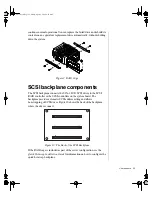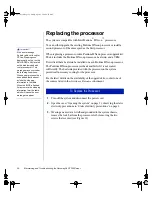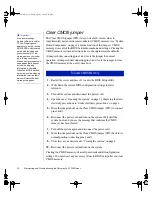20 Maintaining and Troubleshooting the Gateway ALR 7300 Server
Expansion slots
The system features seven expansion slots: five PCI slots, one shared
PCI/RAID port slot, and one shared PCI/ISA slot. The I
2
O feature
connector is aligned with one of the PCI slots (secondary PCI slot 1). If you
install a card in the I
2
O feature connector, you may not be able to use the
corresponding PCI slot.
The PCI bus processes peripheral transactions at a system clock speed of up
to 33 MHz.
I/O connectors
The I/O connectors are located on the back cover of the system. Figure 8
shows the connectors.
Figure 8: I/O Connectors
The following I/O connectors are included with the system:
•
Two universal serial bus (USB) ports provide connection for a
growing list of peripherals including mouse, keyboard, joystick,
monitor, tape, and diskette drives. You can daisy-chain up to 127
devices from each port. The port also provides hot-swap capability
Parallel
port
Serial
port 1
Serial
port 2
Mouse
port
Keyboard
port
Video
port
Dual USB
ports
RJ-45
ethernet
port
Punchout section for
optional external SCSI
4075.book Page 20 Friday, April 2, 1999 9:26 AM
Содержание ALR 7300
Страница 34: ...24 Maintaining and Troubleshooting the Gateway ALR 7300 Server 4075 book Page 24 Friday April 2 1999 9 26 AM...
Страница 70: ...60 Maintaining and Troubleshooting the Gateway ALR 7300 Server 4075 book Page 60 Friday April 2 1999 9 26 AM...
Страница 92: ...82 Maintaining and Troubleshooting the Gateway ALR 7300 Server 4075 book Page 82 Friday April 2 1999 9 26 AM...