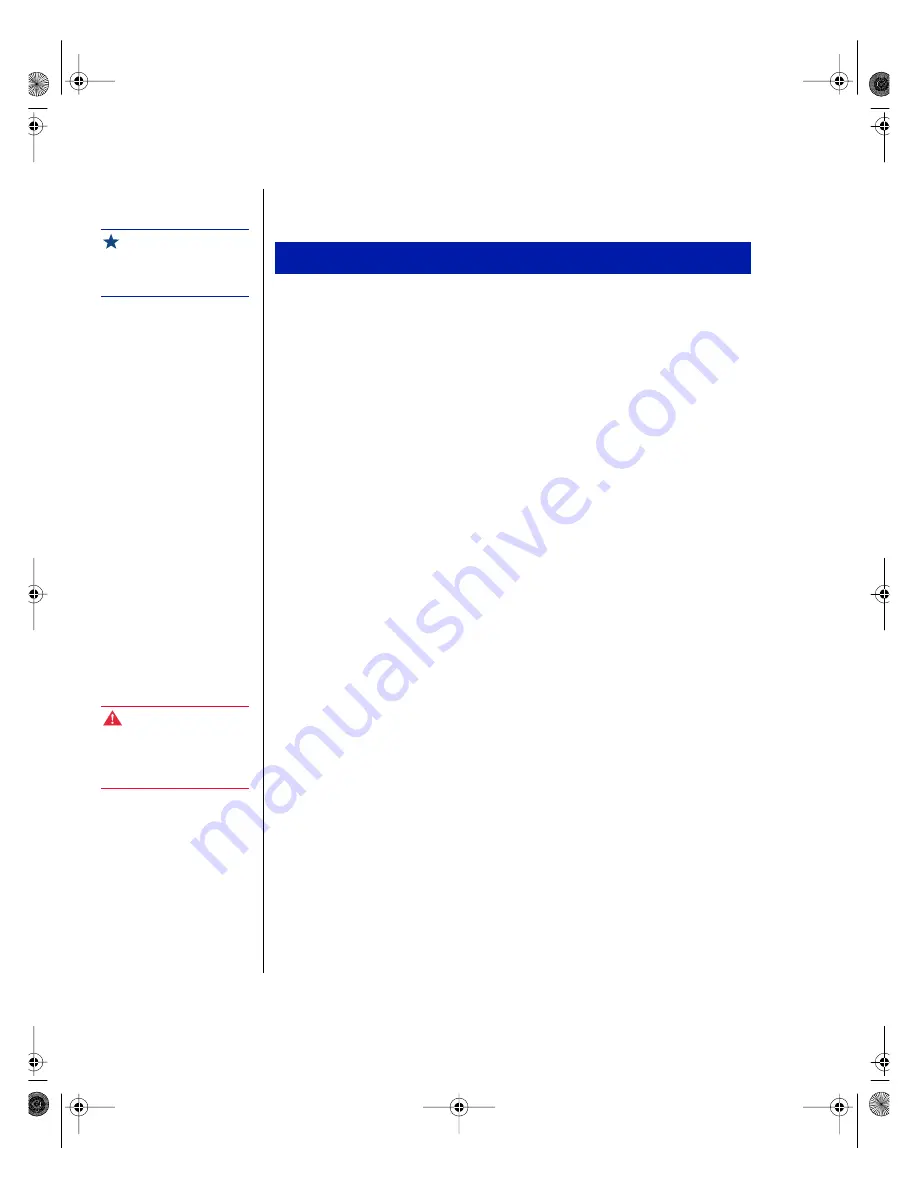
4 Gateway ALR 7300 User’s Guide
1.
Connect the keyboard and mouse to their respective ports, using the
icons embossed on the system back panel as a guide.
2.
Connect the monitor video cable to the video port. The location of the
port may vary depending on whether you use the integrated video or a
video card.
3.
Connect the monitor power cable to an AC outlet or preferably, a surge
control outlet station.
4.
Verify that the Voltage Selector Switch on the power supply is set for
the proper voltage (115V or 230V).
5.
Connect the system power cable to the AC-in power socket on the
power supply.
6.
Connect the other end of the system power cable to an AC outlet.
Powering up the server
Look through this section before you turn on the server. You may be able to
solve any problems you have at intial startup by verifying that the server
setup has been completed correctly.
Press the on/off switch on the front panel, and the green LED on the front
panel lights.
If you turn off the system, you must wait at least ten seconds before you
turn the system back on.
The system self-checks the memory even if the monitor is not connected. If
the monitor is connected and powered on, the screen displays the power-up
sequence.
•
If more than one processor is installed, the system displays which
processor it is currently testing.
•
If any errors are encountered, the server displays them on the
monitor.
To Connect Peripherals to the Back Panel
Important!
Shielded cables are required
by the FCC.
Warning!
The bezel door must be
closed and locked while the
system is running.
4074.book Page 4 Thursday, April 1, 1999 2:56 PM
Содержание ALR 7300
Страница 10: ...viii Gateway ALR 7300 User s Guide 4074 book Page viii Thursday April 1 1999 2 56 PM...
Страница 26: ...16 Gateway ALR 7300 User s Guide 4074 book Page 16 Thursday April 1 1999 2 56 PM...
Страница 34: ...24 Gateway ALR 7300 User s Guide 4074 book Page 24 Thursday April 1 1999 2 56 PM...
Страница 46: ...36 Gateway ALR 7300 User s Guide 4074 book Page 36 Thursday April 1 1999 2 56 PM...





























