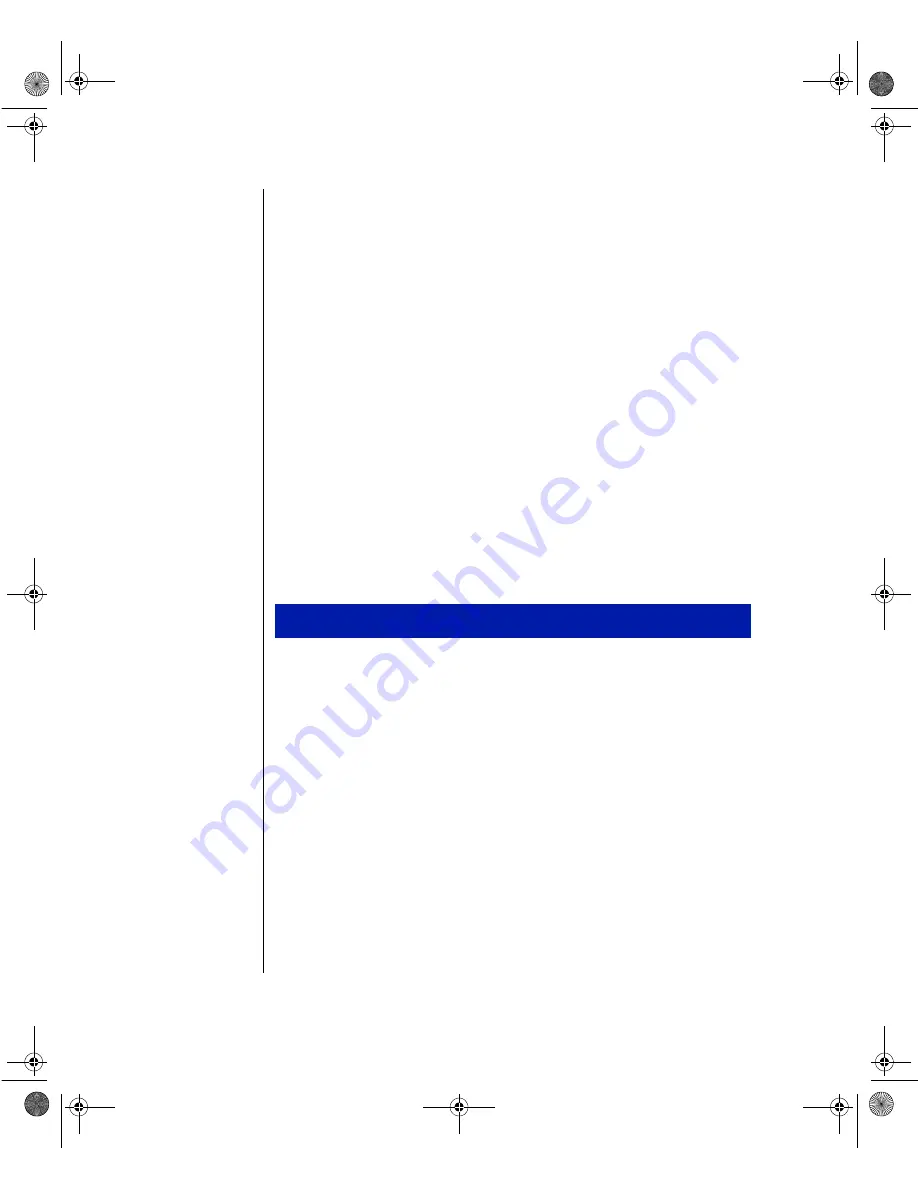
36 Maintaining and Troubleshooting the Gateway ALR 7200 Server
10.
Connect the data and power cables to the hard drive, making sure the
cables match their original position. (See the drive documentation for
proper drive jumper settings and cable orientation.)
11.
Close the case, as described in Chapter 1.
12.
Reconnect the power cord and turn on the system.
13.
The system should automatically recognize the new drive. If it does
not, you may need to set jumpers on the drive or change settings in the
BIOS Setup utility.
Installing or Replacing a 3.5-Inch Disk Drive
The hard disks in the front 3.5-inch drive bay are secured to a drive cage,
which allows the drives to be easily installed and removed from the system
chassis. This procedure refers to the drives installed in the 3.5-inch drive
bay at the front of the chassis, not to the 3.5-inch drive bay at the rear of the
chassis. The front bay supports up to three 3.5-inch drives, including the
3.5-inch floppy drive that came with the system.
1.
Turn off the system and disconnect the power cord.
2.
Open the case and remove the bezel, observing the static electricity
precautions in Chapter 1.
3.
Locate the disk drive that you want to replace.
4.
Disconnect the data and power cables from the disk drive, noting their
location and orientation. (You will reconnect these cables when you
install the new disk drive.)
To replace the hard disk assembly
3436.book Page 36 Friday, August 7, 1998 10:23 AM
Содержание ALR 7200
Страница 10: ...x Maintaining and Troubleshooting the Gateway ALR 7200 Server 3436 book Page x Friday August 7 1998 10 23 AM...
Страница 18: ...8 Maintaining and Troubleshooting the Gateway ALR 7200 Server 3436 book Page 8 Friday August 7 1998 10 23 AM...
Страница 120: ...110 Maintaining and Troubleshooting the ALR 7200 3436 book Page 110 Friday August 7 1998 10 23 AM...
Страница 121: ...NOTES 3436 book Page cxi Friday August 7 1998 10 23 AM...
Страница 122: ...8503436 R1 3436 book Page cxii Friday August 7 1998 10 23 AM...






























