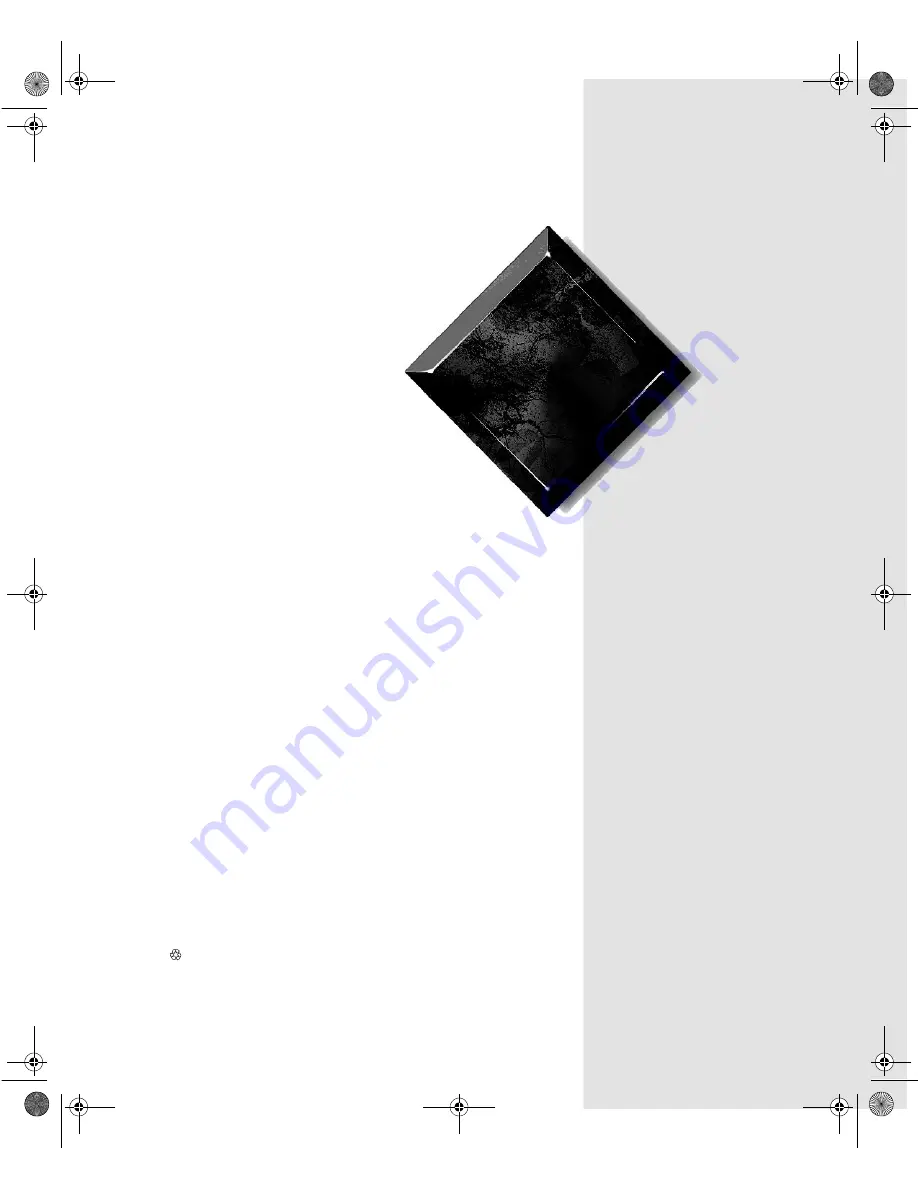
Maintaining and
Troubleshooting
the Gateway
ALR 7200 Server
Part # 8503436
A MAN SYS US 7200 TECH REF R1
7/98
In our effort to use nature’s resources efficiently and wisely, we print all manuals on recycled papers that meet the
minimum requirements established by the Federal EPA in its guidelines for recycled paper products.
3436.book Page i Friday, August 7, 1998 10:23 AM
Содержание ALR 7200
Страница 10: ...x Maintaining and Troubleshooting the Gateway ALR 7200 Server 3436 book Page x Friday August 7 1998 10 23 AM...
Страница 18: ...8 Maintaining and Troubleshooting the Gateway ALR 7200 Server 3436 book Page 8 Friday August 7 1998 10 23 AM...
Страница 120: ...110 Maintaining and Troubleshooting the ALR 7200 3436 book Page 110 Friday August 7 1998 10 23 AM...
Страница 121: ...NOTES 3436 book Page cxi Friday August 7 1998 10 23 AM...
Страница 122: ...8503436 R1 3436 book Page cxii Friday August 7 1998 10 23 AM...
















